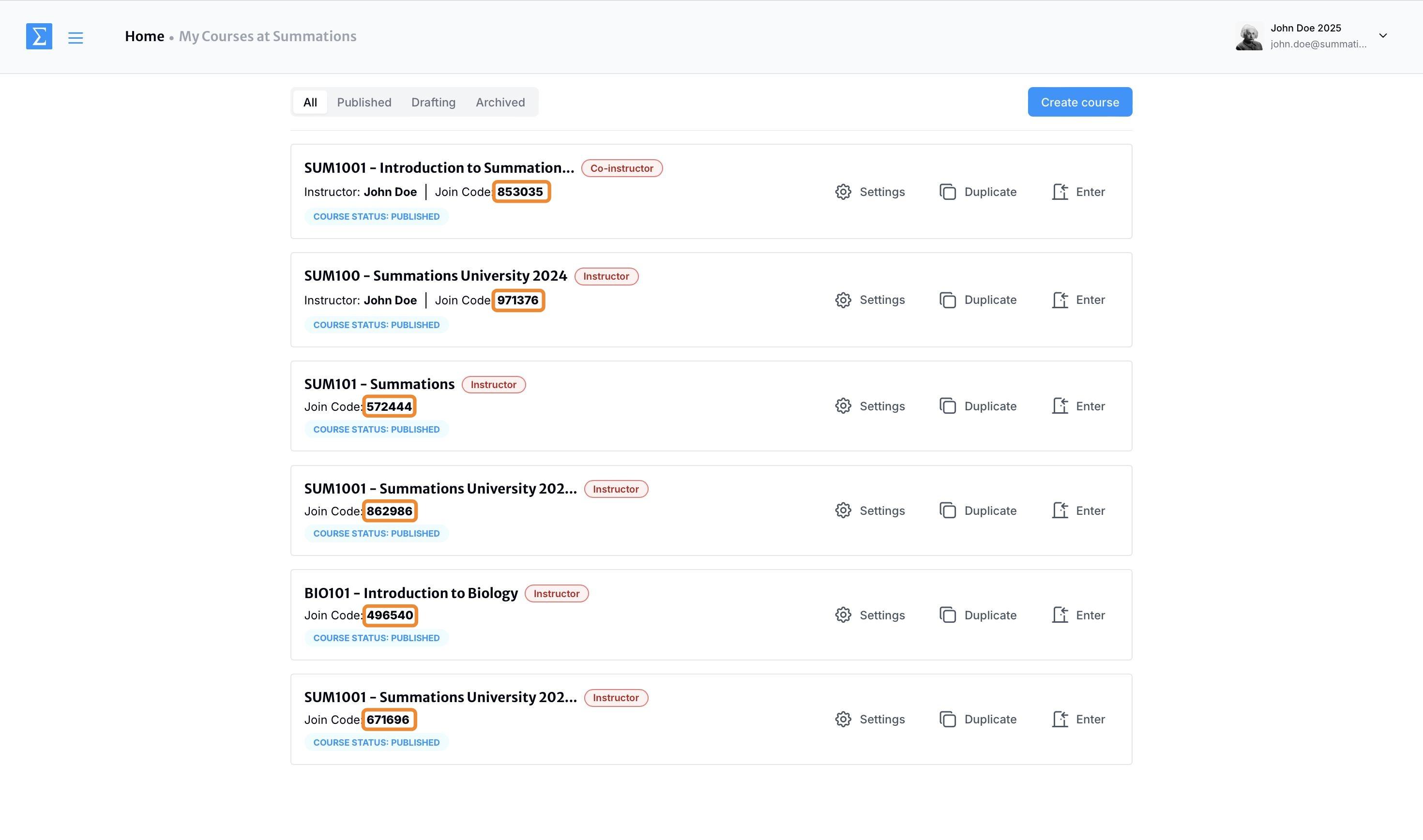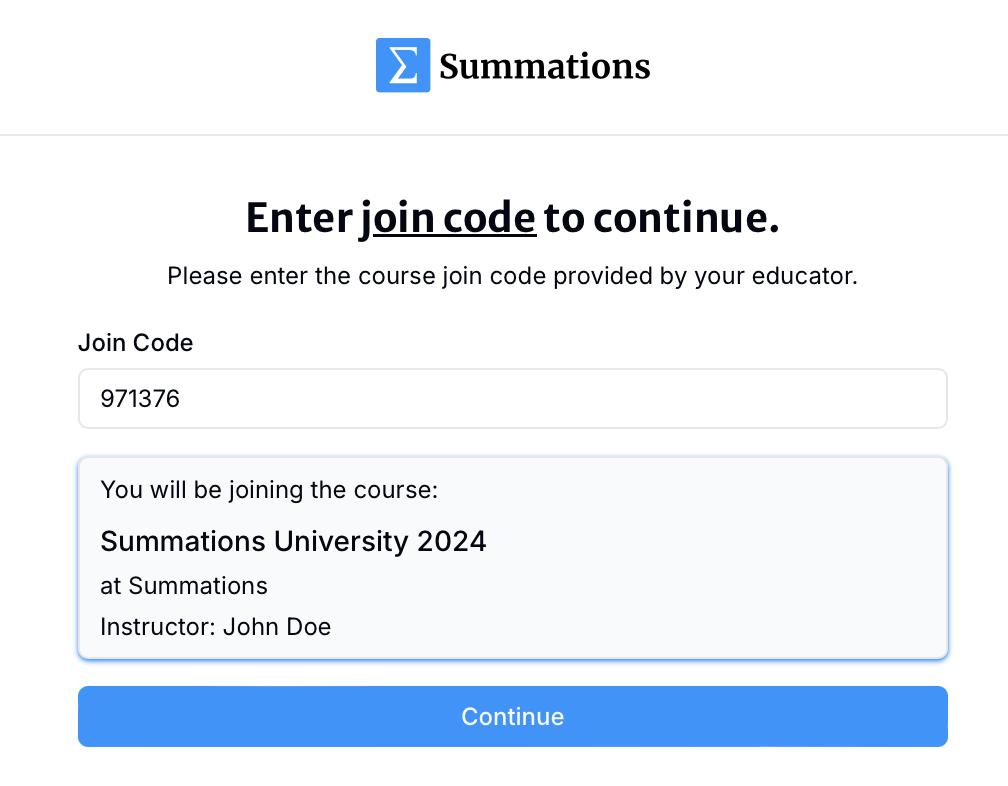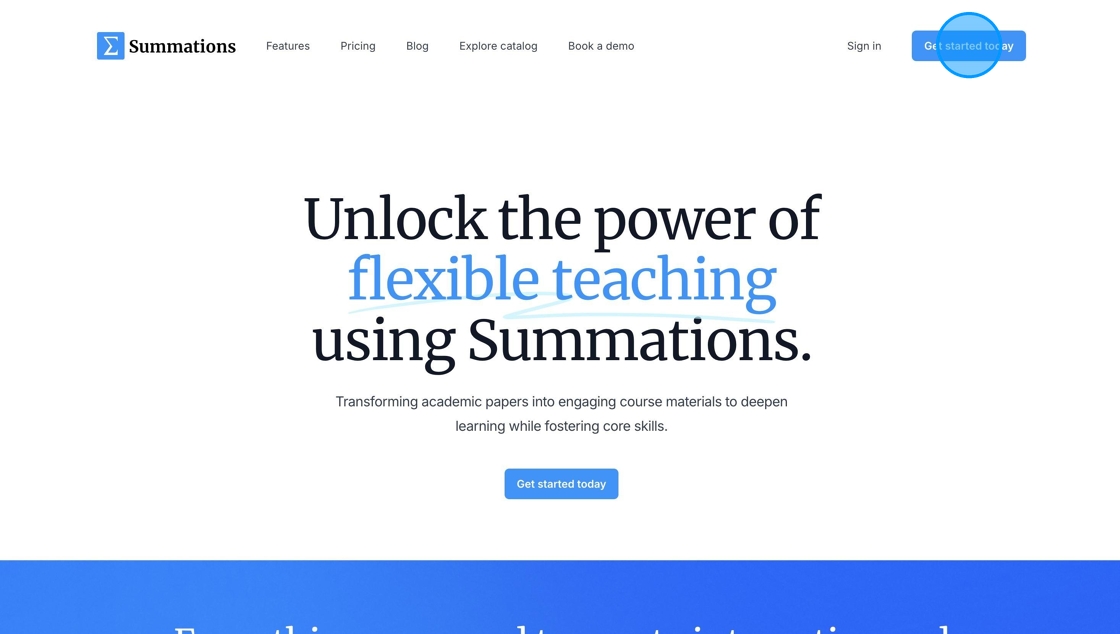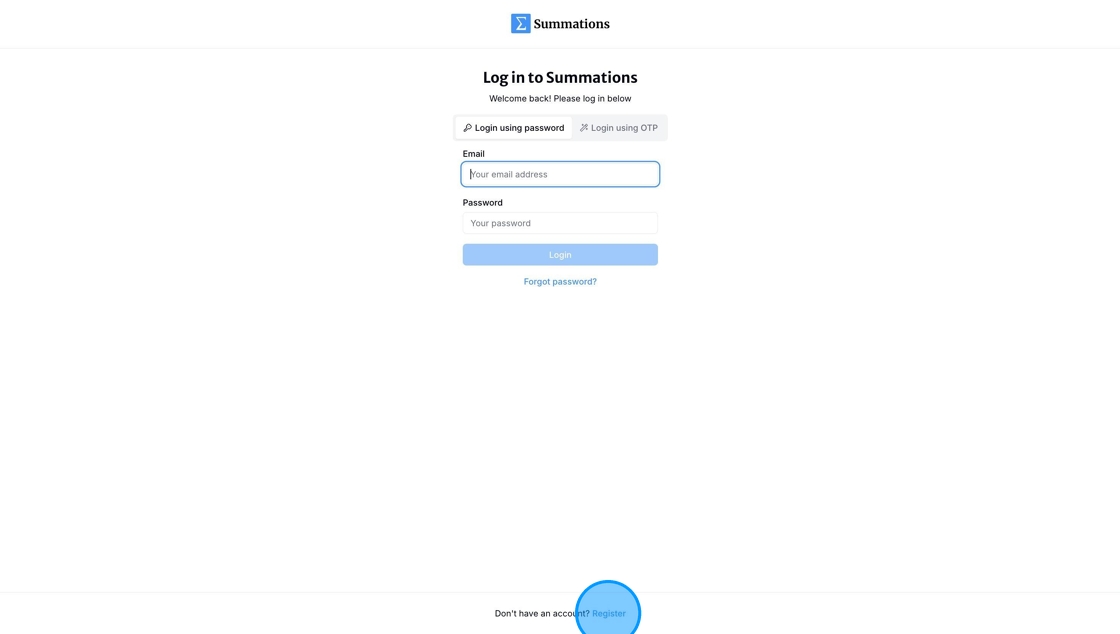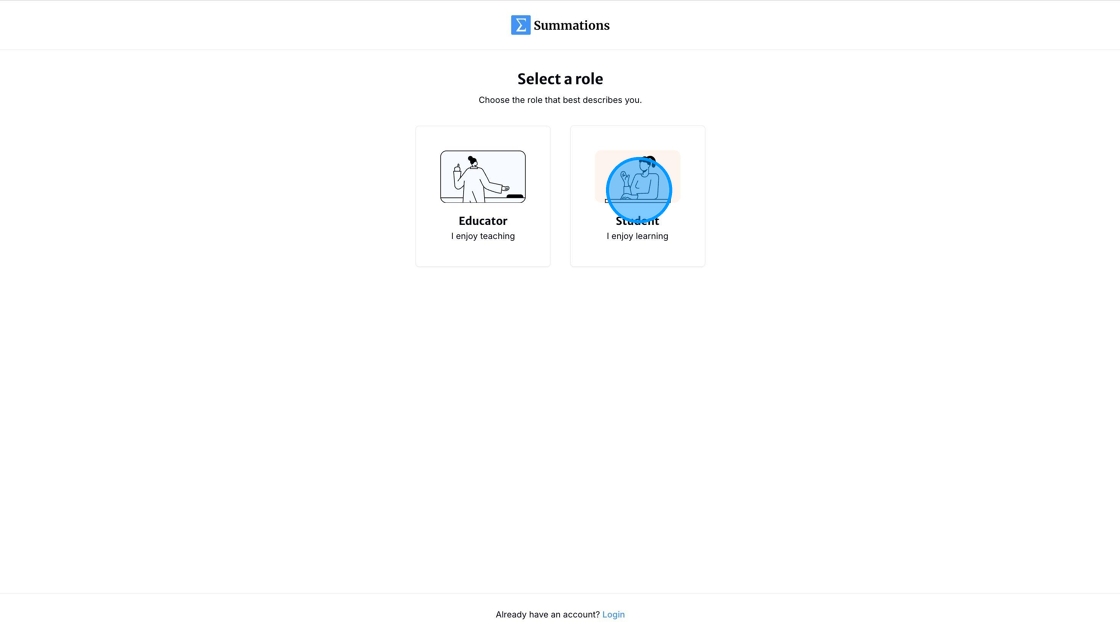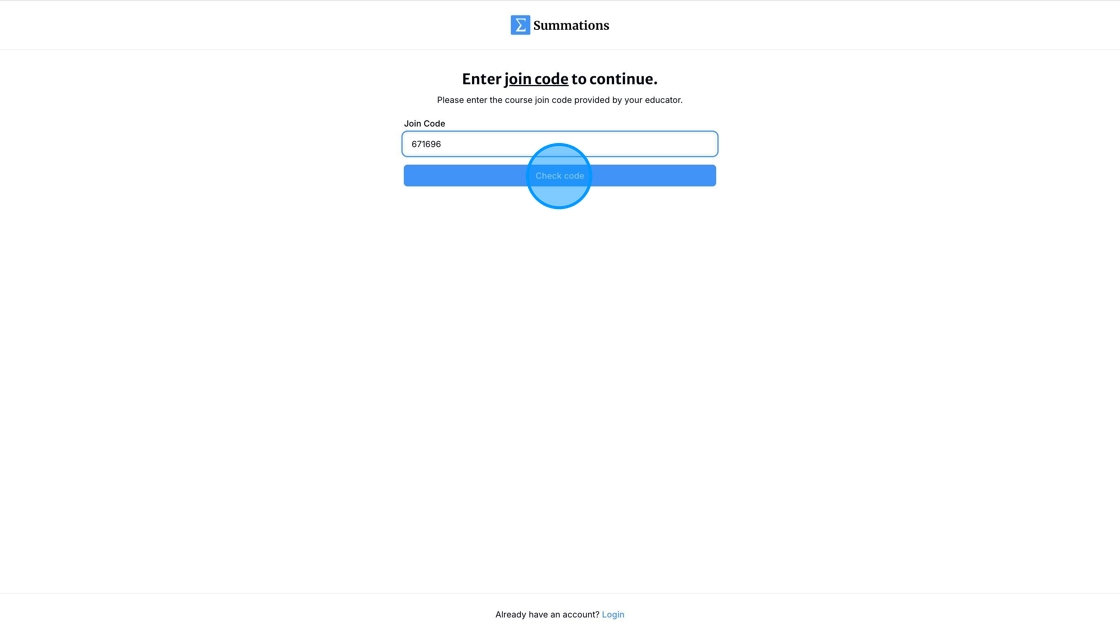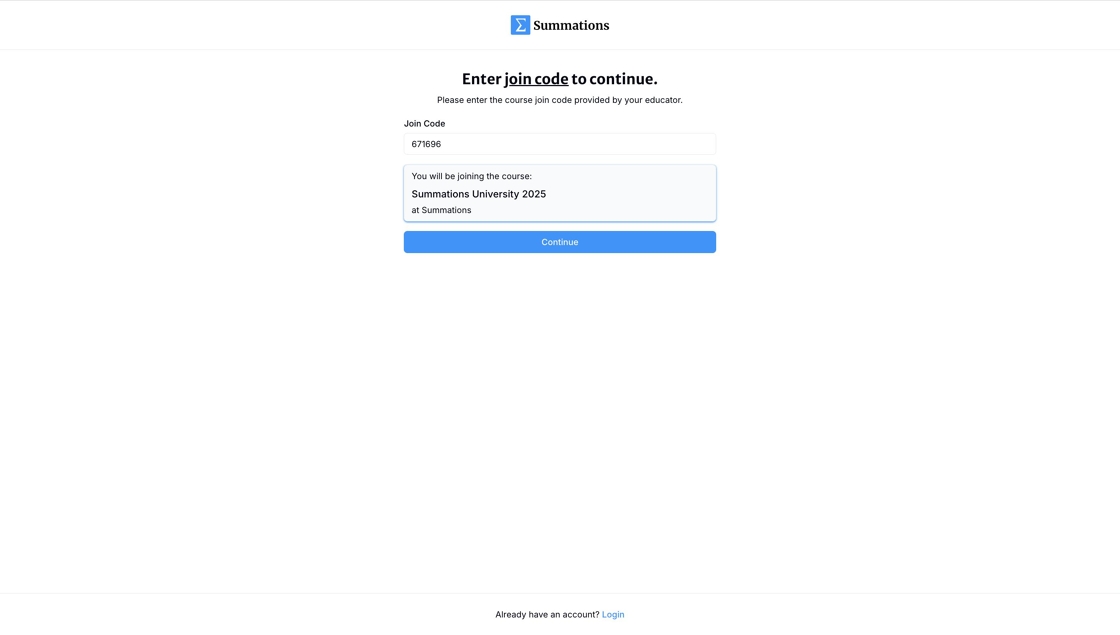Introducing Summations to Your Students
Introducing Summations to your students ensures they understand how to navigate and use the platform effectively to succeed in your course. Including a brief overview in your syllabus and sharing detailed join instructions can help students register, enroll in your course, and utilize the features Summations offers to enhance their learning experience. Setting clear expectations and providing support from the beginning fosters a seamless and productive learning environment.
In this article, we present two resources to assist instructors in introducing Summations to their students and provide links to helpful materials to guide students as they get started with Summations.
How to Locate the Join Code
The first step is to locate the Join Code. The Join Code is a unique 6-digit identifier that allows instructors and students to locate their course on Summations. You can find your Summations Join Code on your Educator Dashboard.
Click on the Join Code to copy it.
If you are teaching multiple courses, ensure that you update the Join Code in each syllabus insert to reflect the specific course.
Syllabus Inserts
Required course materials:
We will be using Summations (https://www.summations.com/) for course materials and class participation. Through Summations, you will submit answers to in-class questions, quizzes, and assignments using a web browser (Google Chrome, Safari, Edge, or Firefox). You will also have access to resources such as textbooks, course materials, practice questions, quizzes, tests, assignments, and supplementary readings.
Please follow the instructions below to access your course on Summations:
If you already have a Summations account, use the following join code {JOIN CODE} to join our course directly.
If you are new to Summations, follow the instructions in the “Course Code: Summations Student Join Instruction” document, or use the steps below:
Go tohttps://app.summations.com/auth/register/student/join-course
Search for our course using the join code: {JOIN CODE}
Create your student account with your university email
Should you require assistance with Summations at any time, please contact their Support Team directly by email at support@summations.com to open a support ticket. Their technical support team may require specific user information when troubleshooting issues.
Student Join Instruction Document
In addition to including syllabus inserts, we recommend that instructors share a 'Student Join Instruction' document. This document provides students with detailed, step-by-step instructions on how to register and enroll in their course on Summations.
You can customize this template by adding your Join Code and share it with your students:https://docs.google.com/document/d/1fveqDbr3SOAJOOYCk0riCid54a2wukxyZolai_c-Gbs/edit?usp=sharing
Once you open the template, you can duplicate the document by clicking 'File' and selecting 'Make a Copy' to save it to your own Google Workspace and begin editing. Alternatively, you can download the document and edit it locally.
To customize this template for your course, replace any {Course Code} and {Join Code} placeholders with your specific course code and Join Code. Additionally, update this image to reflect your Join Code.
To update this image, first retrieve your Join Code from your Educator Course Dashboard. Visit www.summations.com and click 'Get started today.'
Click 'Register.'
Select 'Student.'
Enter the Join Code for your course and click 'Check Code.'
Take a screenshot of this page to share with your students as a reference for your course. Use this screenshot to replace the placeholder image in the template.
Student Guides
To help your students get started with Summations, consider sharing the 'Summations Quick Start Guide for Students.' This guide provides step-by-step instructions to help students navigate the platform, register for your course, and access course materials and assignments. By sharing this resource, you can ensure that students have the support they need to use Summations effectively and engage with the course content seamlessly. Providing clear instructions upfront will save time and minimize confusion, creating a smoother onboarding experience for your class.