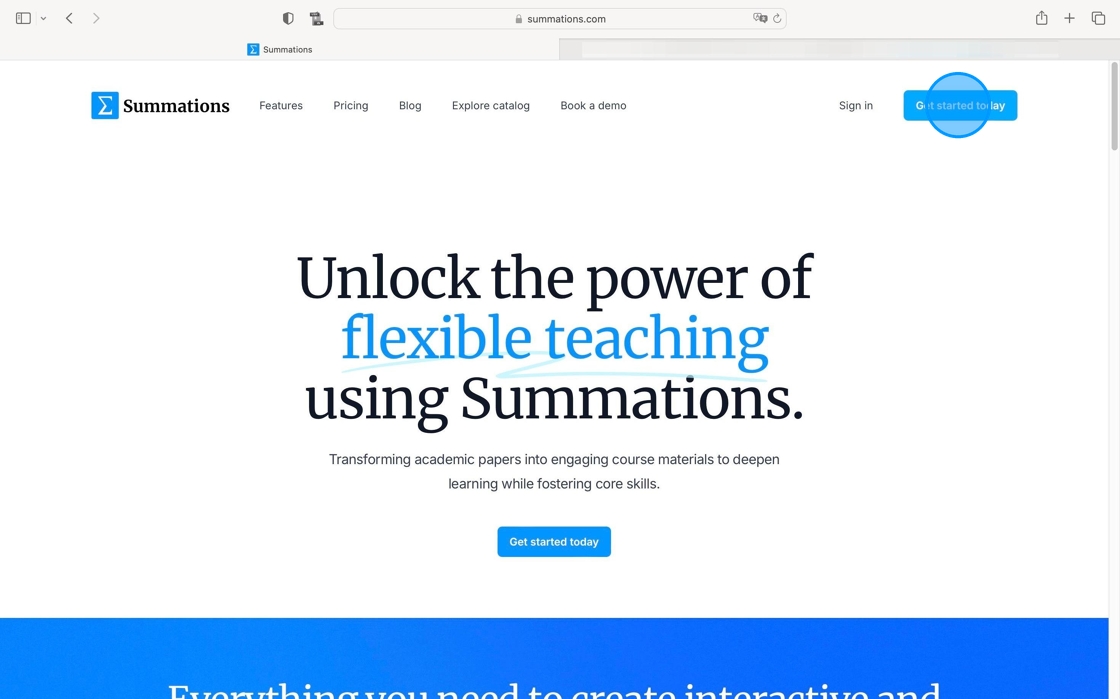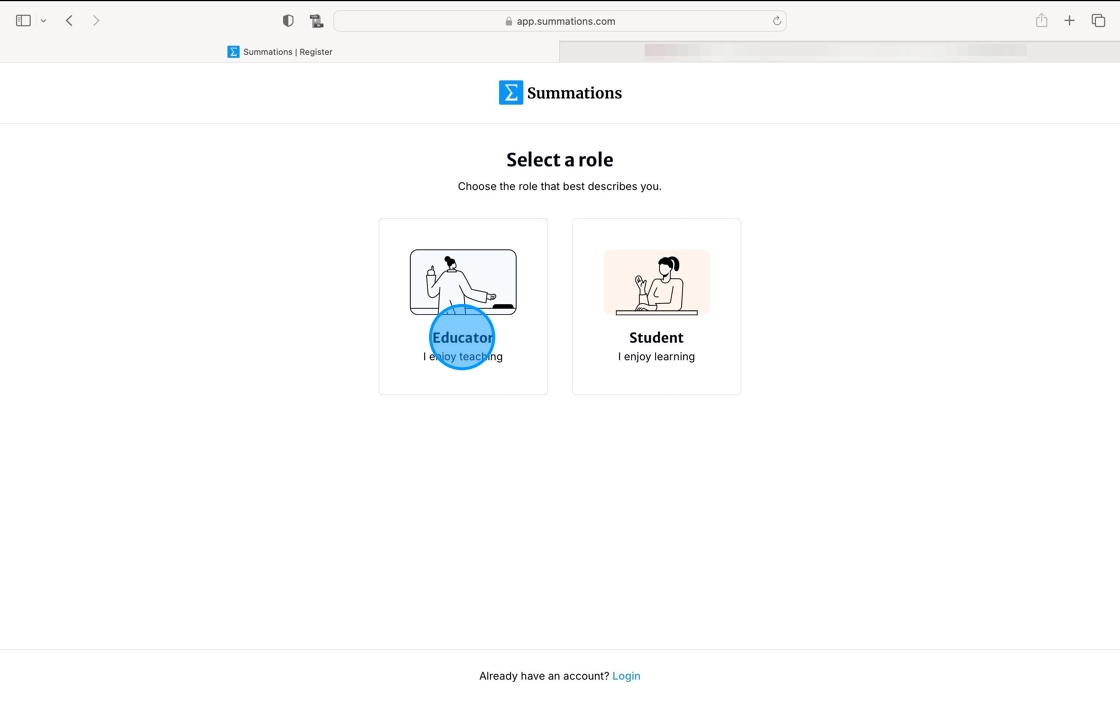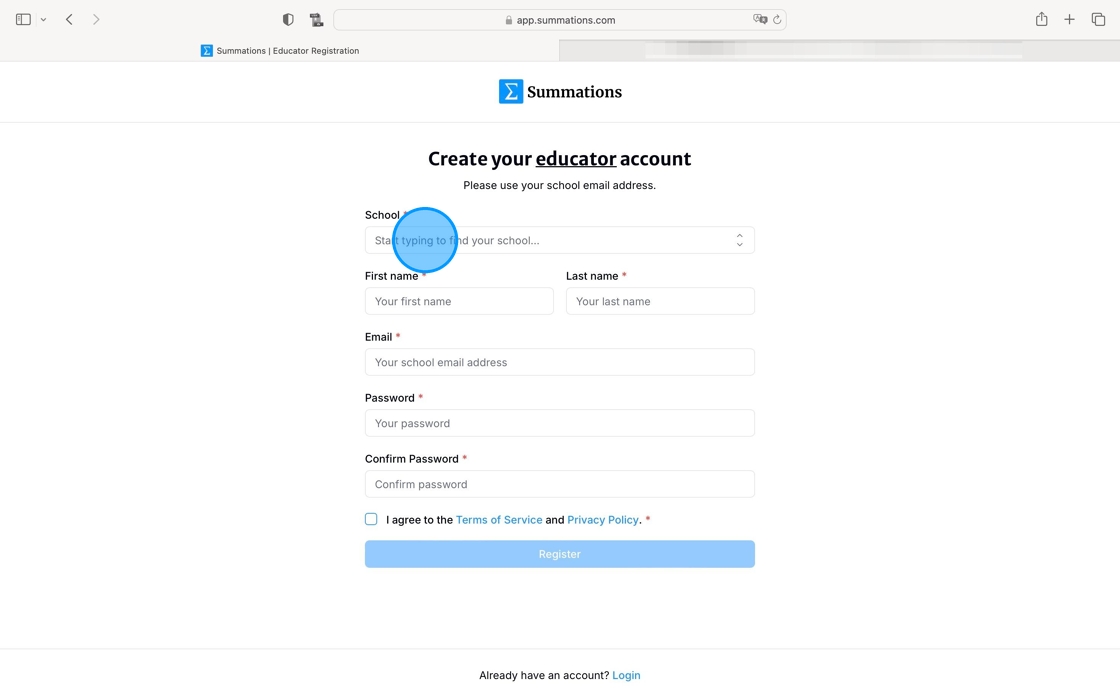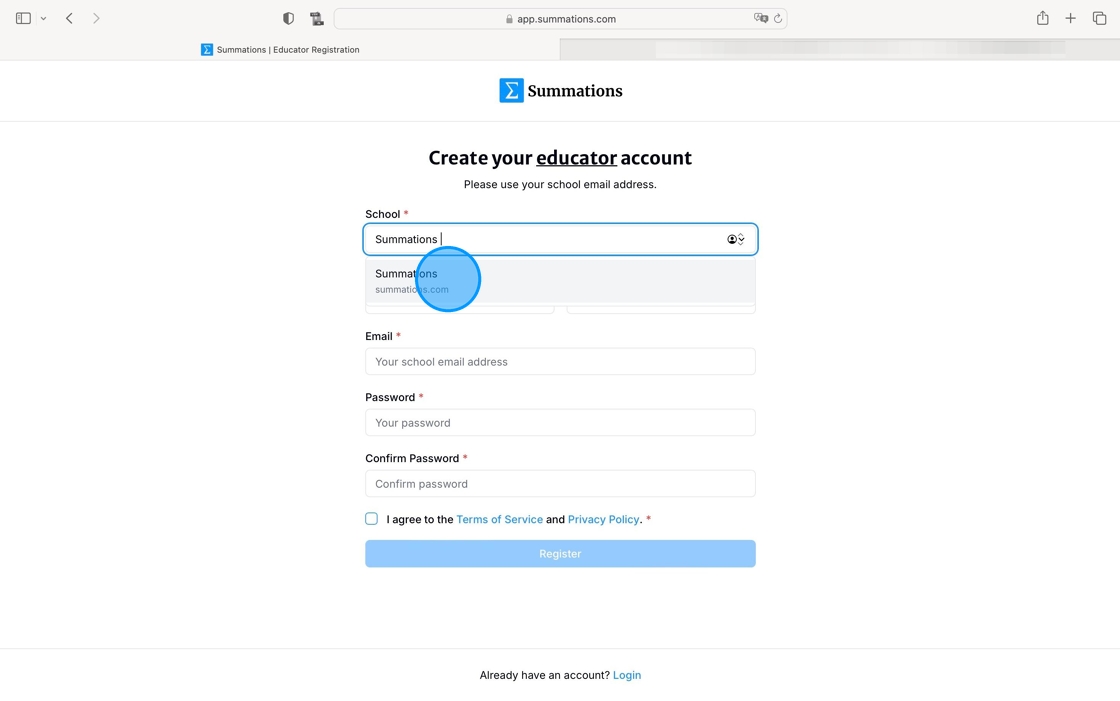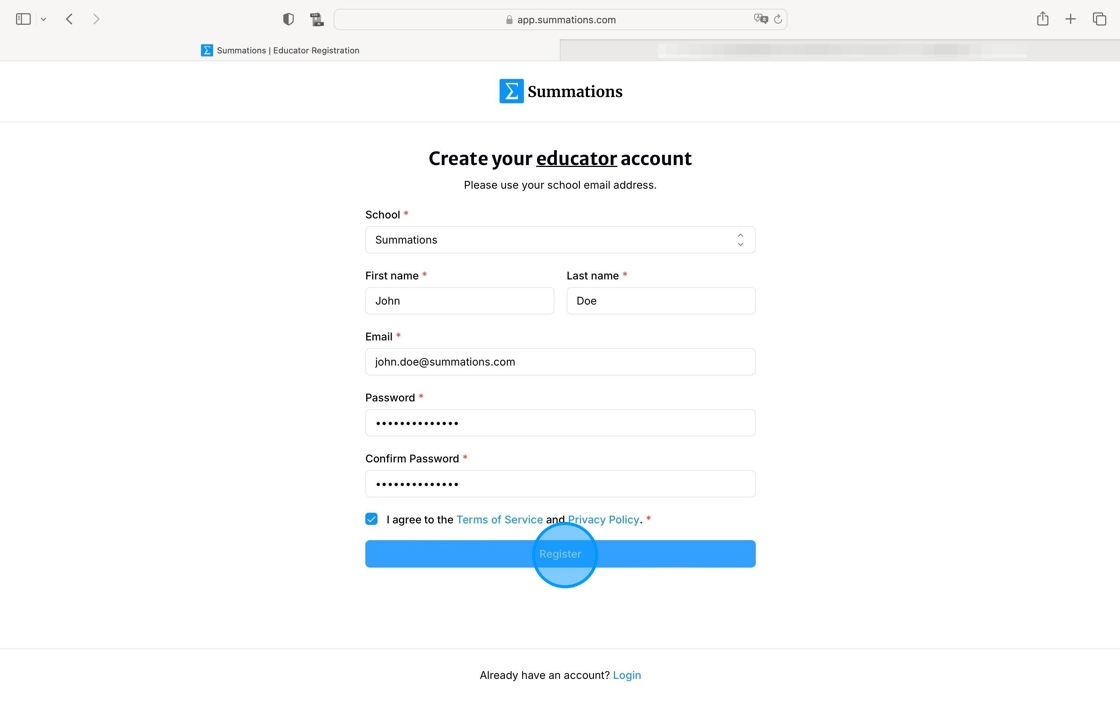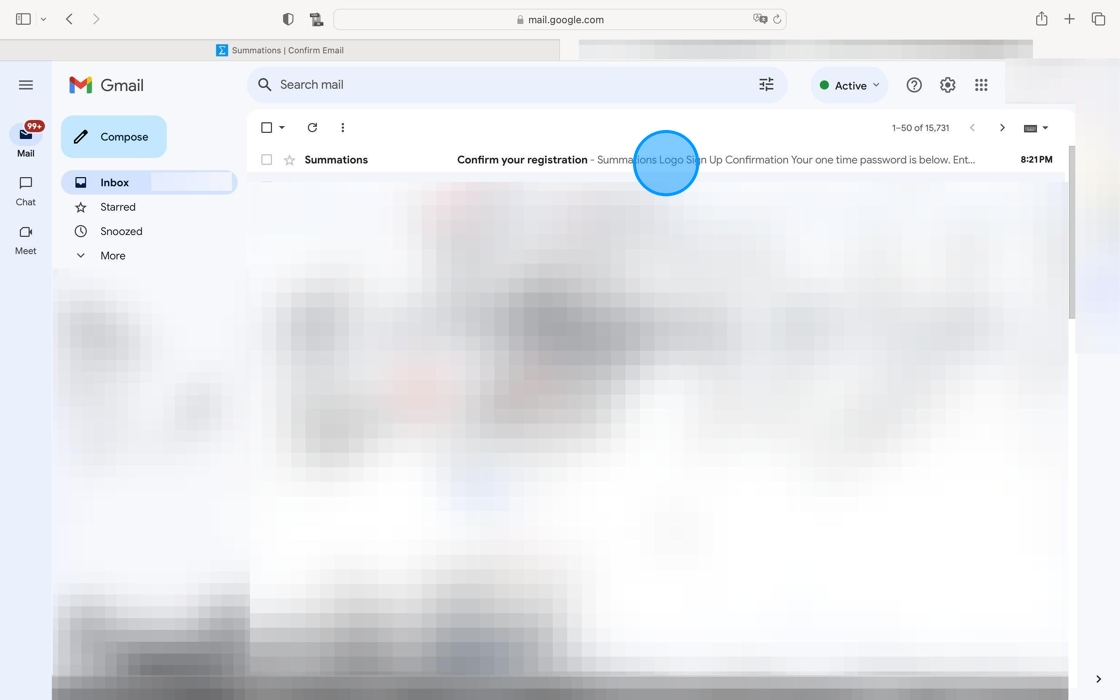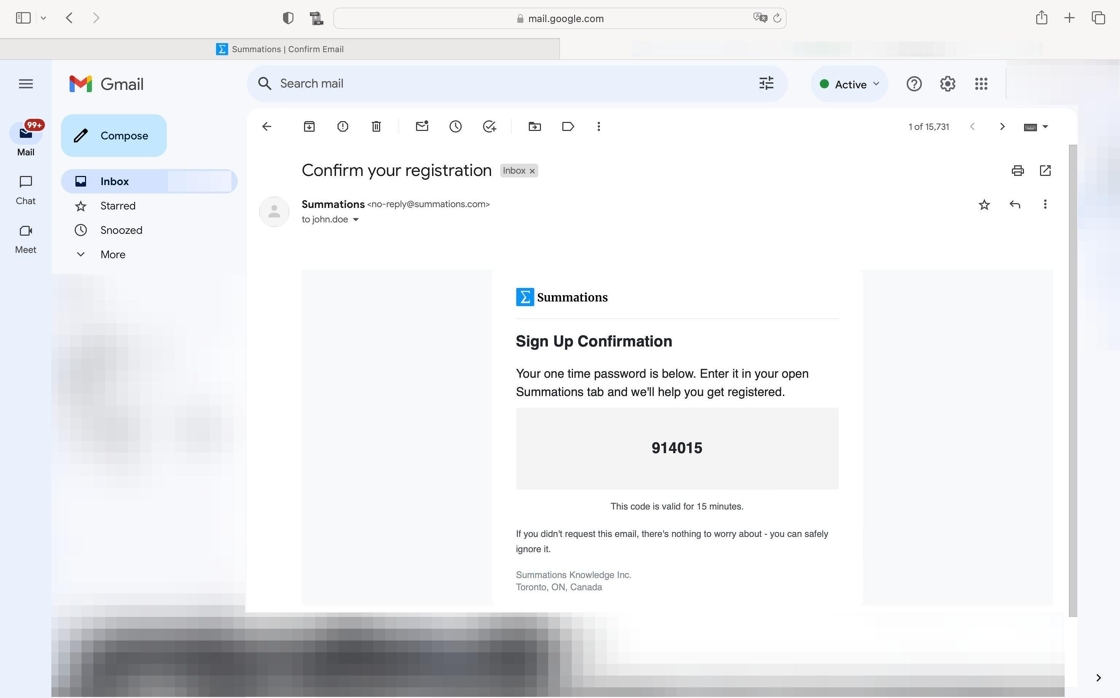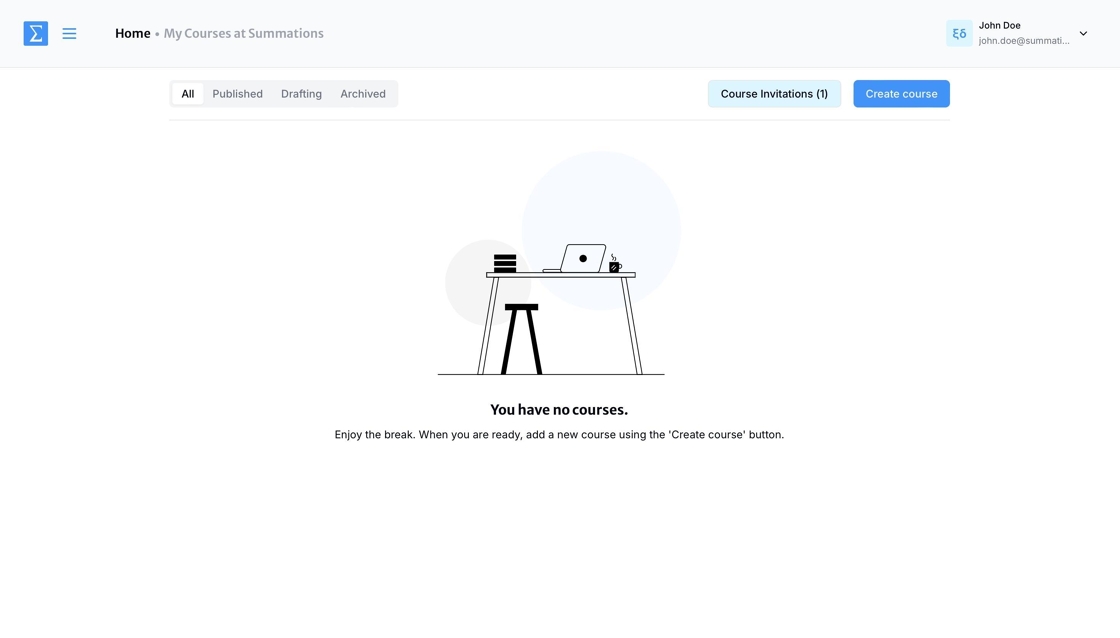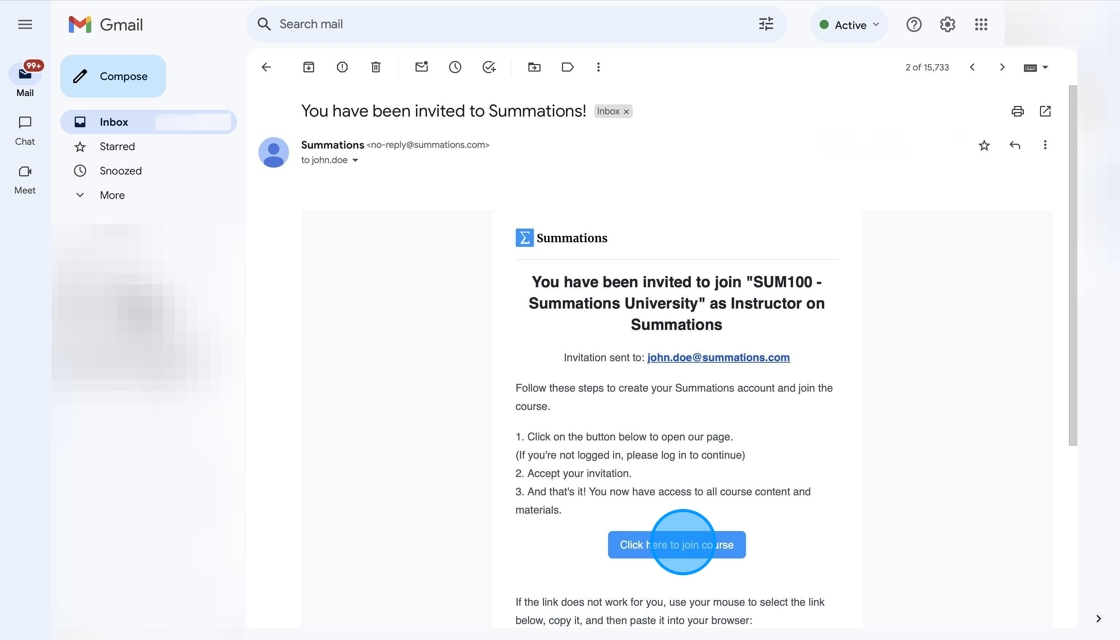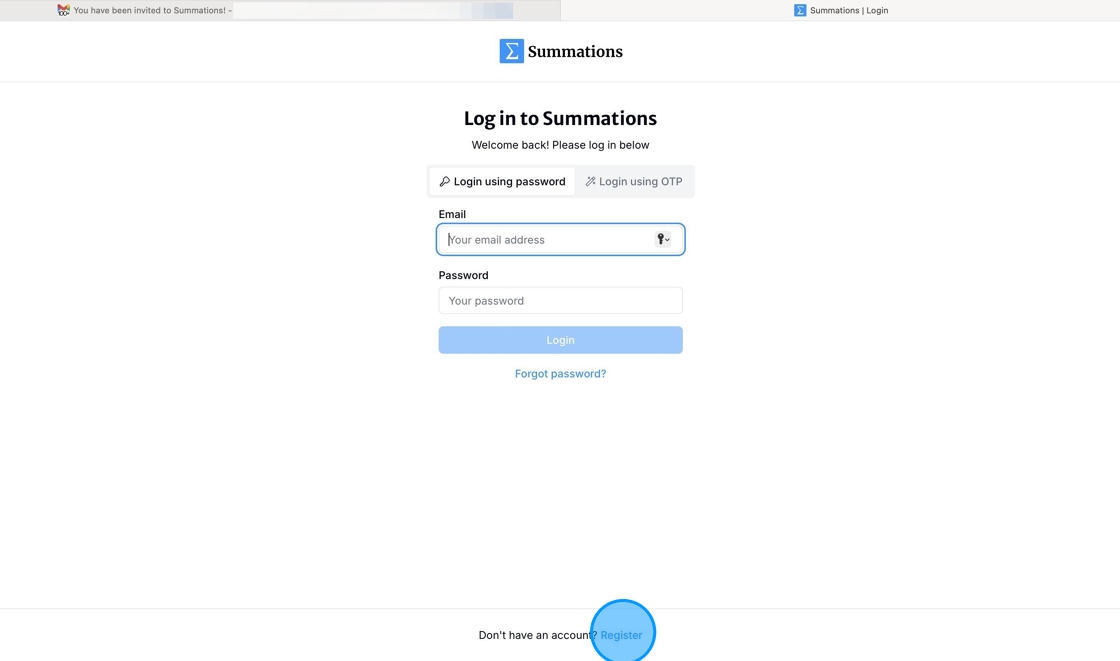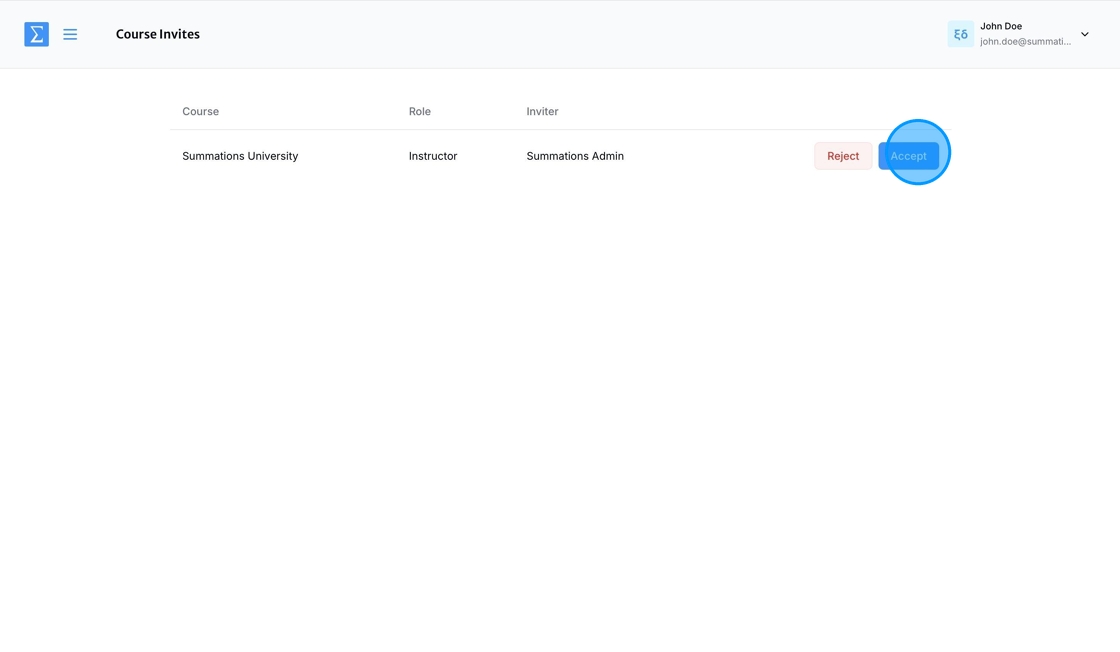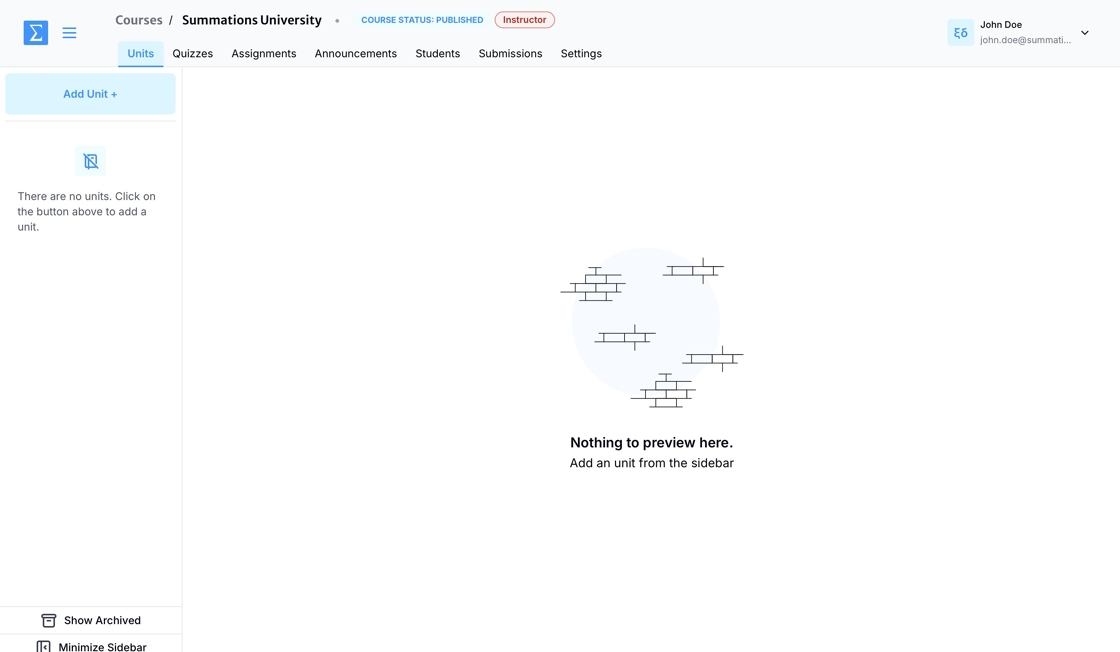Create an Instructor Account on Summations
Creating an instructor account involves setting up a profile that allows educators to create and manage course content, communicate with students, and track their progress. In Summations, there are two ways to create an instructor account:
Manually Creating an Instructor Account
Go to "www.summations.com" and click on 'Get started today'.
Select your role as 'Educator.'
Under 'School", click to search for your school.
Select your university's name.
Fill out the remaining information and click 'Register.'
You will receive a verification code in your inbox that looks like this.
Copy the verification code from your inbox.
Enter the verification code and click 'Verify OTP.'
You now have access to your Educator Dashboard.
Invitation from Our Instructional Designers
If you were invited to join Summations by one of our instructional designers, you will receive an email titled 'You Have Been Invited by Summations!' in your university inbox.
Follow the instructions in the email and click the button to join the course.
If you already have a Summations account, log in to continue. If you do not have an account, click 'Register' to create one and proceed.
After logging in or registering for a Summations Educator account, accept the course invitation by clicking 'Accept.'
You now have instructor access to the course.