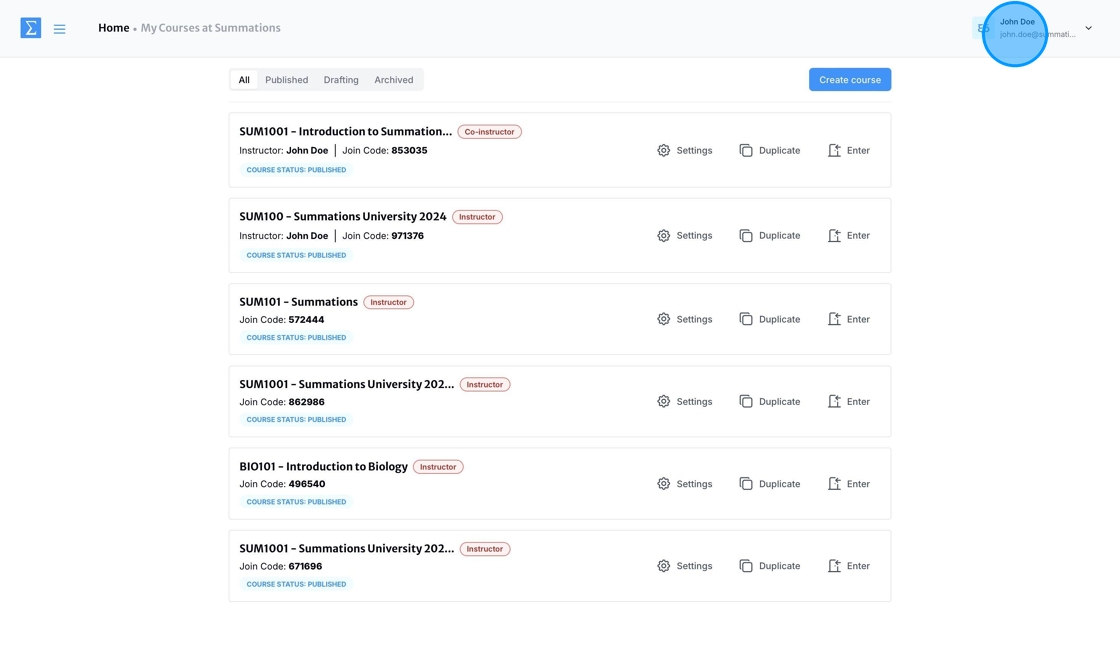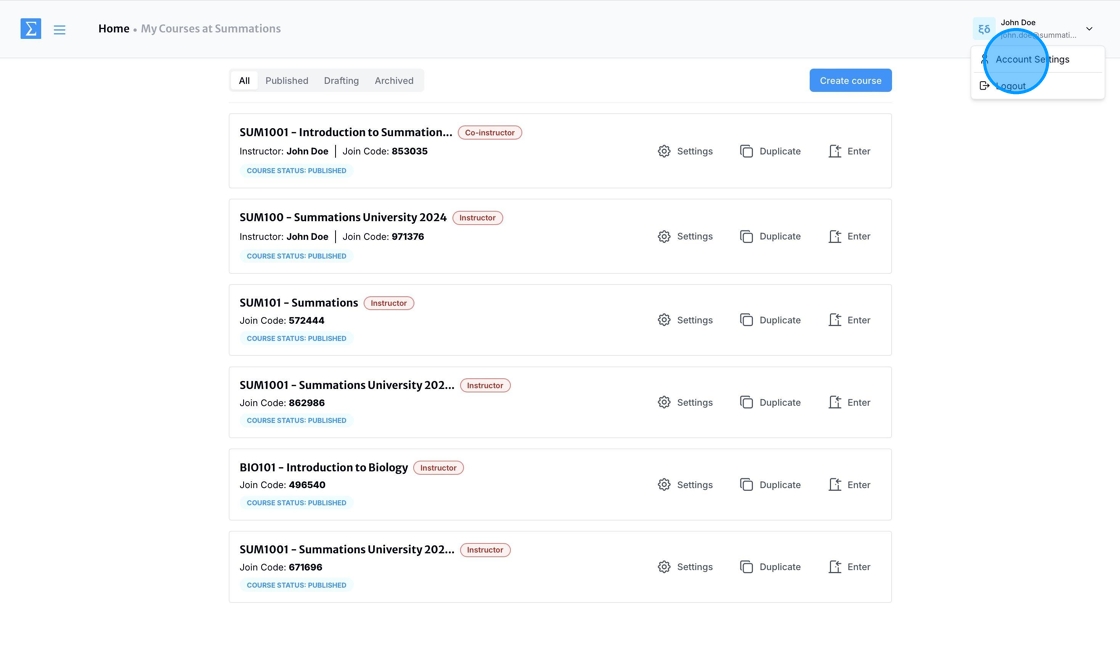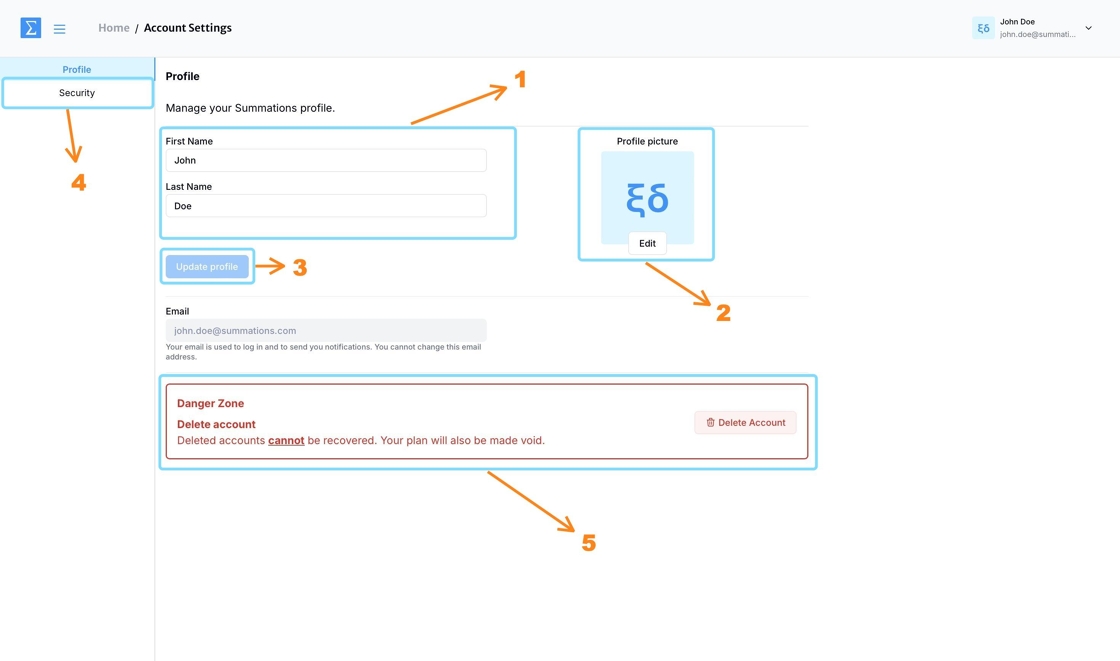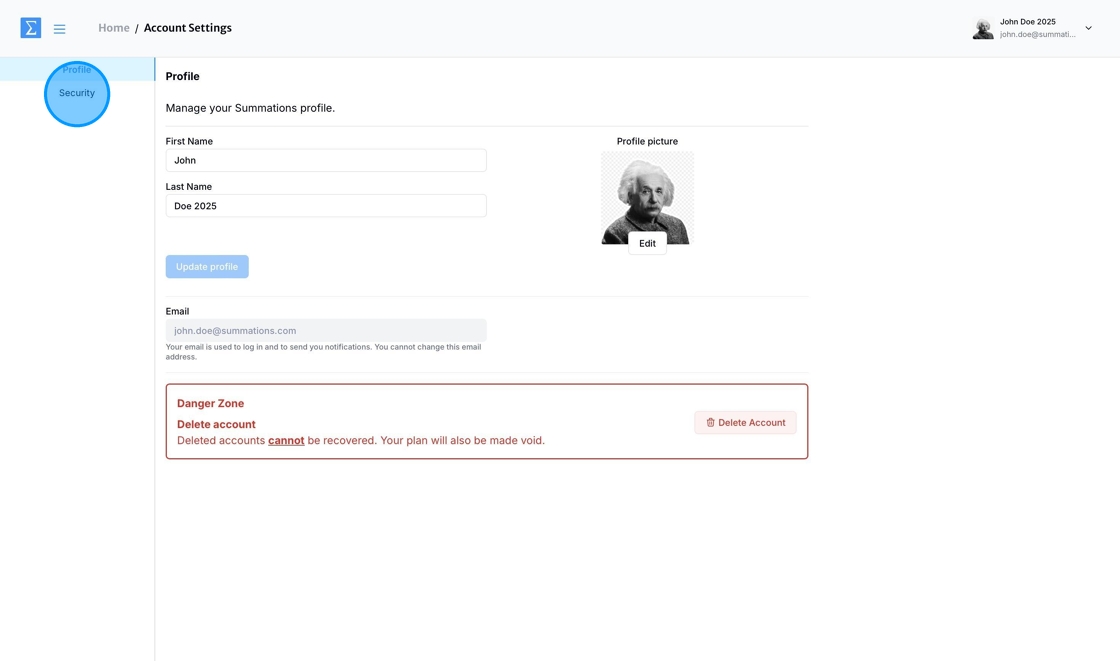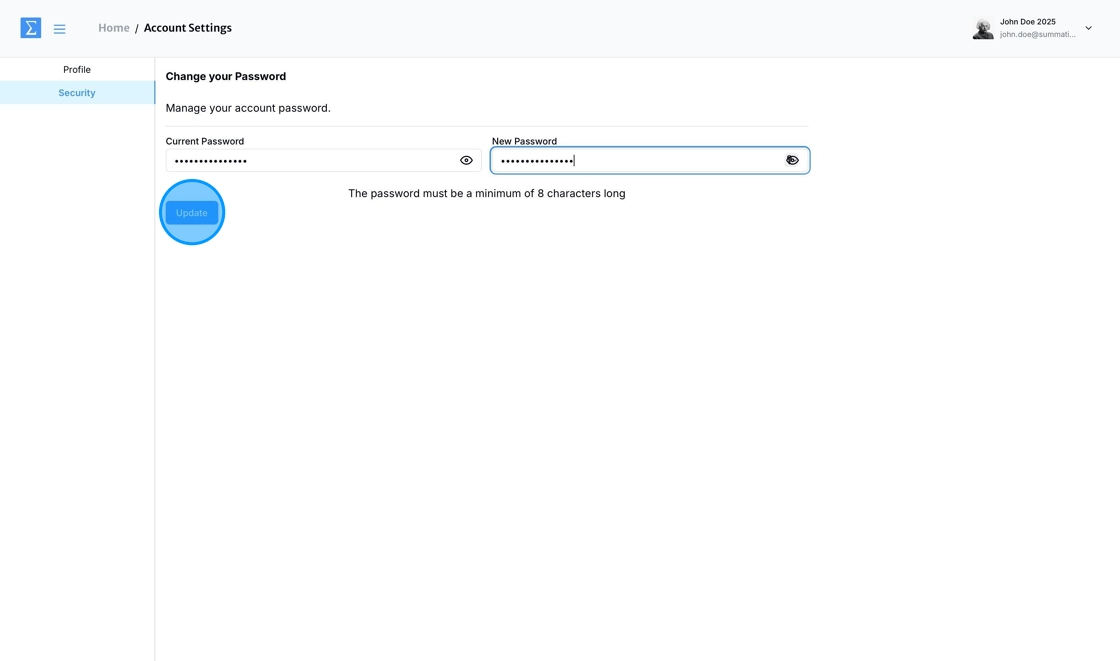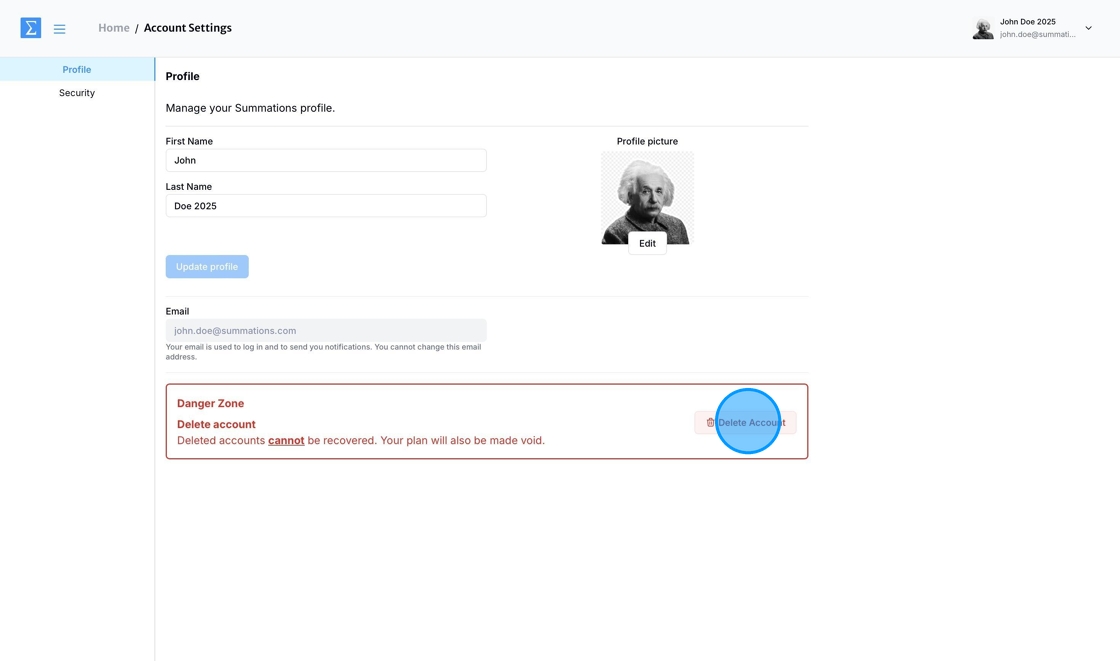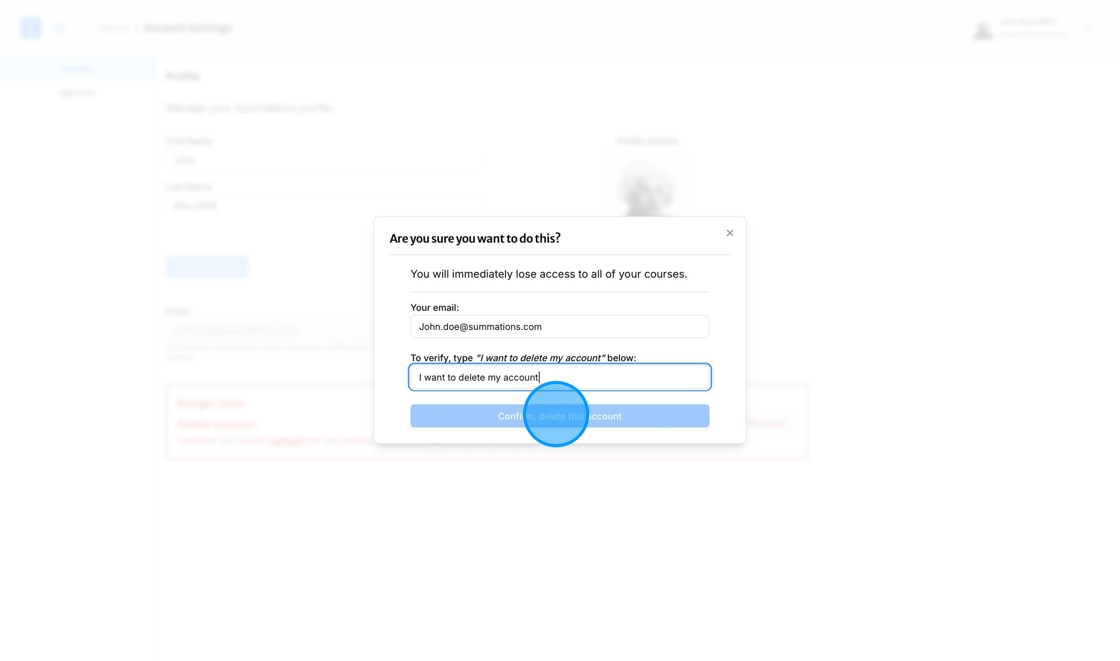Managing Account Information
This article explains how educators can manage their Summations account information.
Log in to your Summations Educator dashboard and click on your name in the top-right corner.
Select 'Account Settings'
The following components can be found within Account Settings:
Change Instructor Name
Add/Change Profile Picture
Update Profile after Instructor Name is changed
Change Password
Permanently Delete Account
Change Instructor Name
Double-click the 'First Name' and 'Last Name' fields to edit the instructor name. After making the changes, click 'Update Profile' to save them.
Add/Change Profile Picture
Click 'Edit' and then select 'Choose a File' to upload or change your profile picture.
Choose the desired picture and adjust it to fit within the size guidelines. Once satisfied, click 'Upload and Save' to apply the changes. After making the changes, click 'Update Profile' to save them.
Change Password
To change your password, navigate to the sidebar and select 'Security.'
Enter your current password and the new password you wish to set, then click 'Update' to save the changes.
Permanently Delete Account
The Delete Account feature allows instructors to permanently remove their Summations account along with all associated data. This action is irreversible, meaning that all course materials, student records, and other stored information will be permanently deleted.
To permanently delete your account:
Navigate to the Danger Zone section and click 'Delete Account.'
A confirmation pop-up will appear.
To ensure the deletion is intentional, you will be required to:
Enter the university email address you used to register and log in to Summations.
Type the phrase 'I want to delete my account.'
Once confirmed, your account and all related data will be permanently deleted.
Important Note: Be certain you no longer need the data associated with your account before proceeding, as this action cannot be undone.