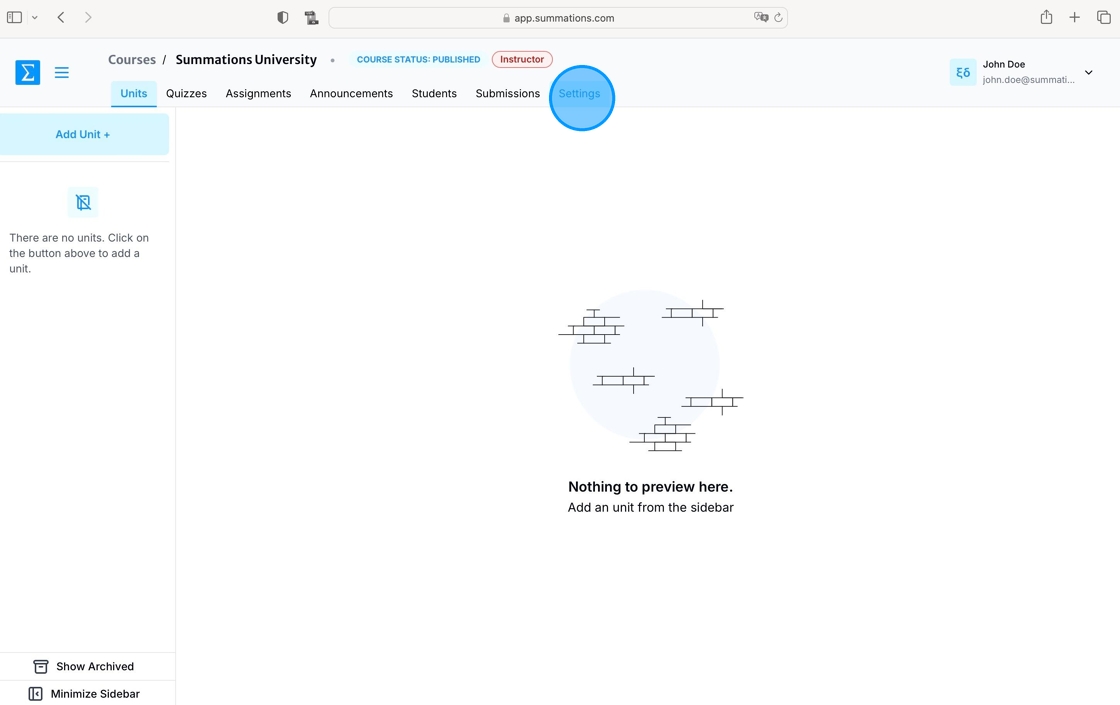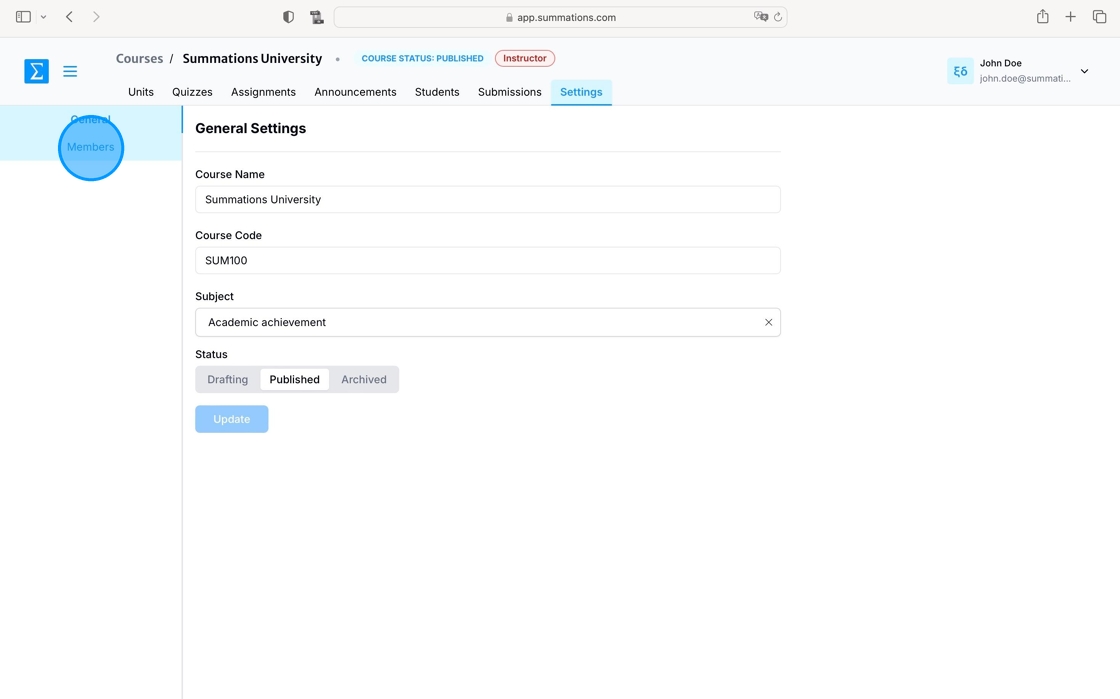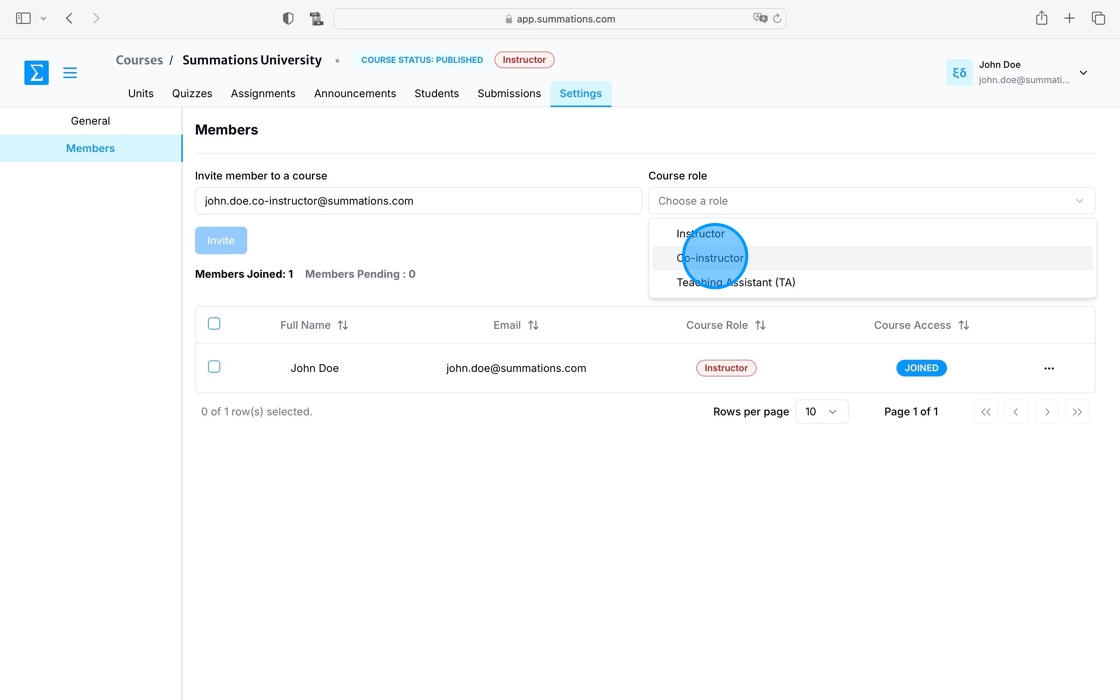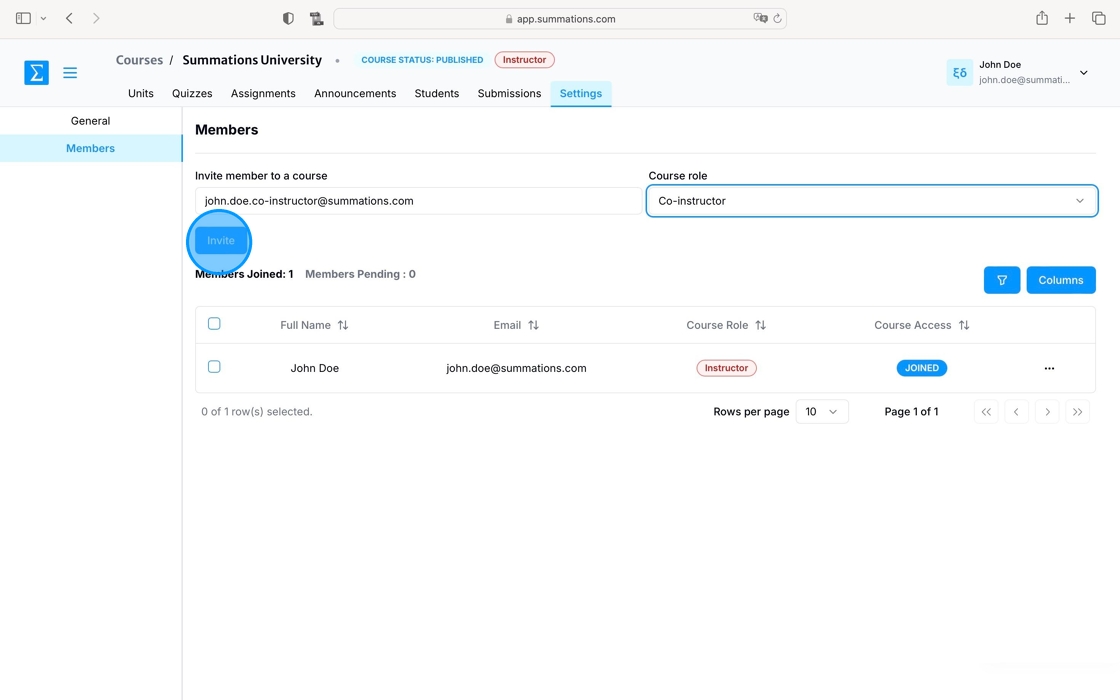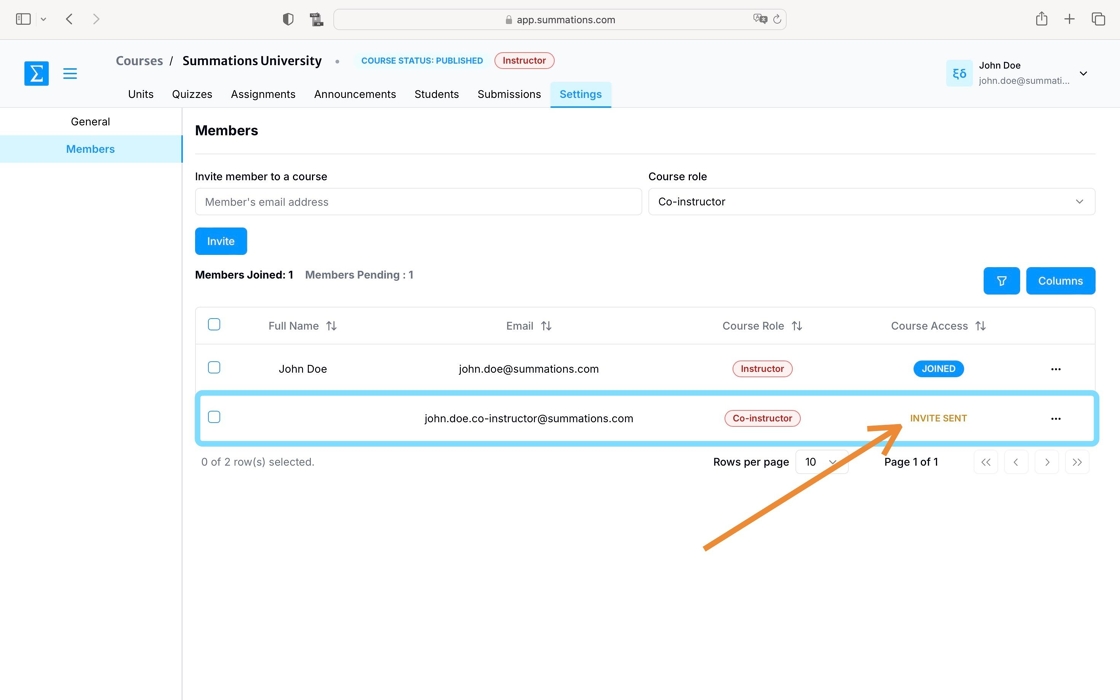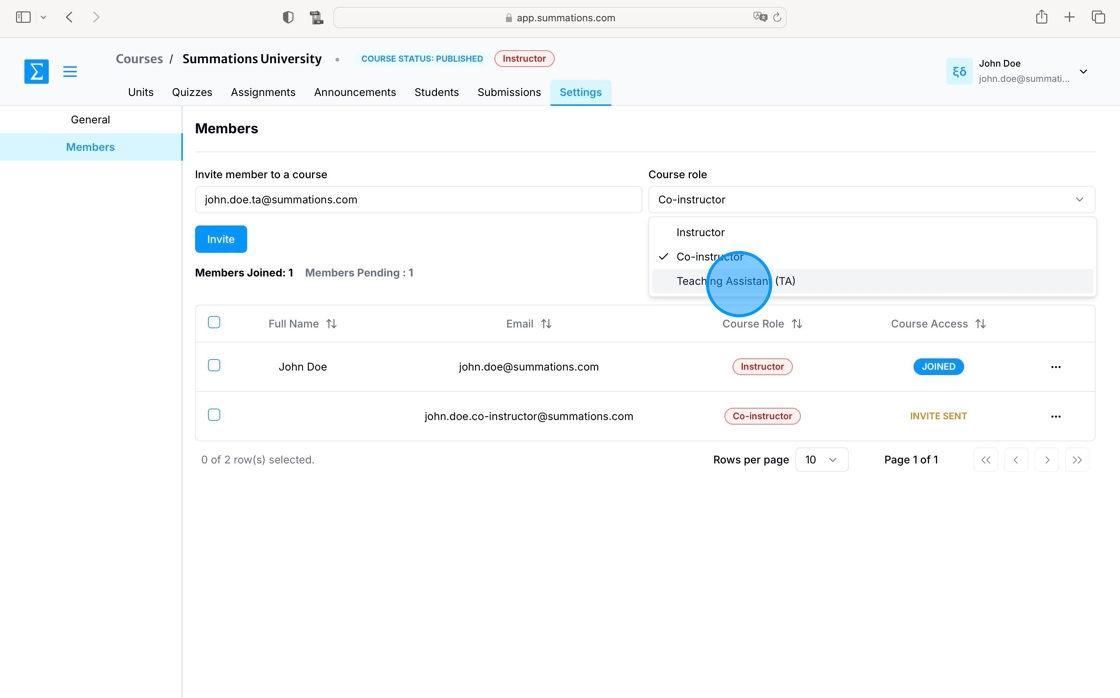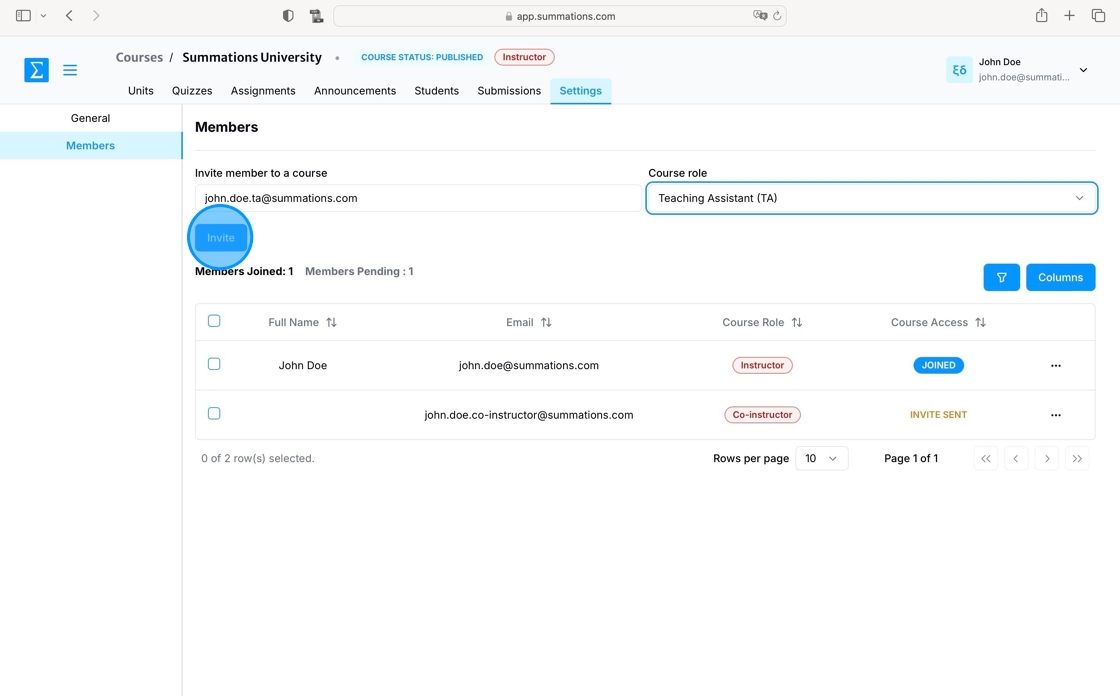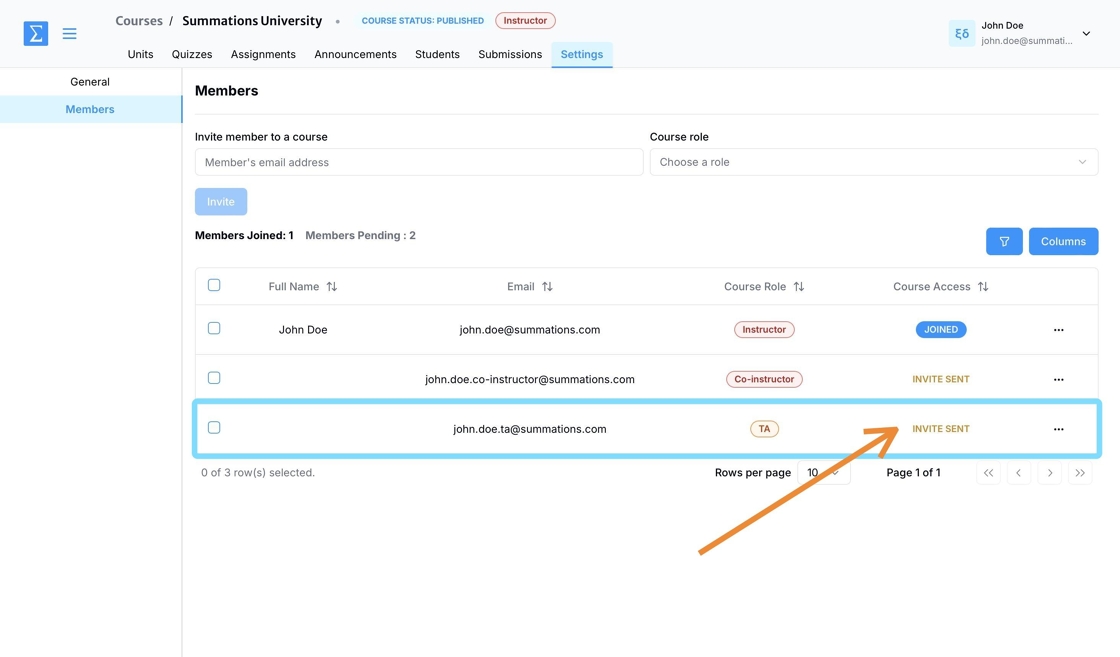Add co-instructor or TA to your course
To invite or add a team member to the course in Summations, there are three pre-set roles: Instructor, Co-Instructor, and TA (Teaching Assistant). For all three pre-set roles, the invited team member must either login or register an educator account with Summations. They will be prompted to do so through the invitation email you send.
Add Instructor / Co-Instructor
An individual in the Instructor / Co-Instructor role has full control over the course and its management. They can create, edit, and delete course content, including assignments, quizzes, and modules. Instructors are responsible for managing student enrollments, tracking grades, and overseeing overall course progress. They have full access to course settings and the authority to publish or unpublish a course, making it available or unavailable to students. Additionally, instructors can add or remove users, such as co-instructors, TAs, or students, granting them the highest level of administrative access.
In your course, click "Settings"
Go to "Members"
Enter your co-instructor's email and select their role as 'Co-instructor.'
Click 'Invite.' This will automatically send an invitation email to the instructor or co-instructor.
Your invited colleagues will appear listed under 'Members.' Initially, their status will display as 'Invite Sent.' Once they accept your invitation and join the course, their status will update to 'Joined.
Add TA
The TA (Teaching Assistant) role is designed to provide supportive assistance to the instructor. TAs can help by grading assignments, managing submissions, and providing feedback to students. They can view, create, and edit course content but generally cannot delete content or publish/unpublish the course. Additionally, TAs do not have the ability to add or remove certain users, such as co-instructors, and their access to course settings is limited. While their permissions are more restricted than those of an instructor, TAs play a vital role in managing the course and supporting its smooth operation.
Enter your TA's email address and select 'TA (Teaching Assistant)' as their role.
Click 'Invite.' This will automatically send an invitation email to your TA (Teaching Assistant).
Your invited TAs will appear under 'Members.' Initially, their status will display as 'Invite Sent.' Once they accept the invitation and join the course, their status will change to 'Joined.'