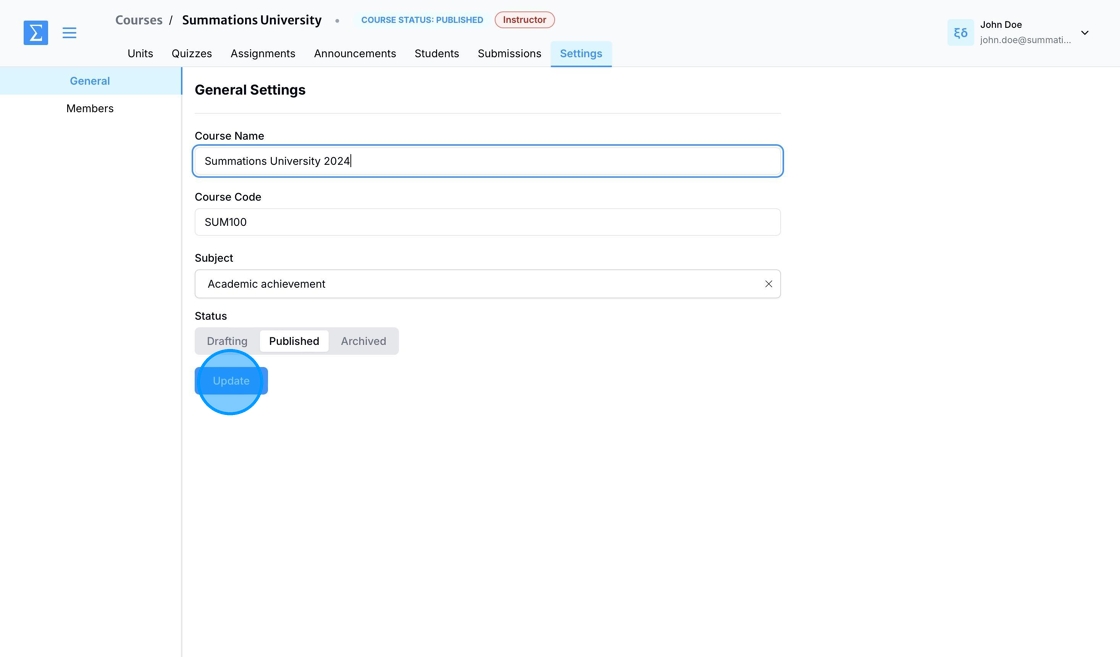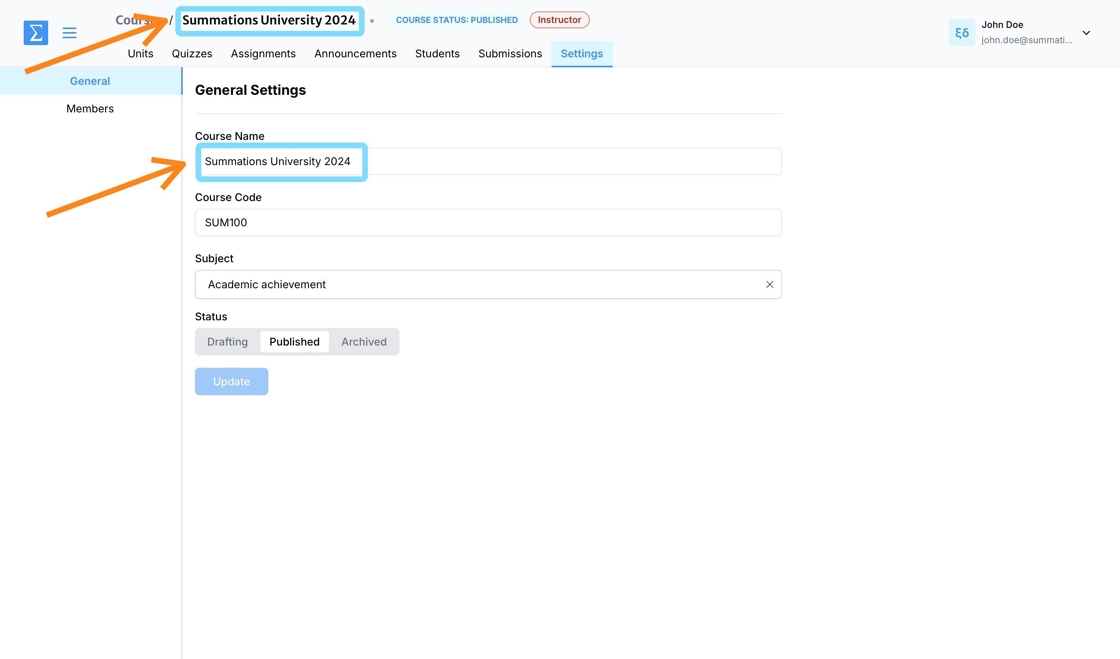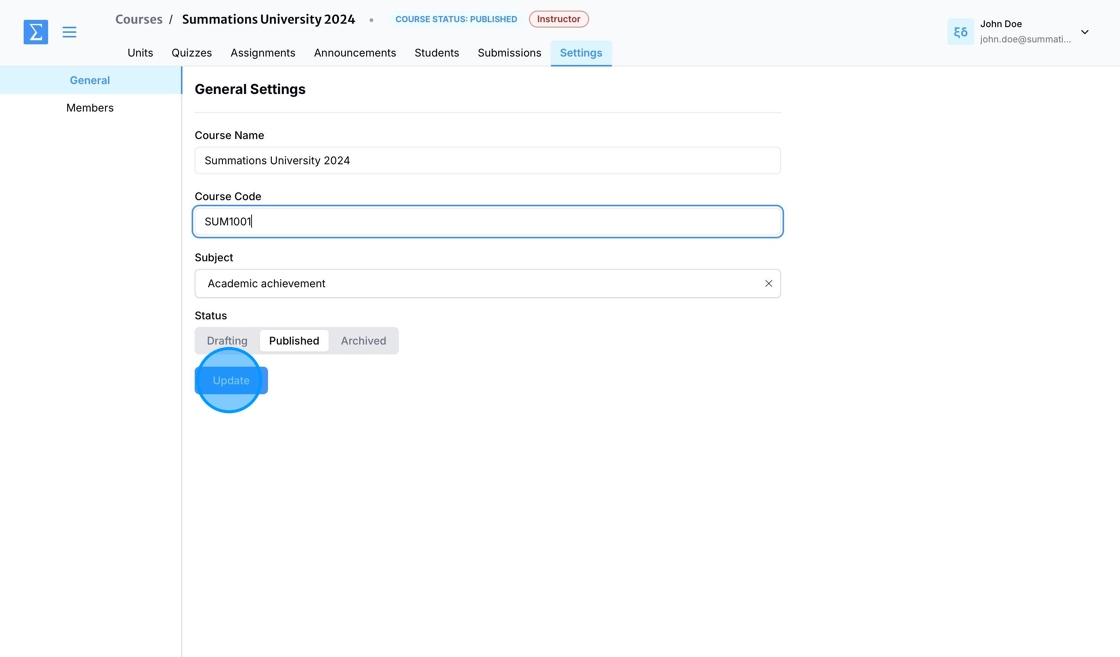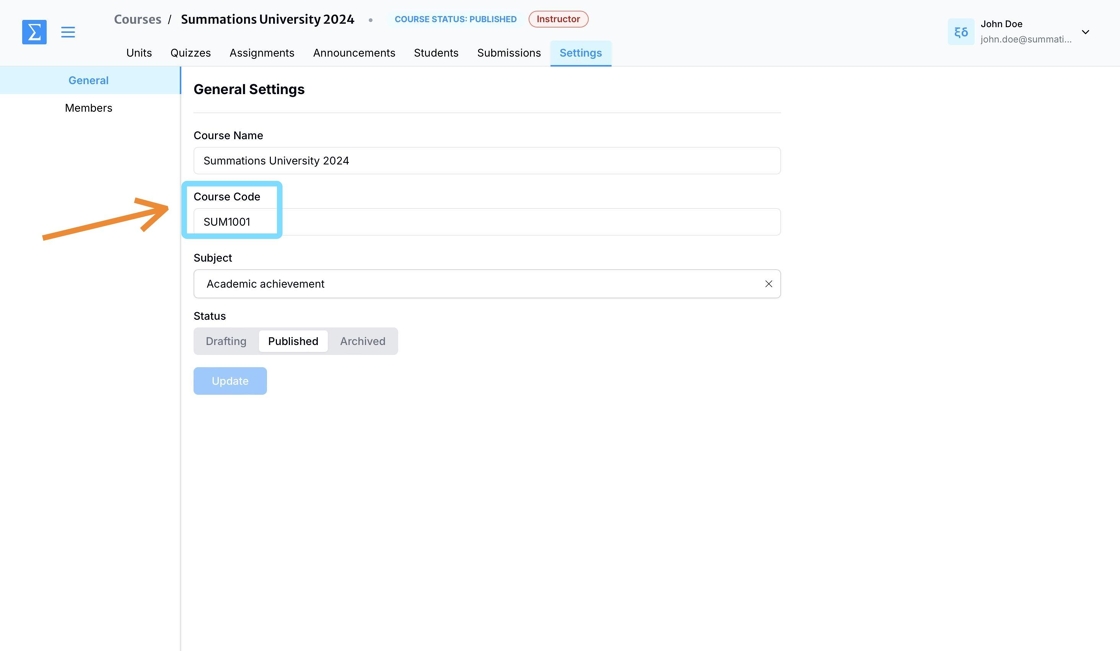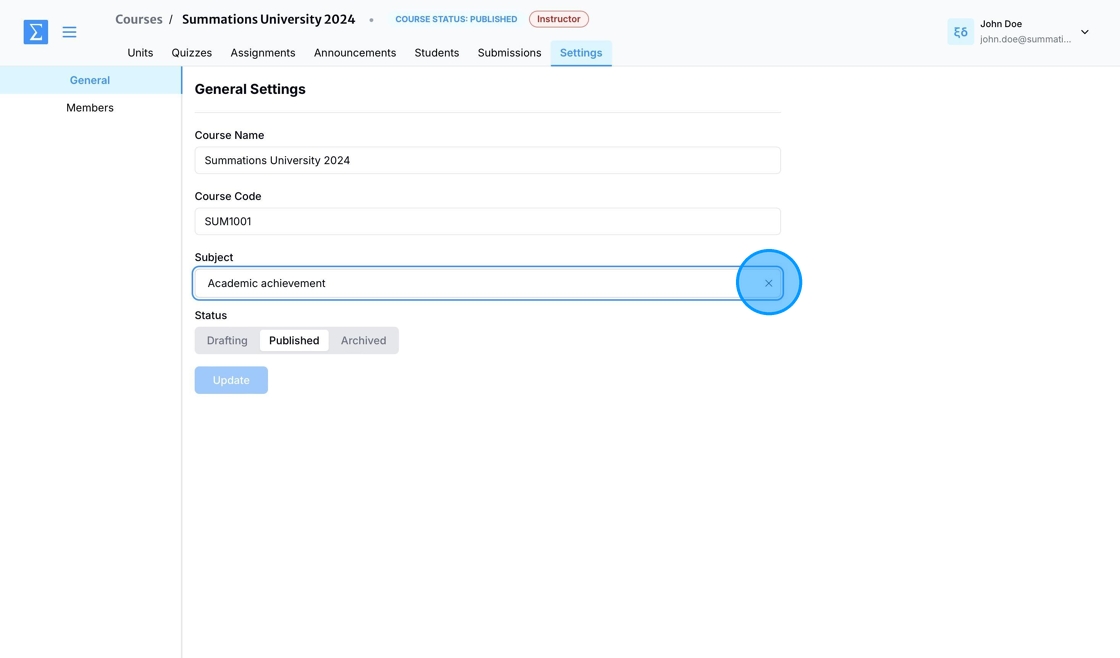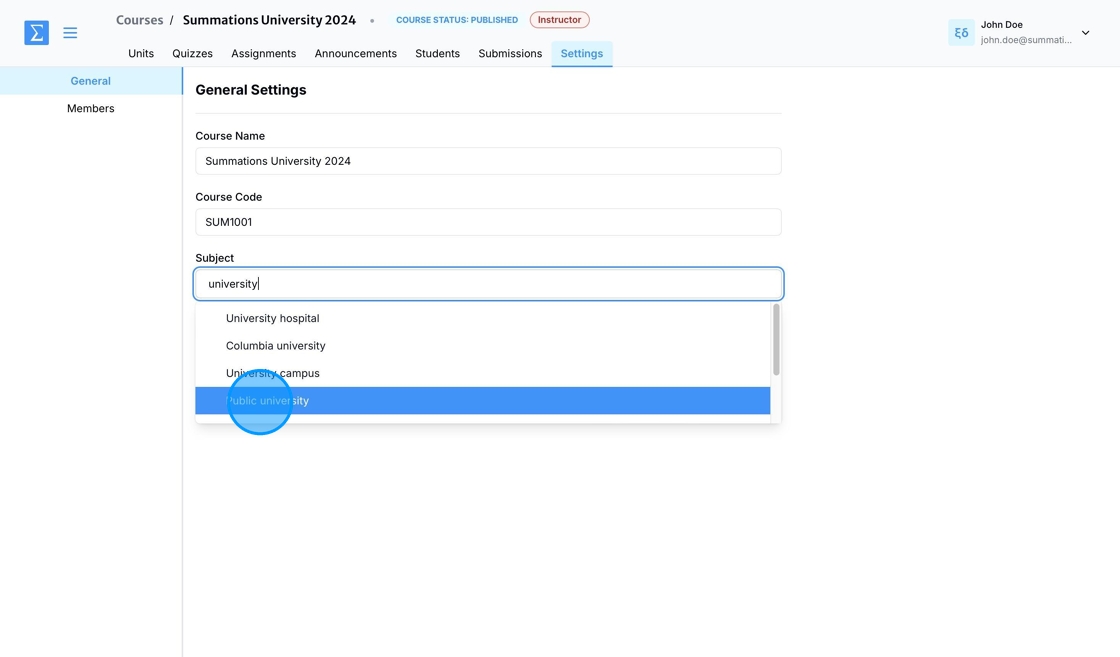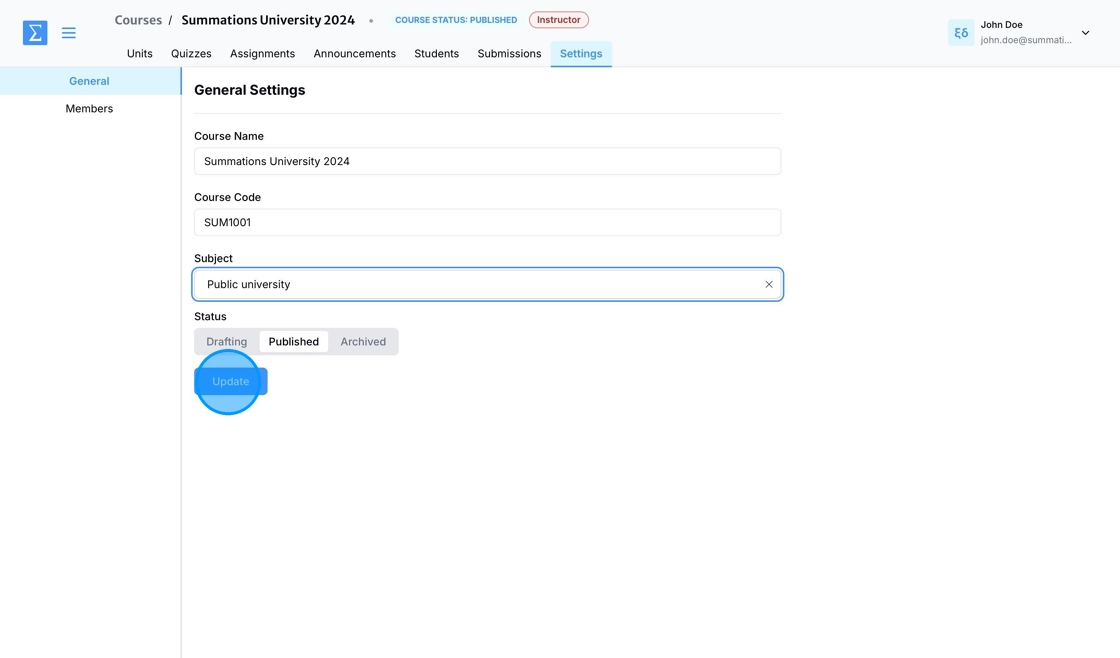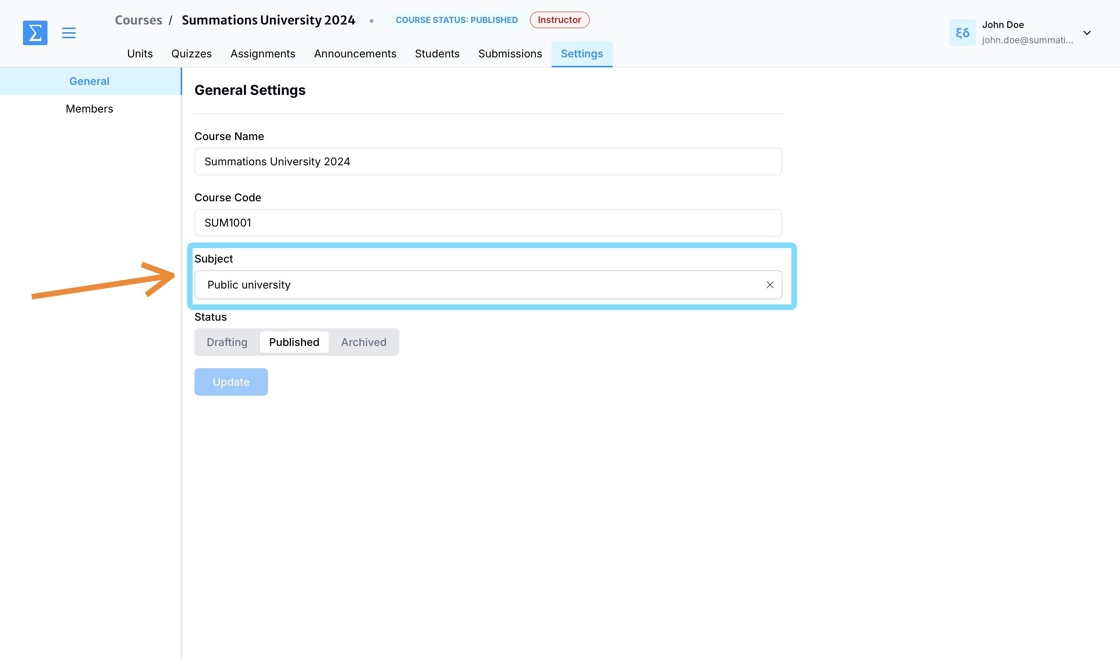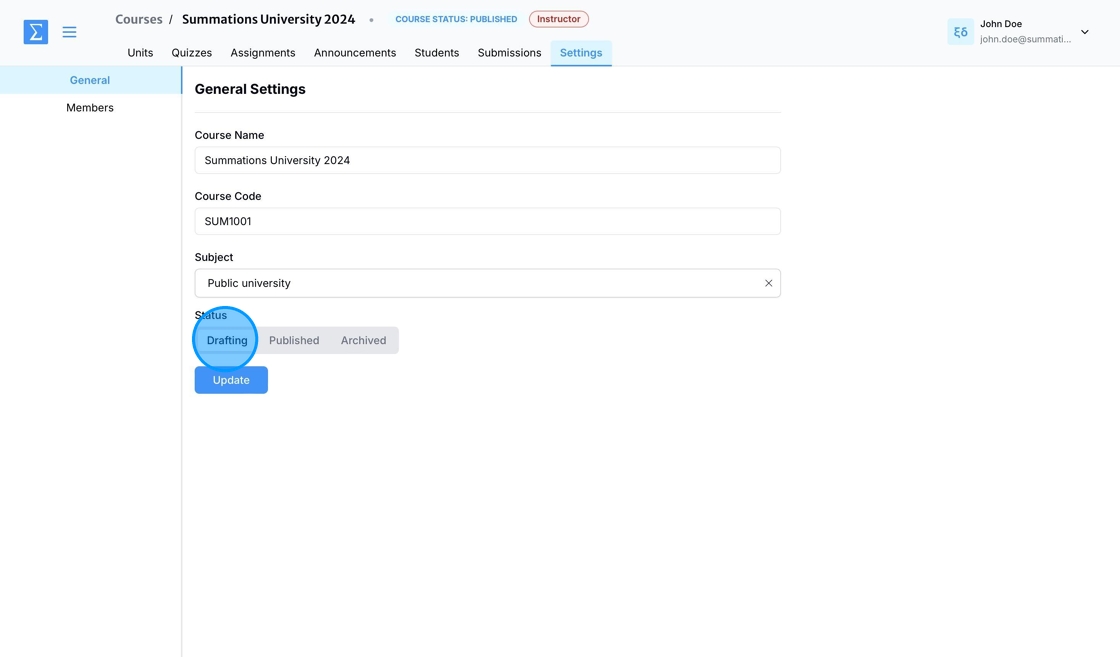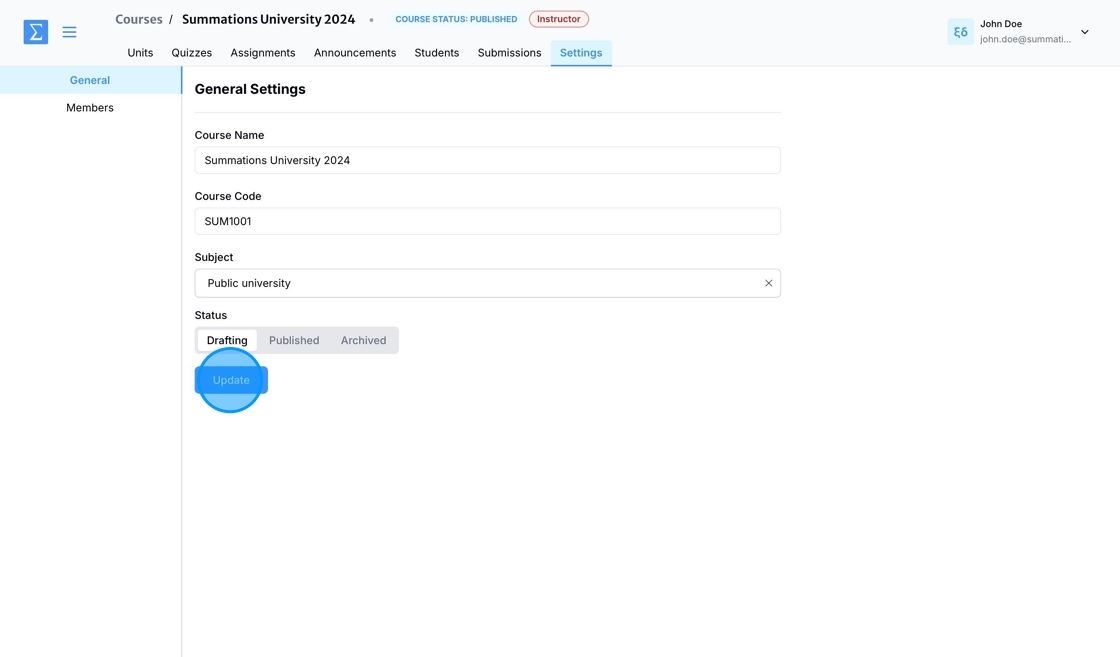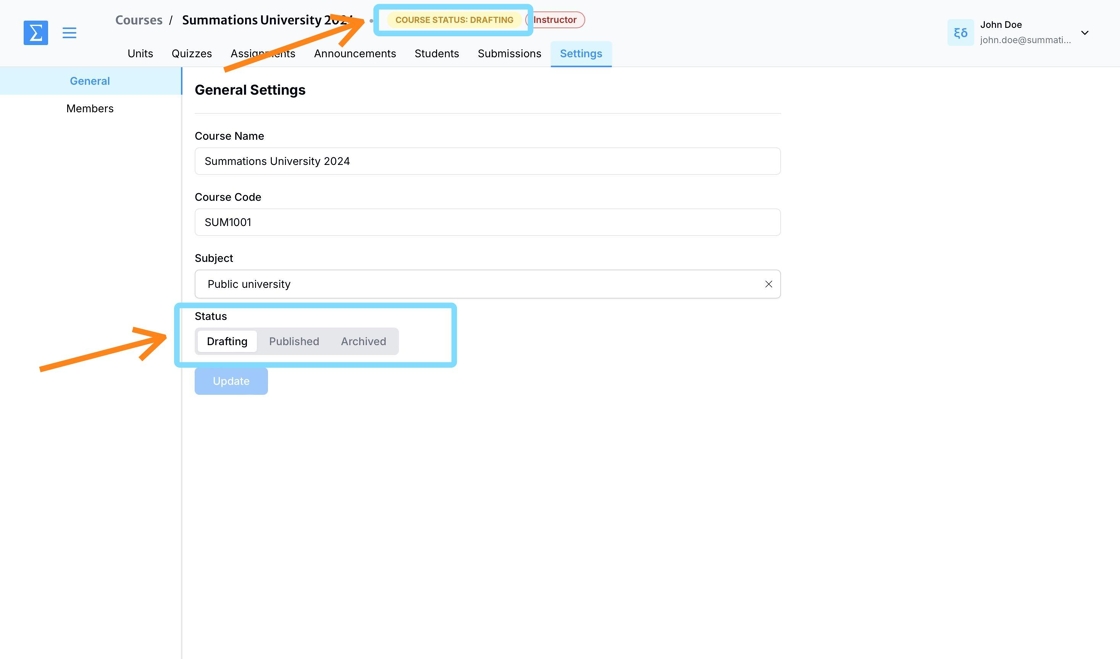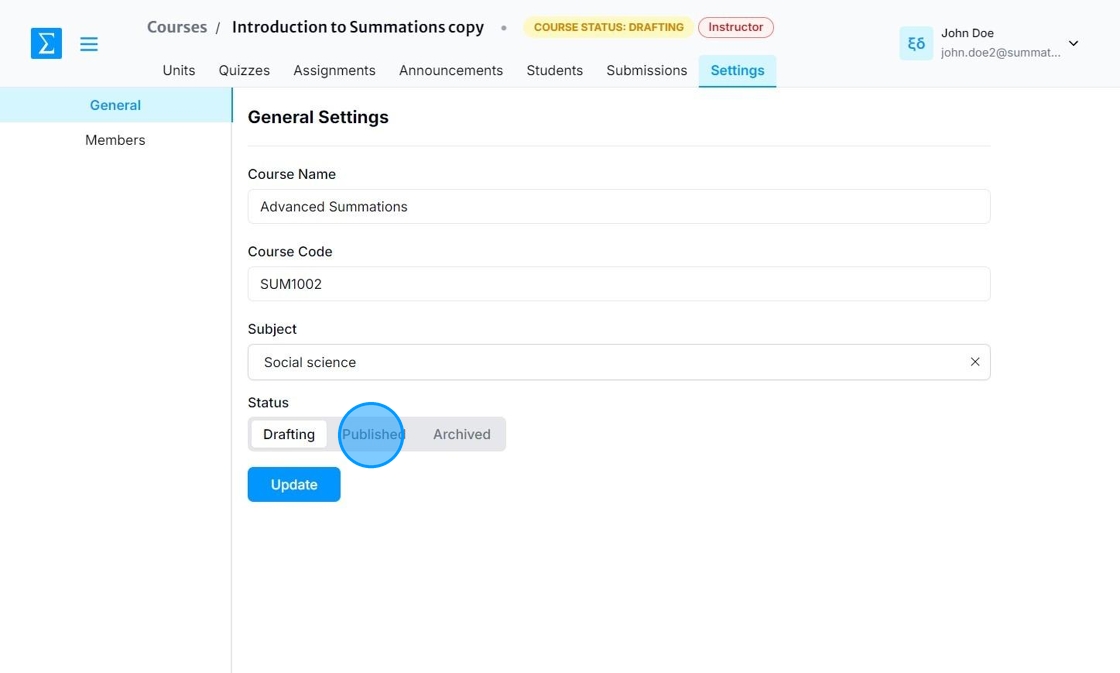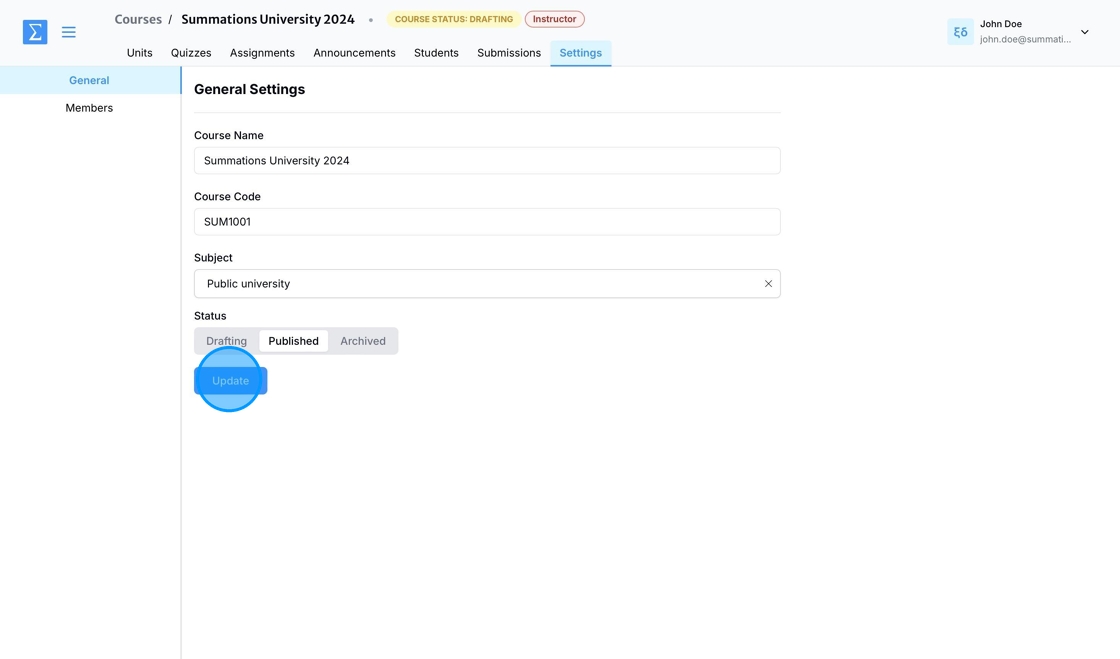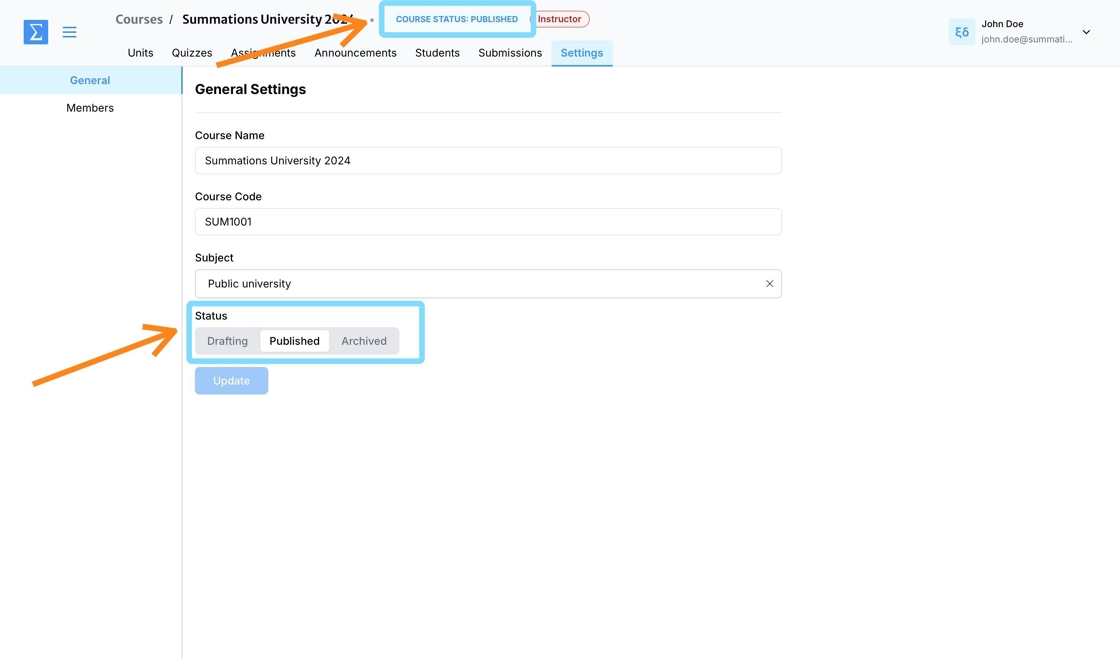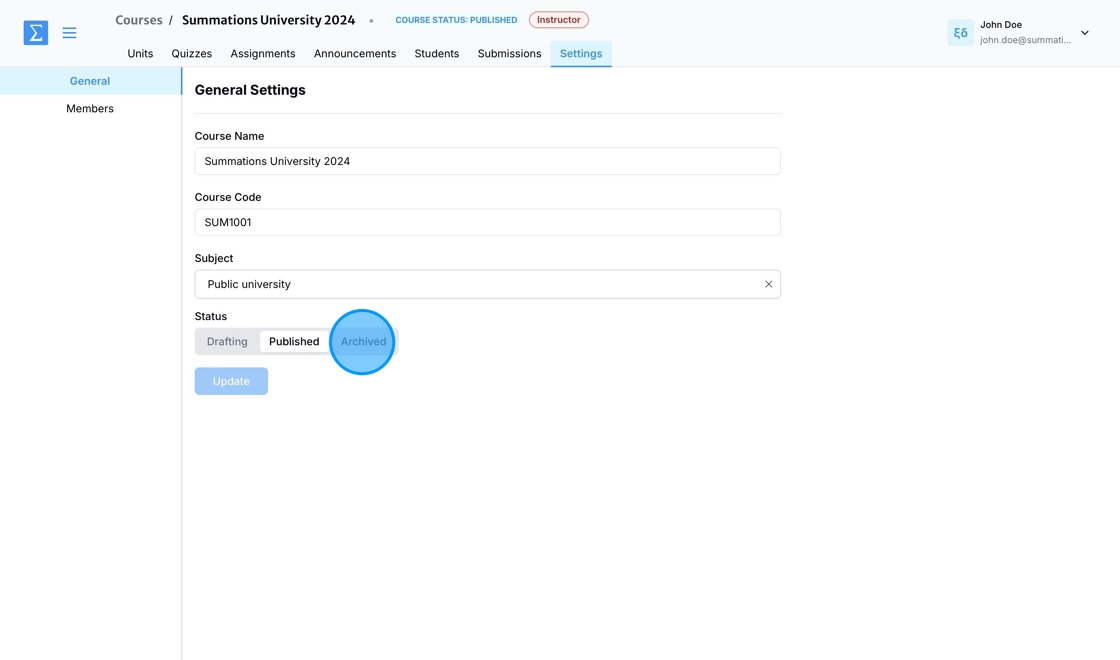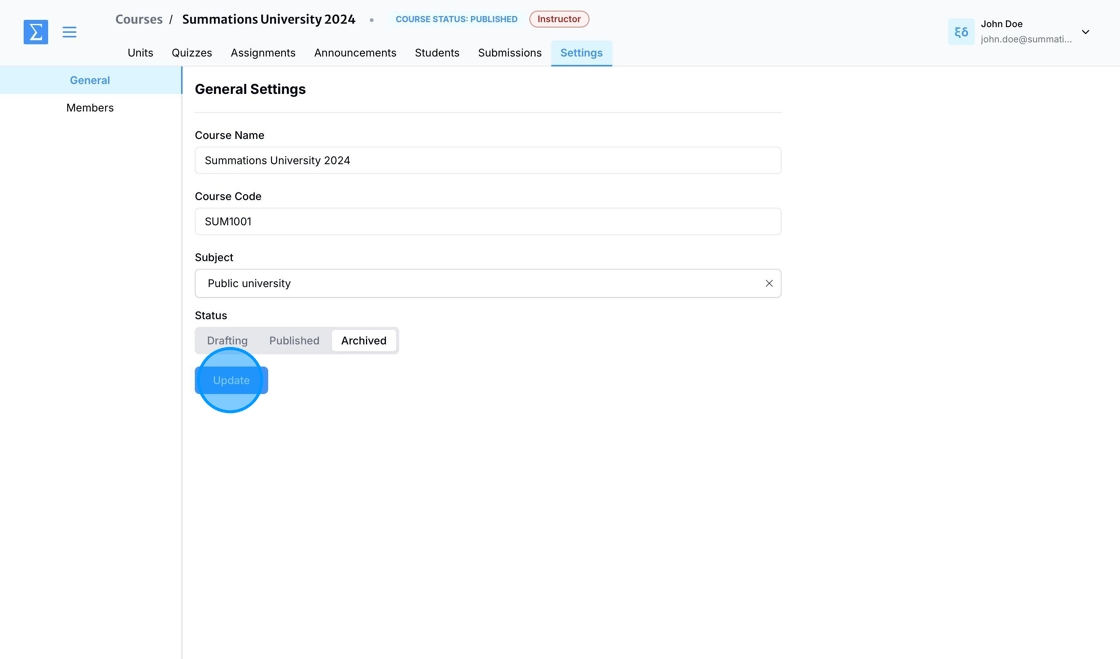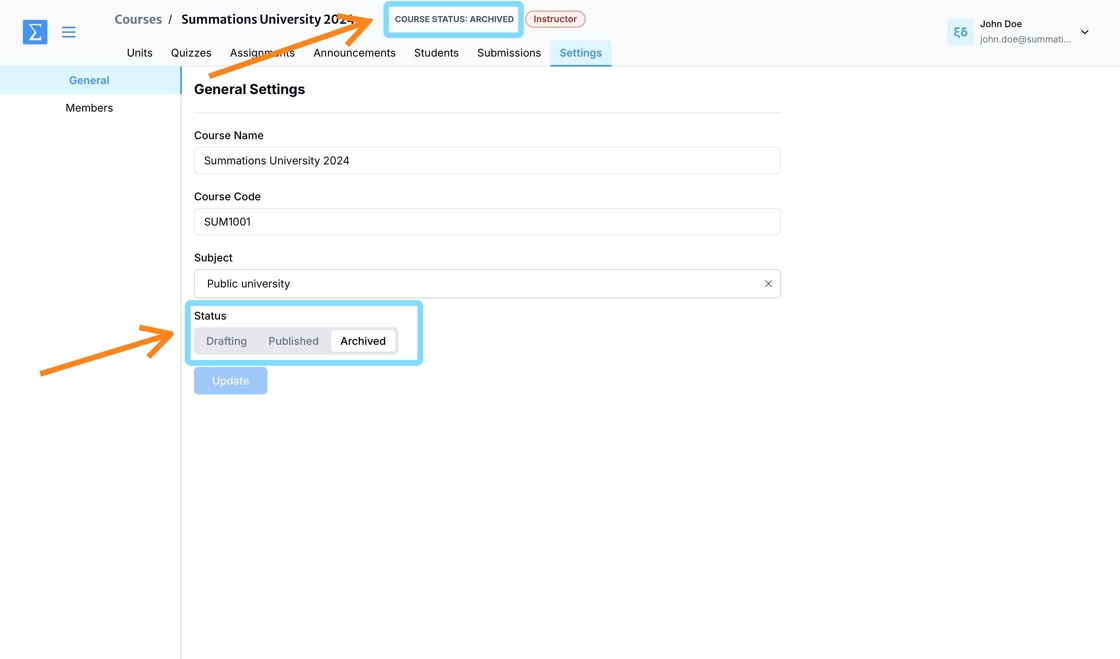Course Setting
The course settings allow you to add or update essential information about the course, including the Course Name, Course Code, Subject, and Course Status.
Accessing Course Settings
You can access the course settings directly from your homepage, also known as "My Courses," or through the settings tab within the course itself. To access the settings from the homepage, click "Settings" next to the course you want to update.
To access the course settings from within the course, click on the 'Settings' tab.
Changing the Course Name
To update the course name, navigate to the "Course Name" field under 'General', enter the new name, and click "Update" to save your changes. This allows you to ensure the course name accurately reflects the content or semester for your students.
The course name has now been updated and will be visible to both educators and students.
Changing the Course Code
To update the course code, navigate to the "Course Code" field under 'General', enter the new code, and click "Update" to save your changes. This ensures the course code aligns with your institution’s requirements and is clear for both educators and students.
The course code has now been updated and will be visible to both educators and students.
Changing the Subject
To update your course's subject, start by removing the current subject. Under the 'General' section, click the "x" located on the right side of the subject line to clear it. This step allows you to select or enter a new subject that best aligns with your course content.
Type in the new subject and select the appropriate option from the list.
After selecting the new subject, click 'Update' to save your changes.
The course subject has been updated and is now visible to both educators and students.
Updating Course Status
On the Summations platform, you can easily manage the status of your courses to reflect their current state. Courses can be set to one of three statuses: Drafting, Published, or Archived.
Drafting: This status indicates that the course is still under development and not yet visible to students.
Published: Once you're ready to share the course materials with your students, you can set the status to Published, making it accessible for enrollment and participation.
Archived: If a course is no longer active, you can set it to Archived. This removes it from student access while retaining all course materials for your future reference.
Updating the course status ensures your content is effectively managed and visible only to the appropriate audience at the right time.
You can view the course status at the top of your course, displayed next to the course name.
Drafting
When a new course is created, the default status is set to "Drafting." However, if you were invited by a member of our team, your course may already be set to "Published."
As an instructor, you can update the course settings after joining the course. If your course is still under development and not ready for students, we recommend keeping it in "Drafting" status until all materials are finalized. This ensures the course remains hidden from students until it is fully prepared.
To change your course status to 'Drafting,' navigate to the Settings tab in your course, select 'Drafting' under Status, and click 'Update.
The course status has now been changed to 'Drafting,' and student access has been revoked.
Published
If your course is ready to be published, navigate to the Settings tab in your course and select 'Published' under Status.
Click 'Update' to set your course status to 'Published.
The course status has been updated to 'Published,' making the course and its assigned materials visible to your students.
Archived
If a course is no longer needed or the semester has ended, navigate to the Settings tab in your course and select 'Archived' under Status." This action will revoke student access, hide the course from your homepage, and securely retain all materials for future reference.
Click 'Update' to set your course status to 'Archived.
The course status has been changed to 'Archived,' revoking student access and hiding the course from your homepage.