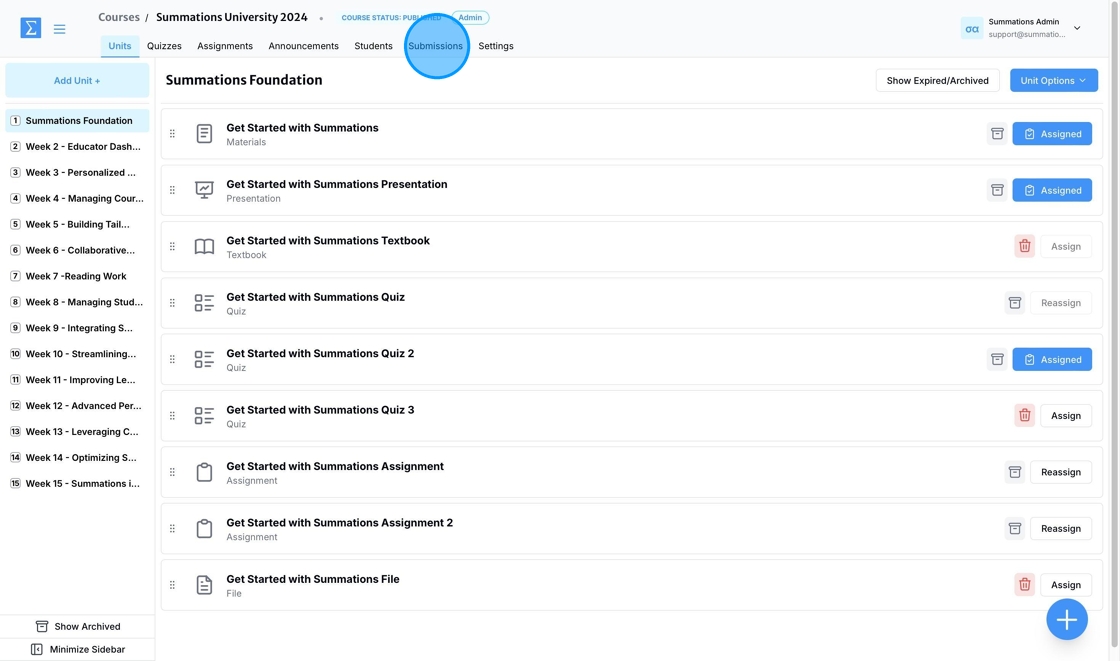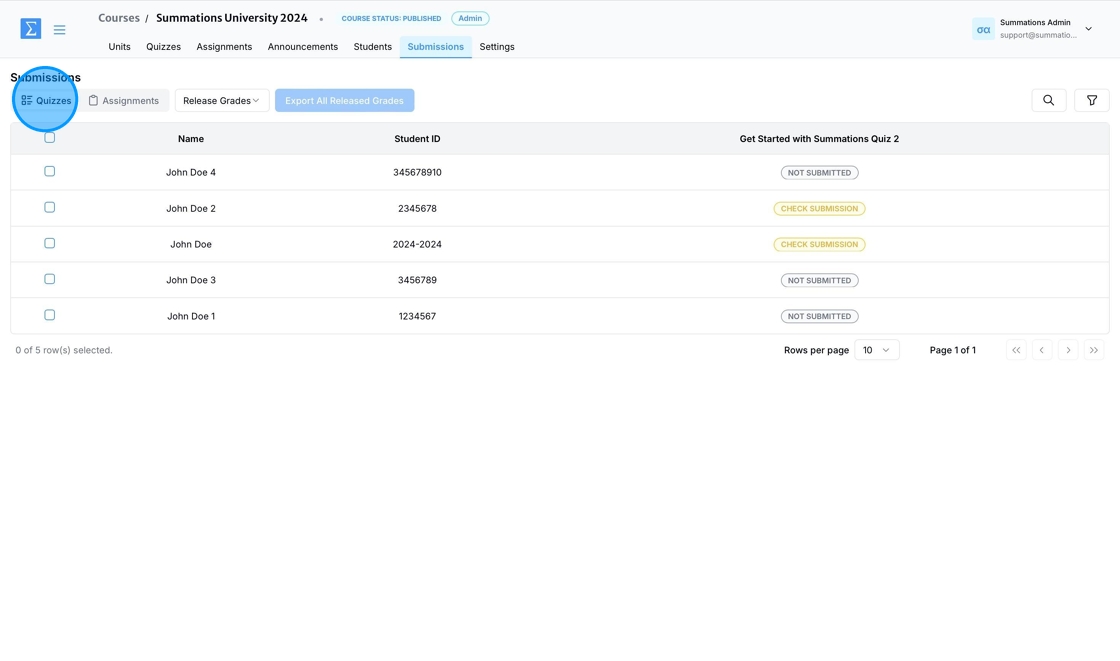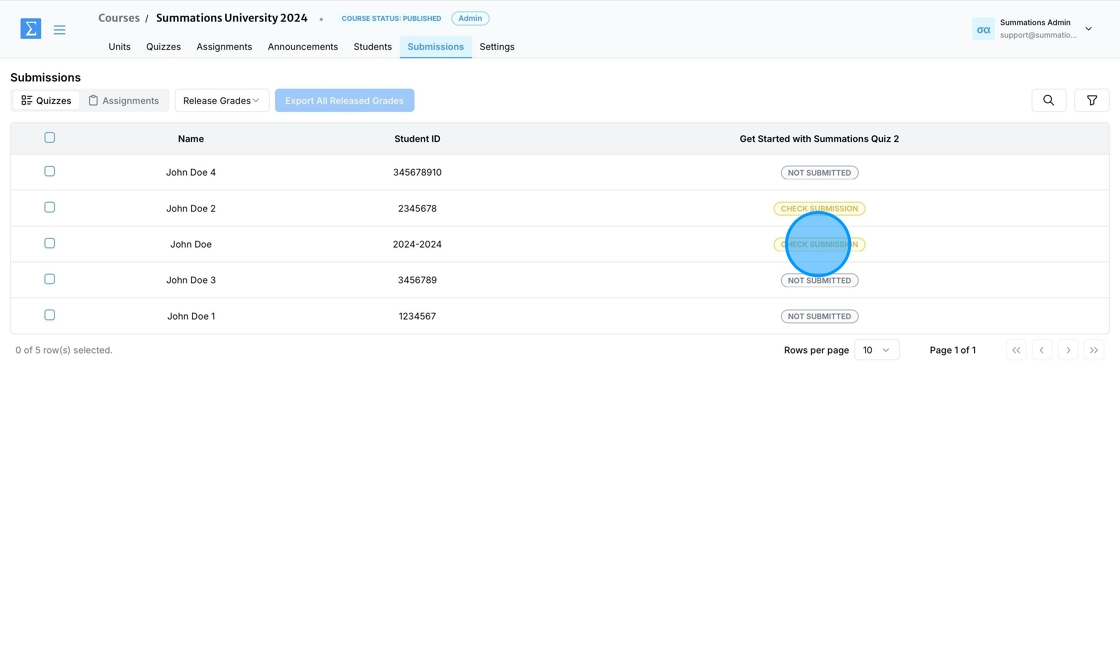Grading Quiz/Test Submissions
To grade student quiz or test submissions, go to the respective course and click on the 'Submissions' tab.
Click on 'Quizzes' to view all student quizzes and their submission statuses.
To view a specific student's submission, click 'Check Submission' next to the student's name.
Instructors can modify auto-graded marks if they find them inaccurate or disagree with the assigned scores.
Instructors can manually grade question types, such as short answer and long answer questions, which are not auto-graded.
Instructors can add comments to individual responses to provide feedback or clarification for students.
Once the student's work is graded, click 'Approve and Submit'. After grading is complete, the 'Check Submission' button next to the student's name will update to 'Marked', indicating that the grading has been finalized.
Release Grade
Once the quizzes or tests have been graded, click 'Release Grade' and select 'Release Grades Now.' Choose the specific quiz or test grades you want to release, and then confirm to make them visible on the student dashboard. After the grades are released, the status tag for the released quiz or test next to the student’s name will change from 'Marked' to 'Released.'
When you select 'Release Grades Now,' only the grades for submissions that have been marked will be released to students. Students can still submit quizzes or tests after the grades have been released; however, the grades for newly submitted quizzes or tests will remain invisible until they are reviewed, marked, and manually released.
Unrelease Grade
The Unrelease Grade feature allows instructors to retract grades that have already been released to students. This can be useful in cases where errors need to be corrected, additional review is required, or grading criteria need to be updated.
To unrelease grades, click 'Release Grade' and select 'Unrelease Grade Now.' Choose the specific quiz or test grades you want to unrelease, and then confirm to make them invisible on the student dashboard. Once the grades are unreleased, the status tag for the affected quiz or test next to the student’s name will change from 'Released' to 'Marked.'