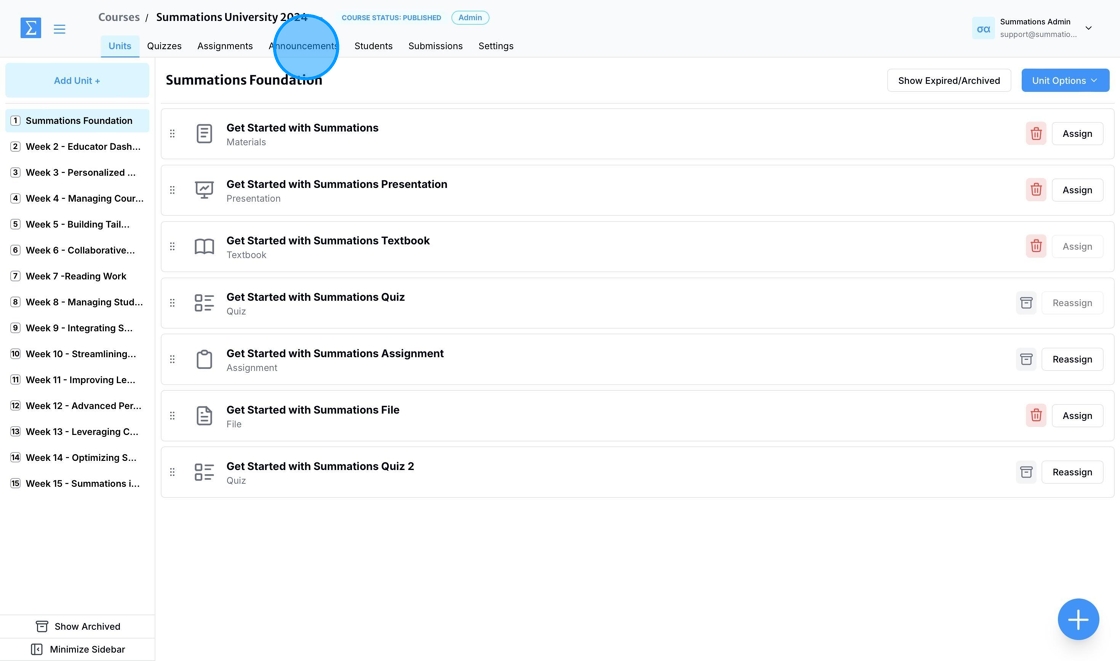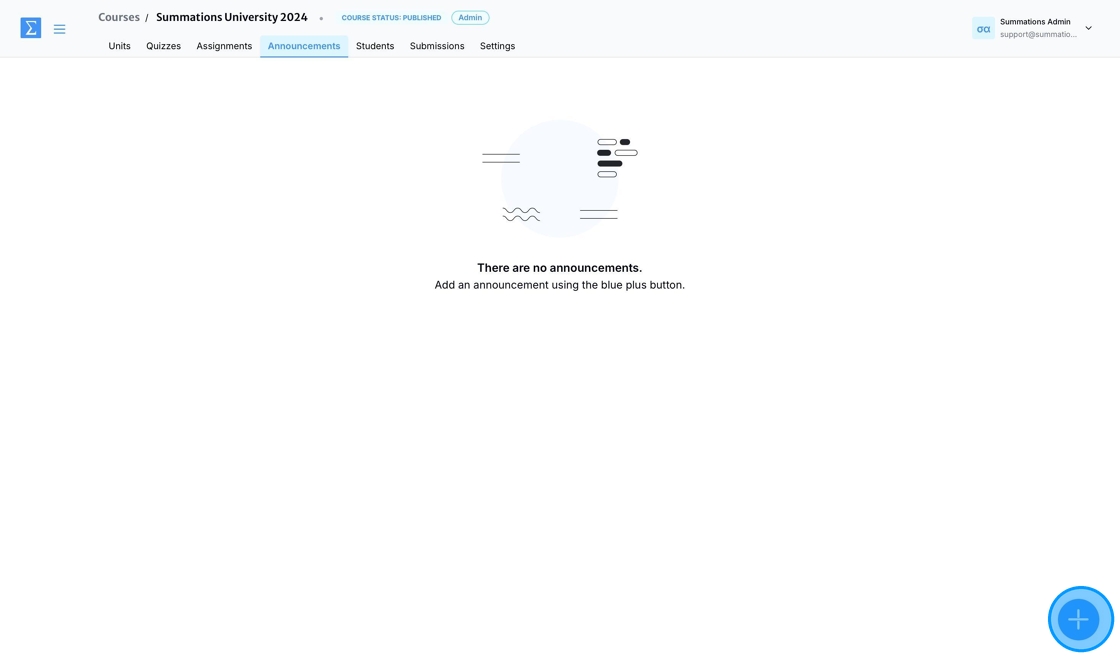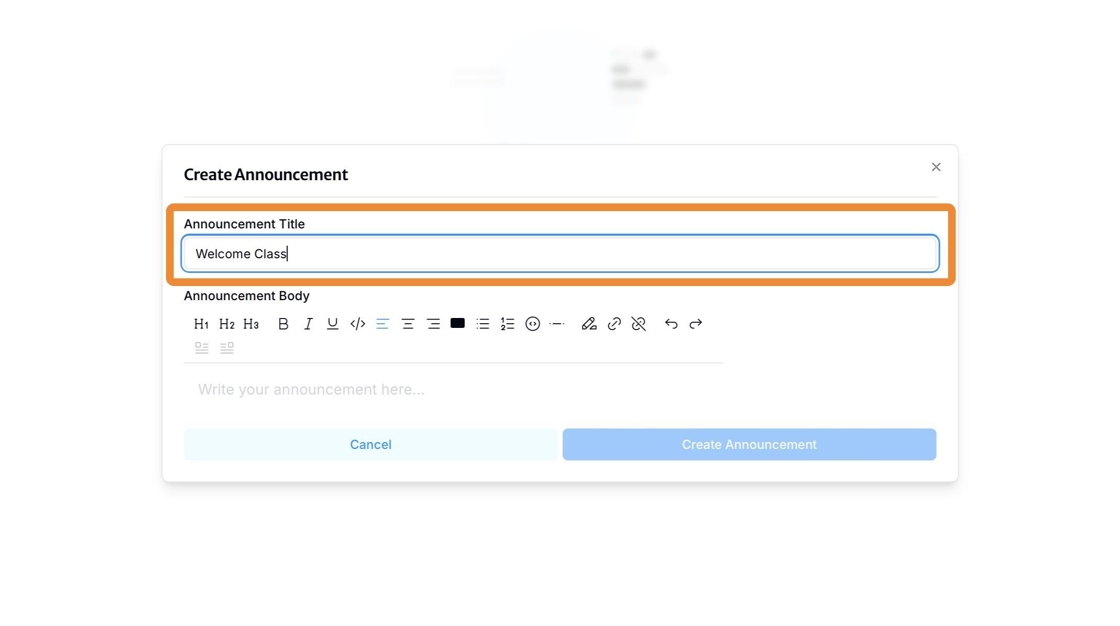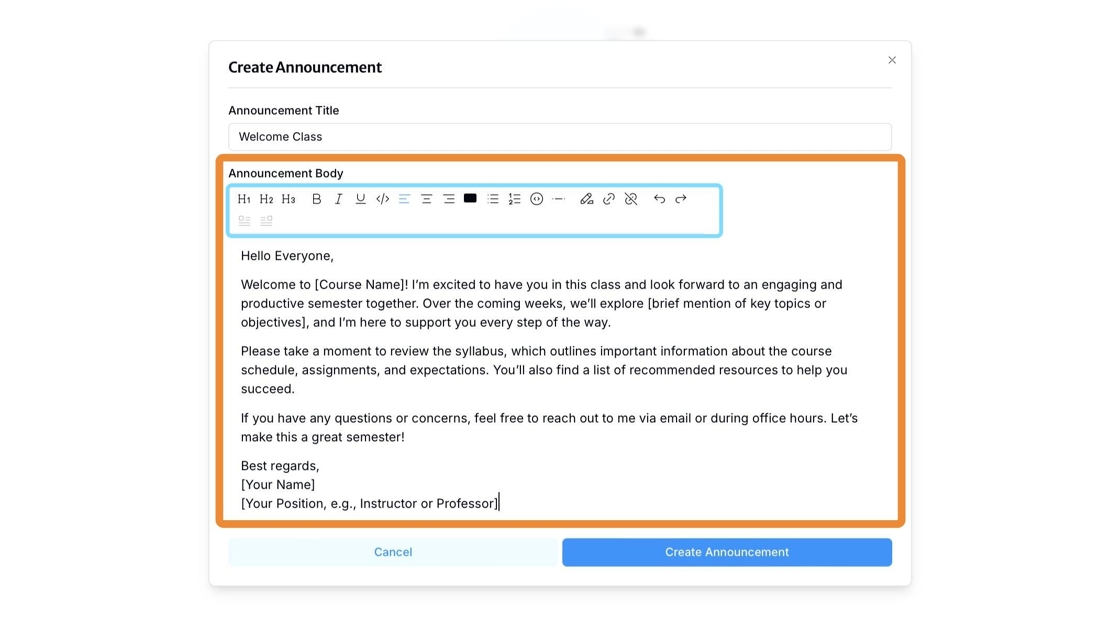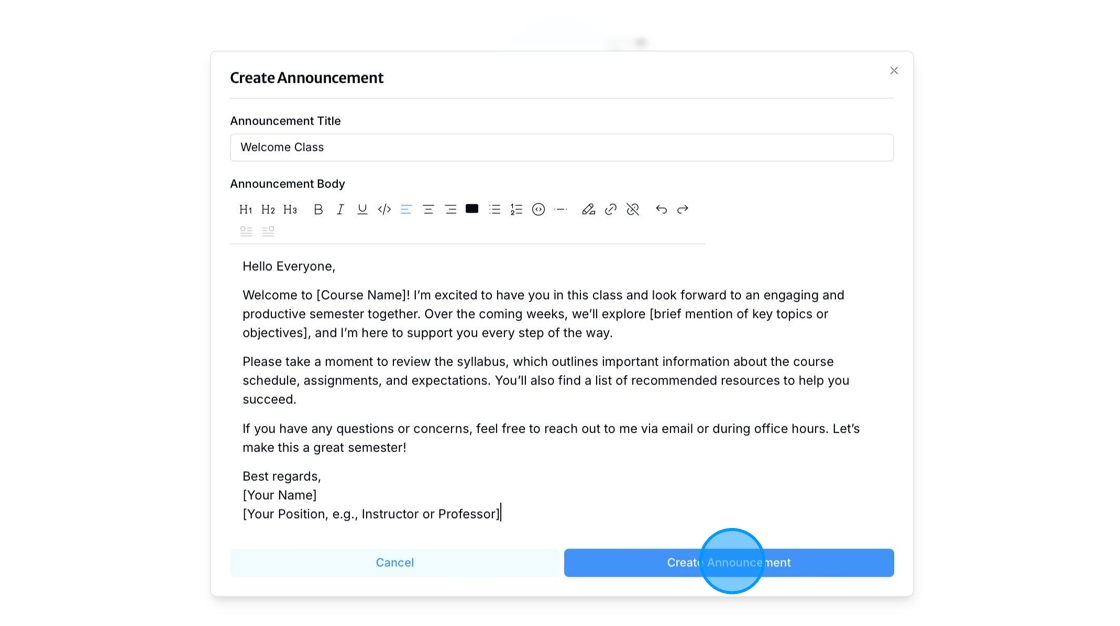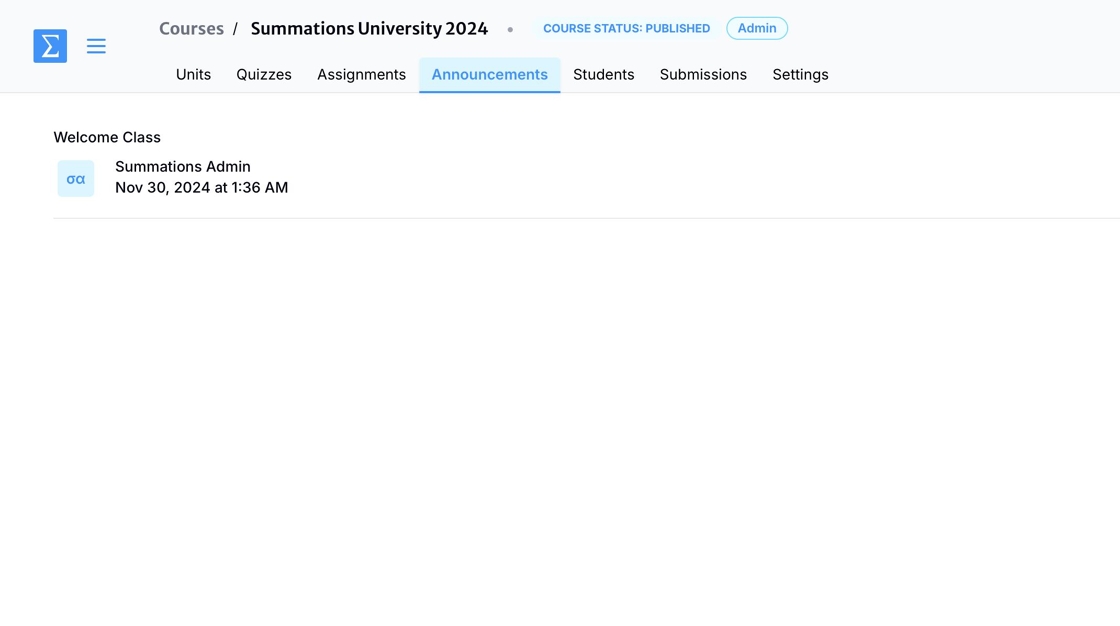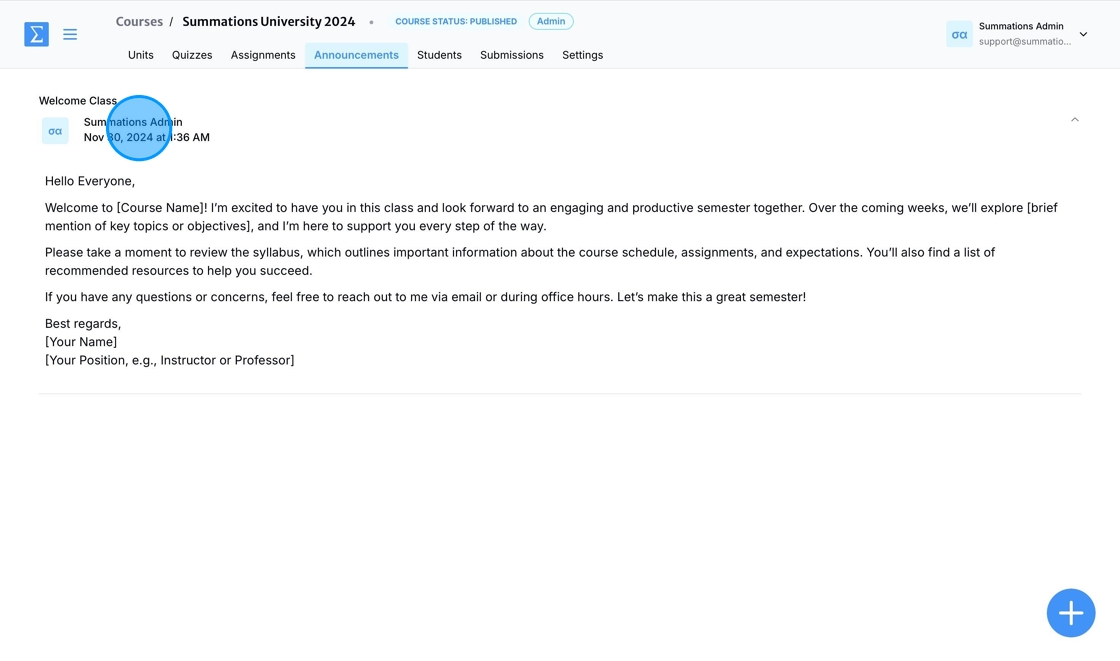Announcements Tab
The Announcements Tab serves as a dedicated space for educators to share important updates, reminders, and course-related news with students. Instructors can post announcements tailored to specific classes, groups, or the entire school, ensuring everyone stays informed about upcoming events, schedule changes, assignment deadlines, and other essential information. Students can easily access recent and past announcements, organized by date or topic, ensuring they never miss critical messages. Additionally, notifications and alerts can be enabled for new announcements, streamlining communication and helping students stay up-to-date with their course activities and requirements.
To view all the announcements you have created or to create new ones, click the 'Announcements' tab.
To create an announcement, click the "+" button in the bottom-right corner.
Enter the title of the announcement in the Announcement Title field. The title serves as a headline for your announcement, giving students a clear idea of its content at a glance. Make sure the title is concise and descriptive to effectively communicate the purpose or subject of the announcement.
Enter the message you want to share with your class in the Announcement Body field. This is where you can provide the main content of your announcement, such as updates, reminders, or detailed information. Instructors can use the formatting toolbar to enhance the message by applying features such as bold, underline, changing text color, indenting, adding dividers, or inserting links. These tools help ensure the announcement is clear, visually appealing, and easy to follow.
Once the message is ready to be sent to your students, click 'Create Announcement.'
The announcement is now shared with your students, and you can review all sent announcements under the Announcements Tab. To ensure the message captures their attention, it is delivered to students in two ways:
An email is sent to the university email address they use to access your course on Summations.
A push notification is sent to the student's Summations dashboard.
Similar to the educator experience, students can view all their past announcements from the Announcements Tab on their student dashboard.
To view the full message, click on the announcement.