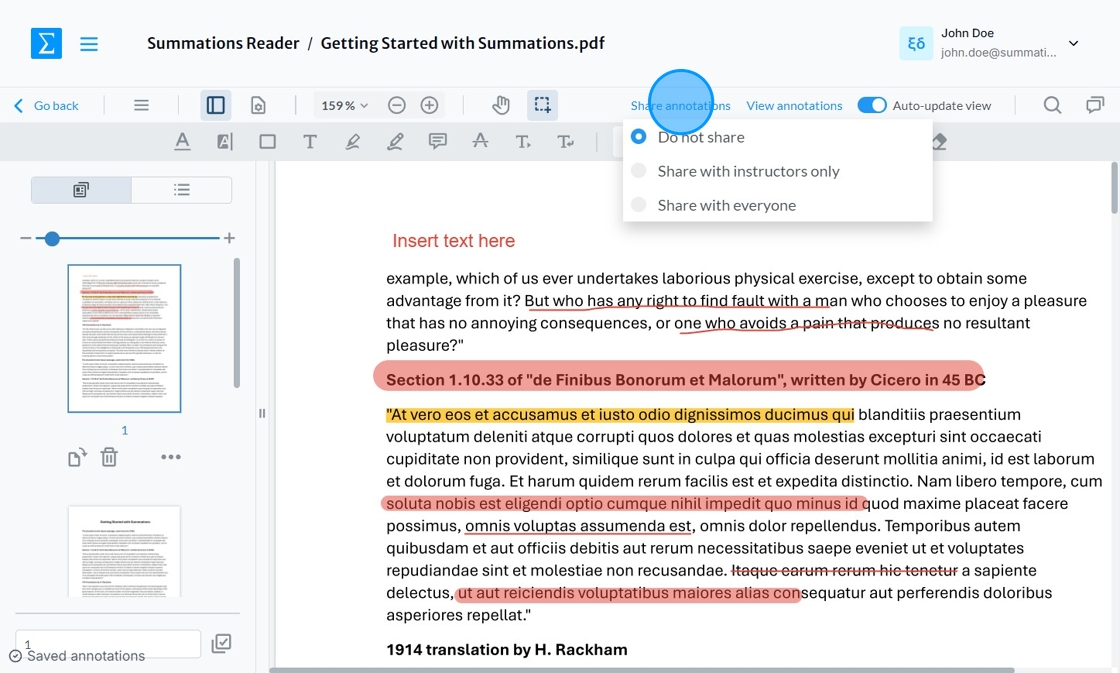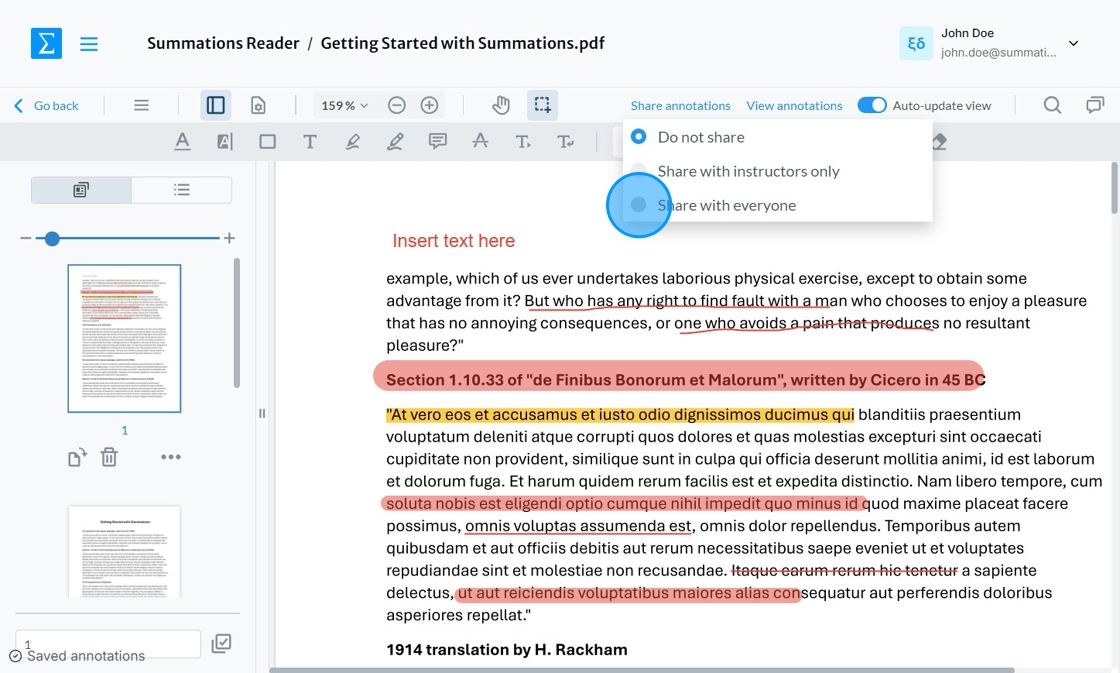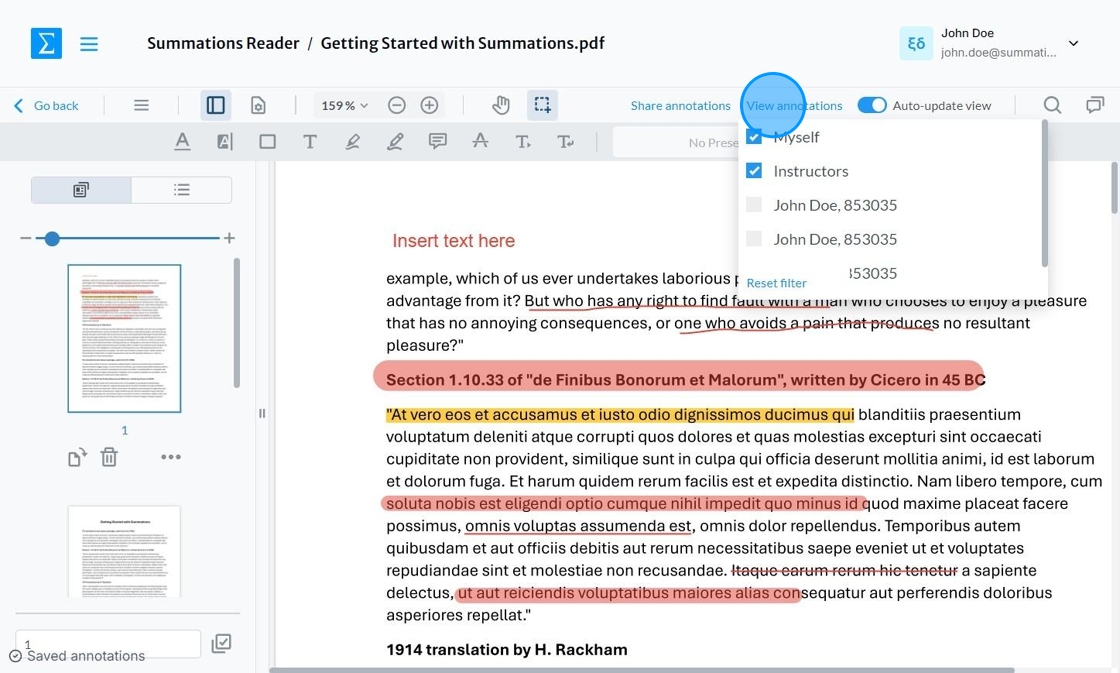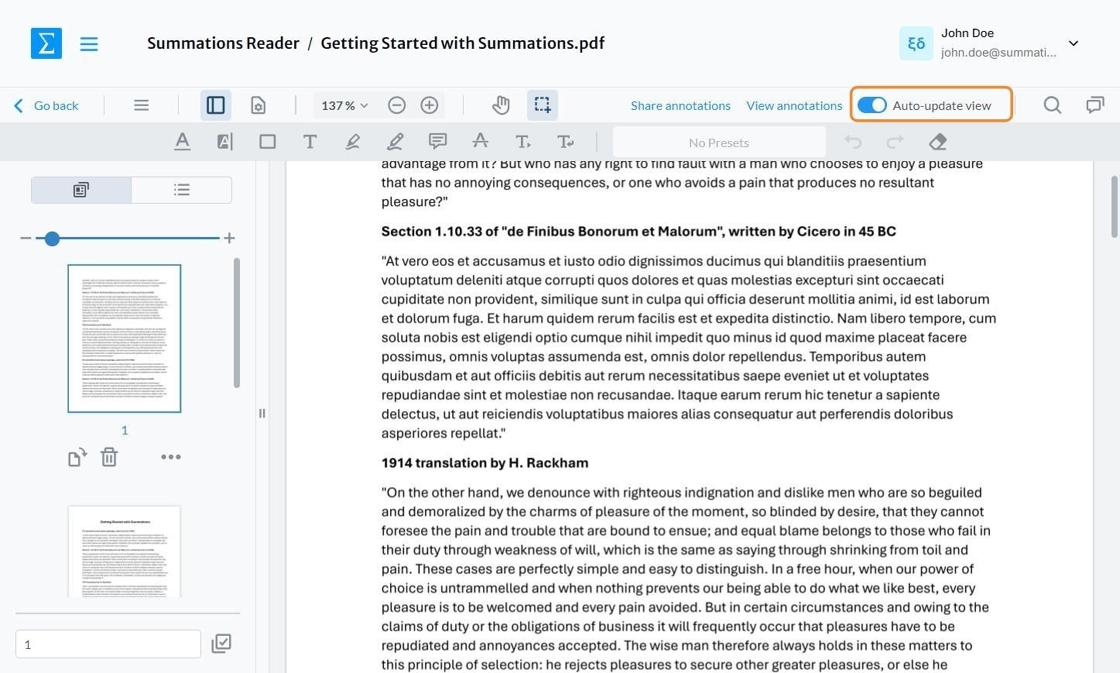Share Your Scaffolding Insights And Analysis Directly With Students
To empower students, sharing your scaffolding insights and analyses can provide them with a clear pathway through complex topics. This approach equips educators with strategies to break down challenging concepts, offer step-by-step guidance, and share thought processes directly with students. It also enables targeted feedback, guiding questions, and incremental challenges that build confidence and deepen understanding. By sharing these insights, you foster a supportive learning environment that encourages students to actively engage, reflect, and progress in their learning journey.
To achieve this in the Summations Reader:
Click "Share Annotations" located in the top toolbar.
You will see three options to choose from:
Do not share – Select this option if you want to keep annotations private for your personal use.
Share with instructors only – Choose this option to share your annotations exclusively with other teaching team members, such as co-instructors or TAs.
Share with everyone – Use this option to share your annotations with all users, including students, co-instructors, and TAs.
To view annotations made by students or instructors, click "View Annotations" and select the checkbox next to the names of the students or instructors you want to view.
When a student shares an annotation with their instructor, the instructor will receive an email notification. The instructor can then view the annotation and provide feedback or insights. In turn, the student will be able to see the insights shared by their instructor.
To see real-time updates to annotations made by students, co-instructors or TAs, toggle on the 'Auto-update view'. When this feature is enabled, any changes or new annotations will immediately appear on your screen without requiring a manual refresh. This ensures that you can stay informed of student engagement and contributions as they happen, making it easier to provide timely feedback and facilitate discussions during collaborative activities.