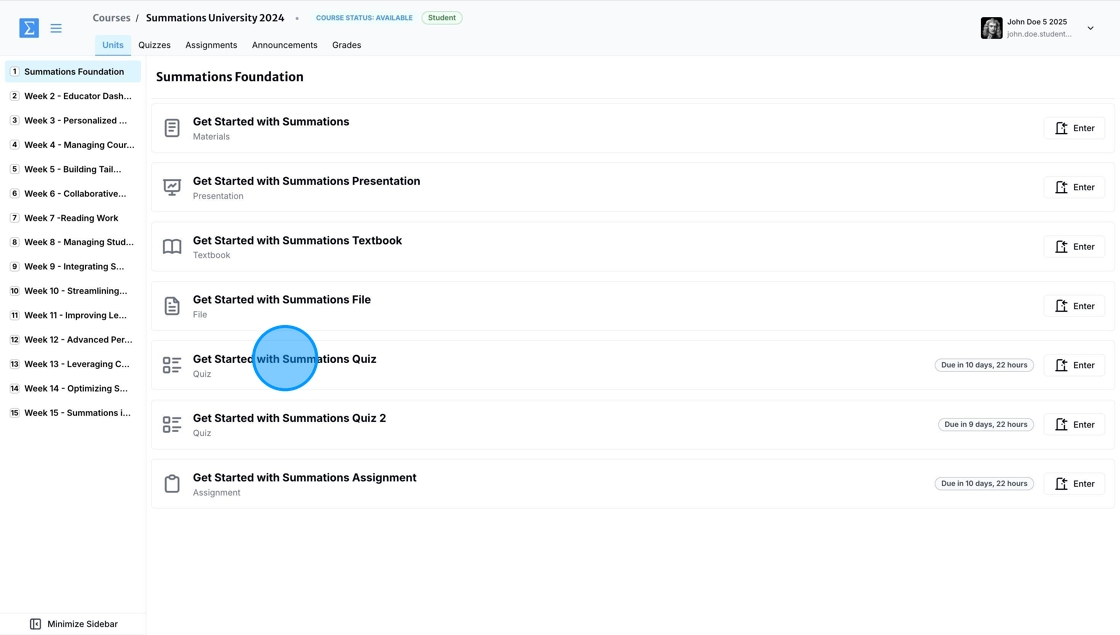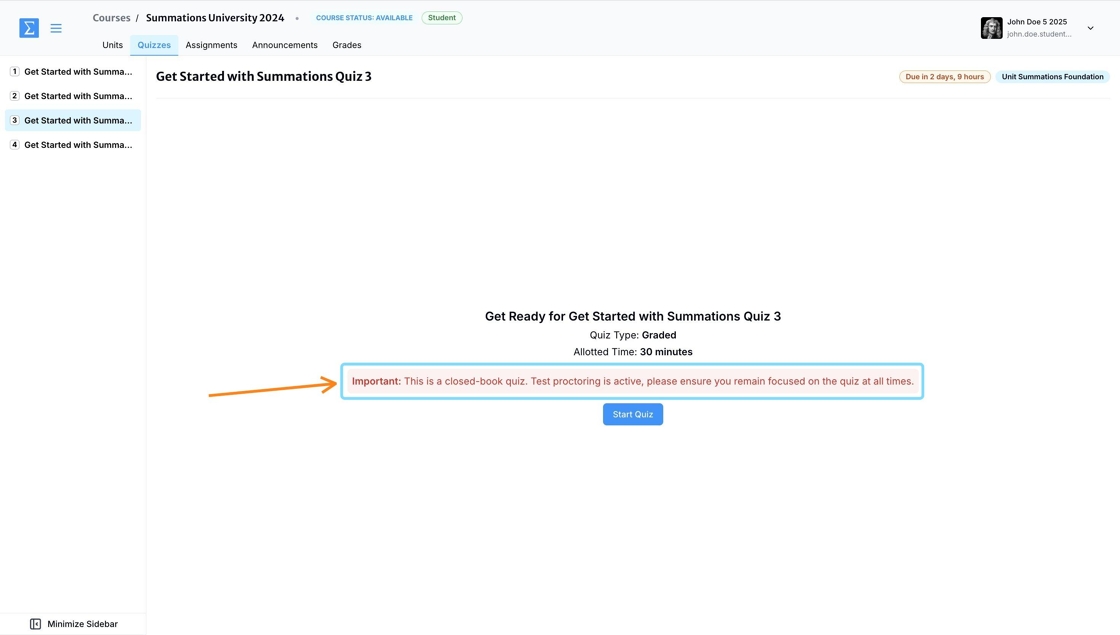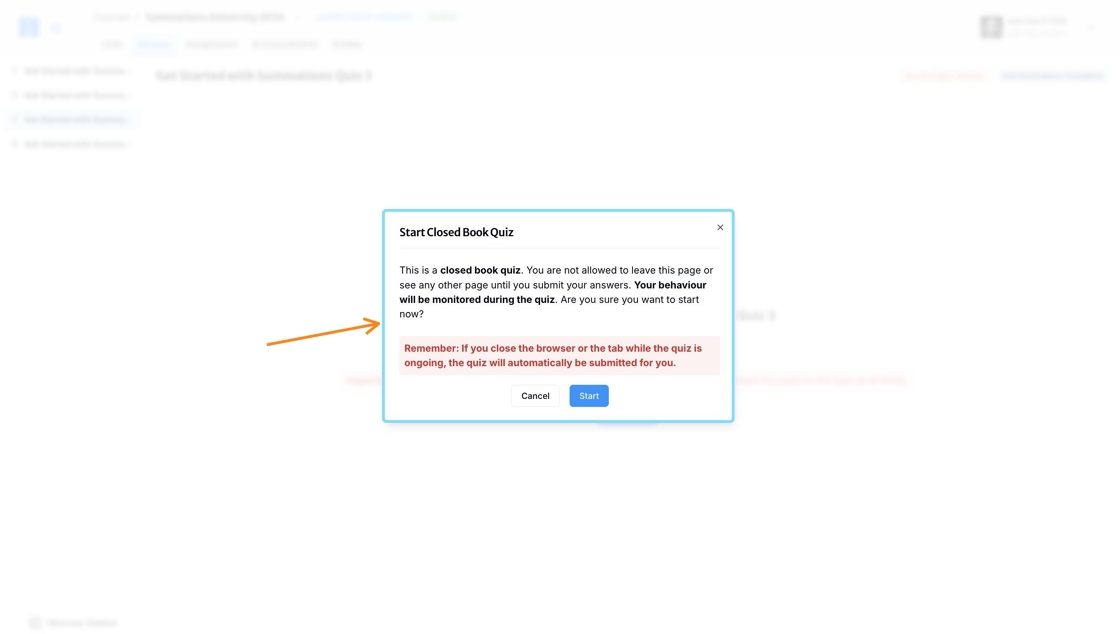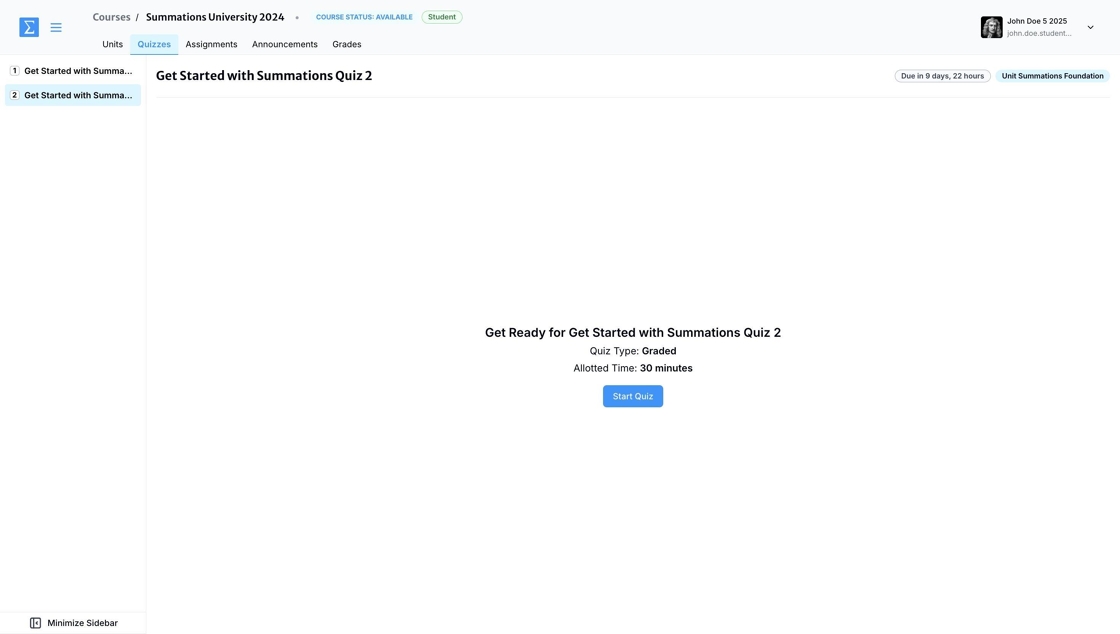Open vs. Closed Quizzes/Tests
In Summations, your instructor may assign either an open or closed quiz/test, depending on the course requirements. An open quiz/test allows you to access course materials, such as readings and notes, while completing the quiz/test. This type of quiz/test encourages critical thinking and research skills as you work through the questions. An open quiz/test can be either ungraded (meaning you will not receive a mark and it is for practice only) or graded (meaning you will receive a mark that will impact your overall grade).
A closed quiz/test, on the other hand, is administered with a test proctoring system that restricts access to additional materials during the test session. While taking a closed test, any suspicious activity will be tracked, and an activity log will be sent to your instructor upon completion. This ensures the integrity of the quiz/test and requires you to rely solely on your knowledge and preparation. A closed quiz/test is always graded, meaning it will contribute to your overall course grade.
Before starting any quiz/ test, be sure to carefully review the instructions provided by your instructor to know whether it is open or closed, so you can prepare accordingly.
Identifying Open vs. Closed Quizzes/Tests
To determine whether a quiz/test is open or closed, select it from the Units tab.
Before you start the quiz/test, if it is closed quiz/test using the test proctoring system, you will see a red warning message above 'Start Quiz' indicating that the quiz/test will be taken under the monitoring of the test proctoring system.
When you click 'Start Quiz', you will also see this message to ensure you are aware that the quiz/test is being taken under a monitoring system.
If you are taking an open quiz/test, whether it is graded or not, you will not see any warning message regarding the test proctoring system.
What type of activities are tracked in closed quizzes/tests?
The test proctoring system tracks suspicious activity and logs it for your instructor's review. Some activities may also result in you being immediately locked out of the quiz/test, depending on the severity of the behaviour.
You will be locked out of the quiz/test if you:
Exit the quiz/test before submitting
Open course material on the Summations student dashboard.
Open a new tab on the device you are using to take the quiz/test.
Take a screenshot.
Refresh the screen.
Received notification during the quiz/test (Please disable notifications or set your device to silent before starting the quiz/test).