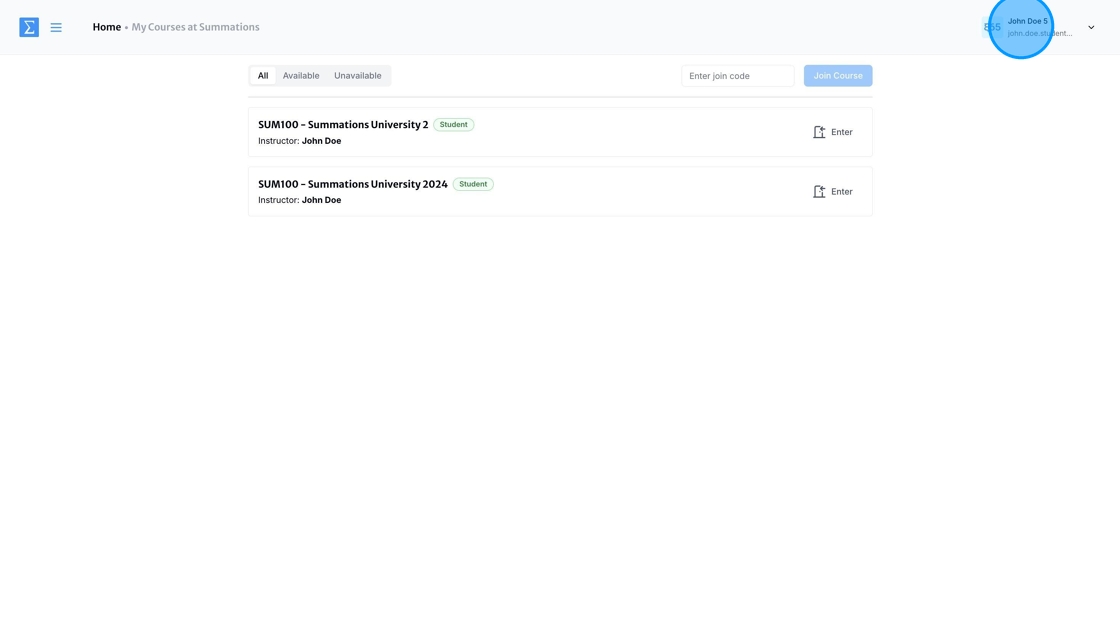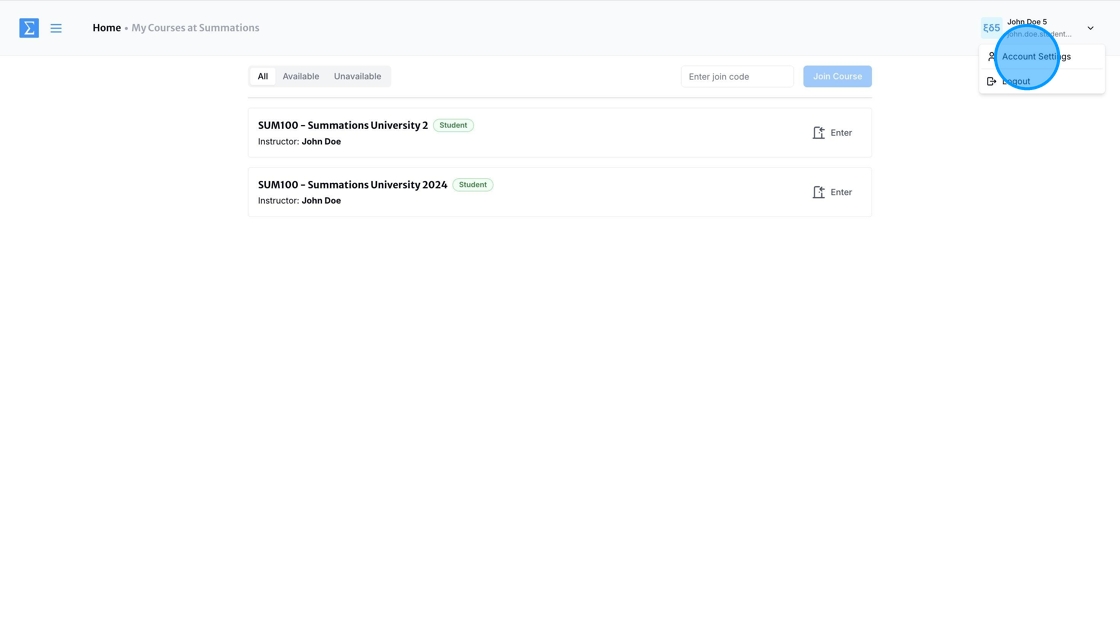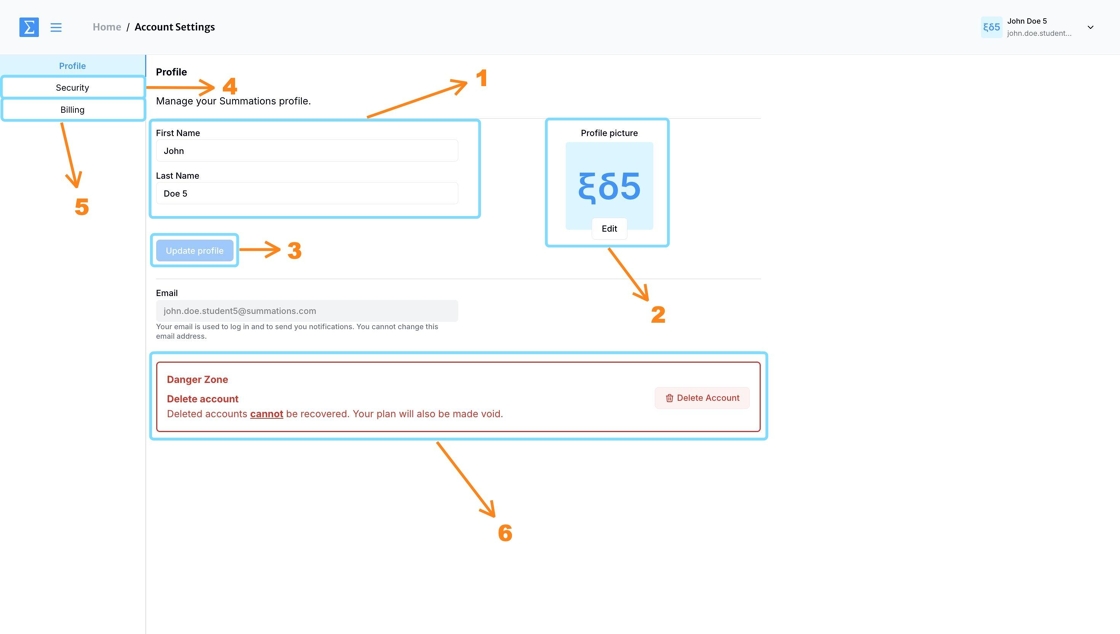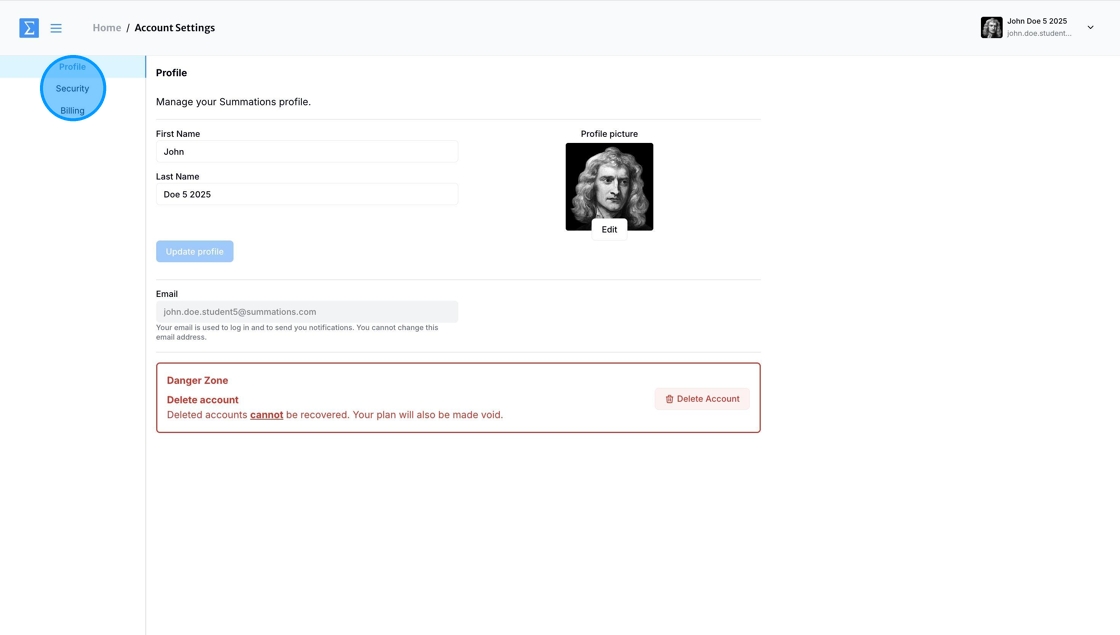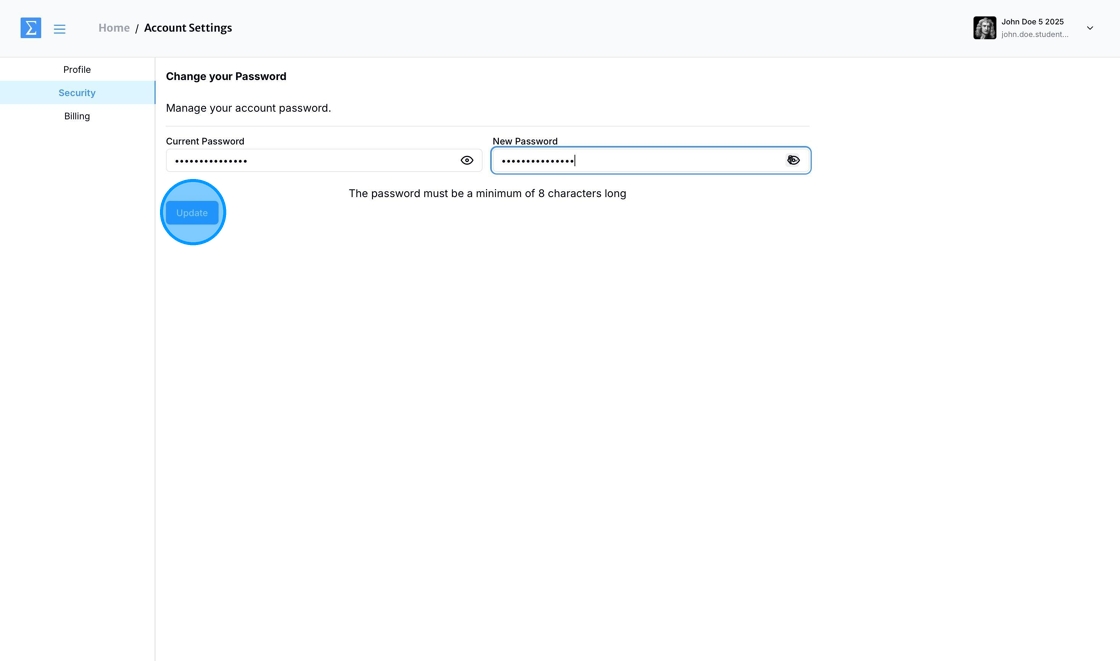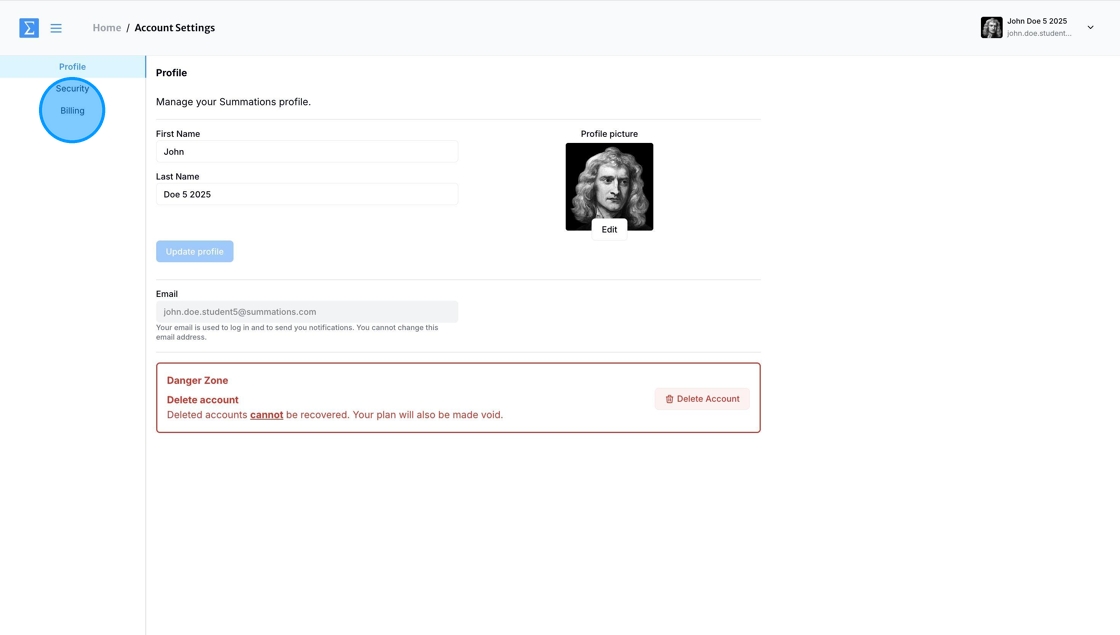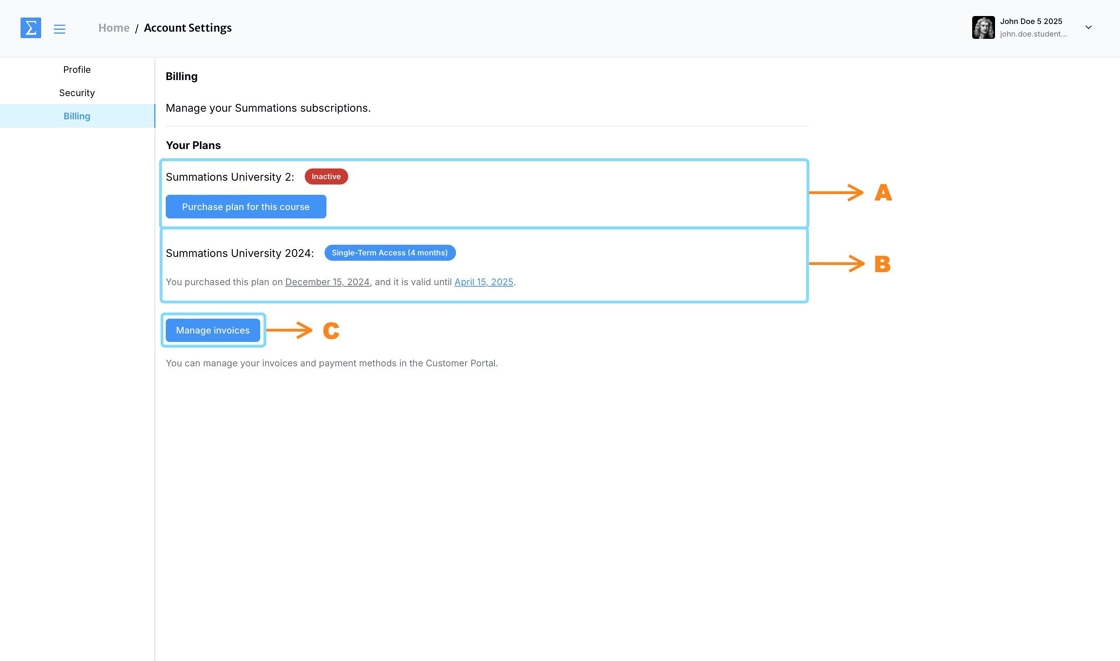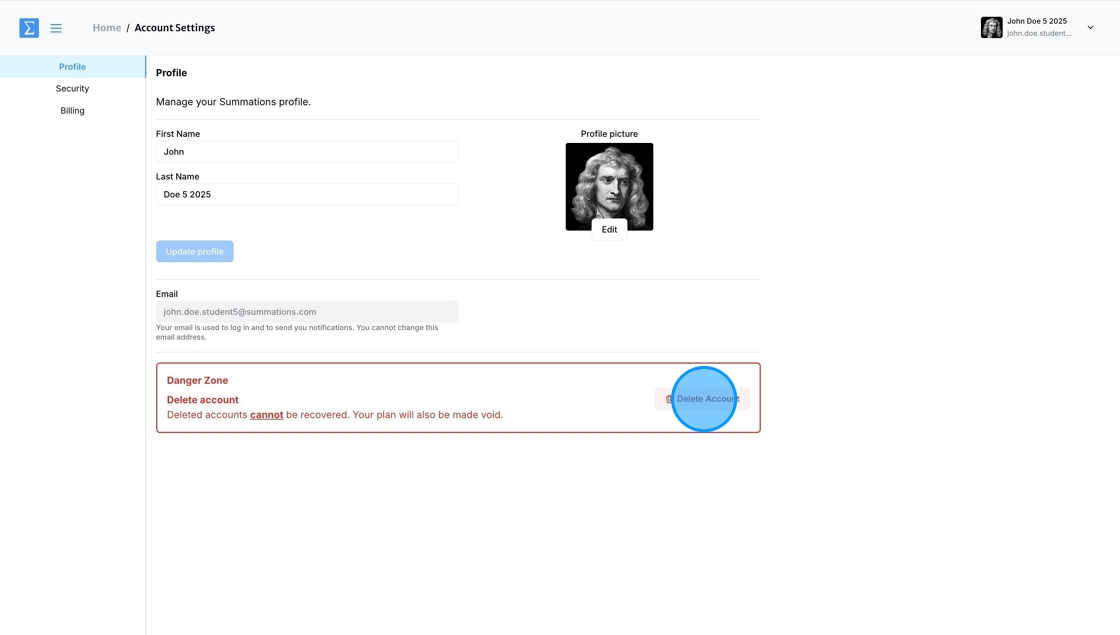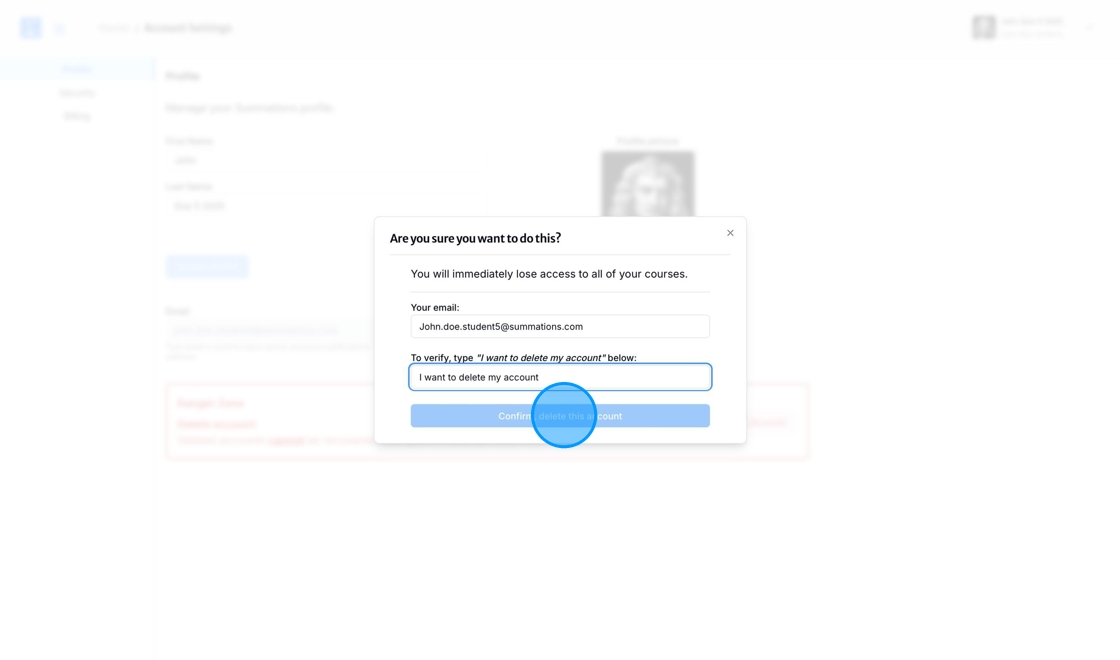Managing Student Account Information
This article explains how students can manage their Summations account information.
Log in to your Summations Student dashboard and click on your name in the top-right corner.
Select 'Account Settings'
The following components can be found within Account Settings:
Change Student Name
Add/Change Profile Picture
Update Profile after Student Name is changed
Change Password
Manage Billing
Permanently Delete Account
Change Student Name
Double-click the 'First Name' and 'Last Name' fields to edit the student name. After making the changes, click 'Update Profile' to save them.
Add/Change Profile Picture
Click 'Edit' and then select 'Choose a File' to upload or change your profile picture.
Choose the desired picture and adjust it to fit within the size guidelines. Once satisfied, click 'Upload and Save' to apply the changes. After making the changes, click 'Update Profile' to save them.
Change Password
To change your password, navigate to the sidebar and select 'Security.'
Enter your current password and the new password you wish to set, then click 'Update' to save the changes.
Manage Billing
To manage your billing information, navigate to the sidebar and select 'Billing.'
Under 'Billing', you will find:
A) Courses you have joined but have not paid, if any, will be listed here. An inactive tag will be displayed next to these courses. To activate a course, click 'Purchase Plan for the Course' to complete your payment and gain access.
B) Courses you have joined with an active subscription will be listed here. You will see the type of subscription you have as a tag next to each course, along with the date you purchased the subscription and its end date. These courses are fully accessible, allowing you to engage with all materials and tools provided.
C) Click the 'Manage invoices' button to view and download all your past and current invoices. Each invoice will include details such as the course name, subscription type, purchase date, and total amount paid.
Permanently Delete Account
The Delete Account feature allows students to permanently remove their Summations account along with all associated data. This action is irreversible, meaning that all course materials, records, and other stored information will be permanently deleted.
To permanently delete your account:
Navigate to the Danger Zone section under Profile and click 'Delete Account.'
A confirmation pop-up will appear.
To ensure the deletion is intentional, you will be required to:
Enter the university email address you used to register and log in to Summations.
Type the phrase 'I want to delete my account.'
Once confirmed, your account and all related data will be permanently deleted.
Important Note: Be certain you no longer need the data associated with your account before proceeding, as this action cannot be undone.