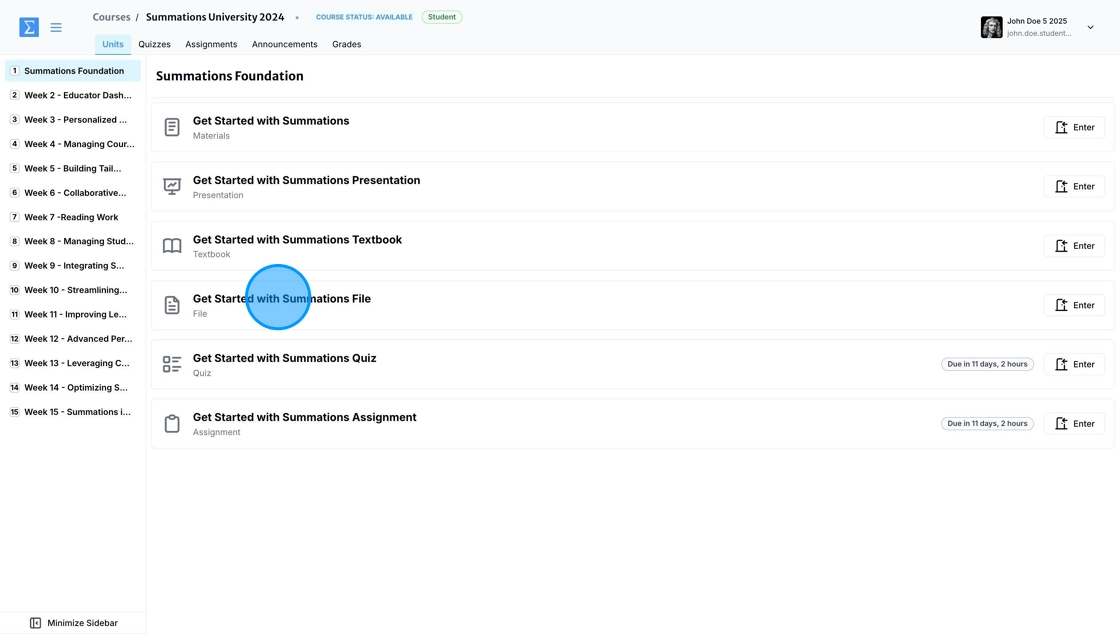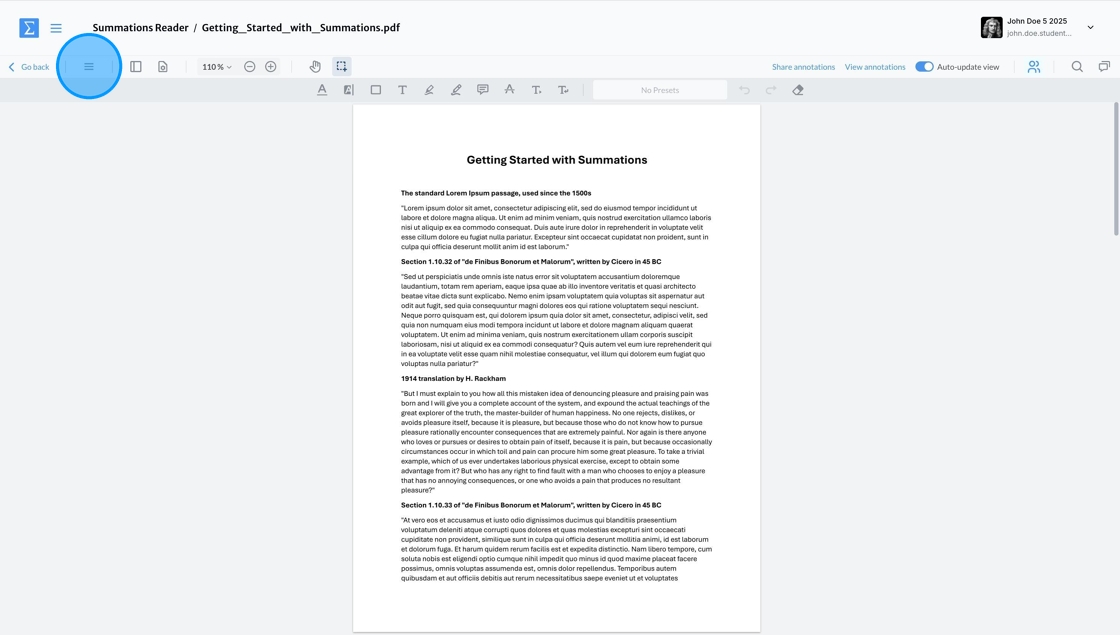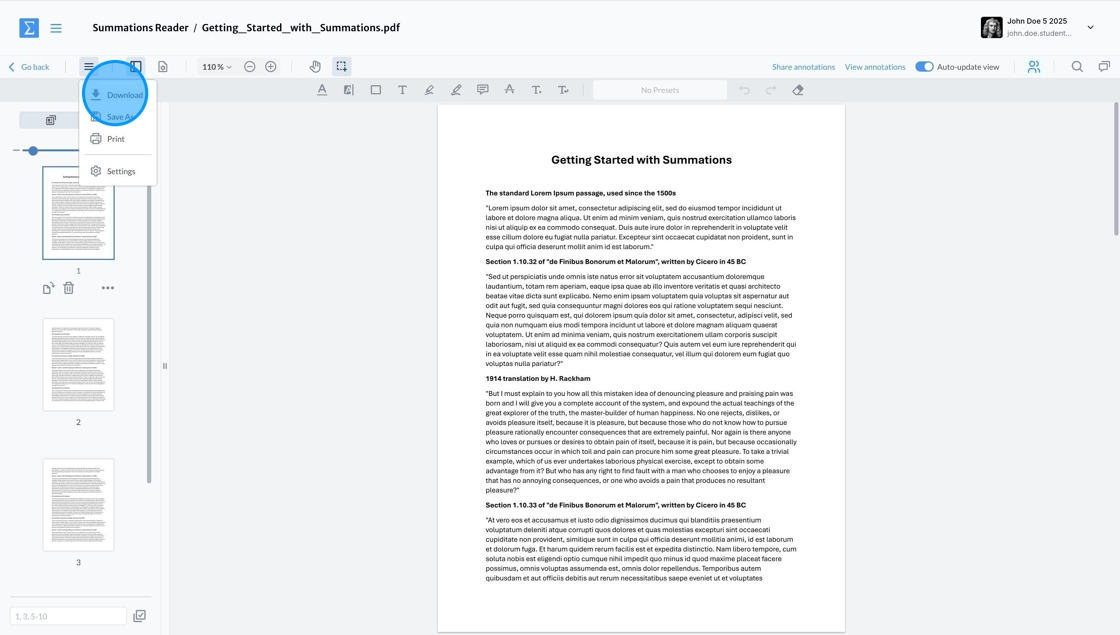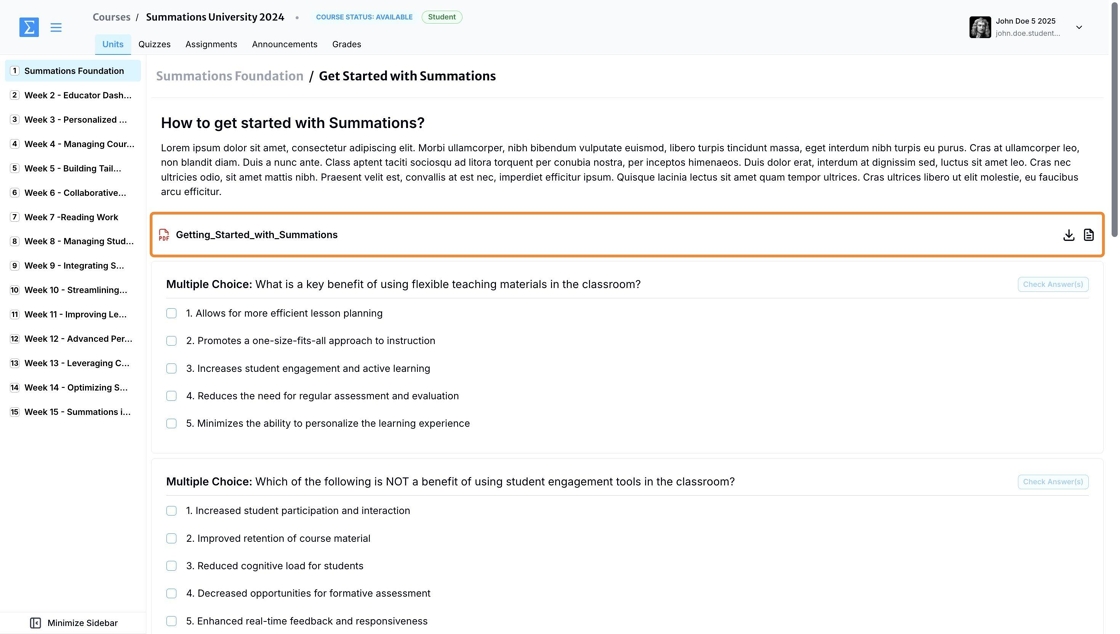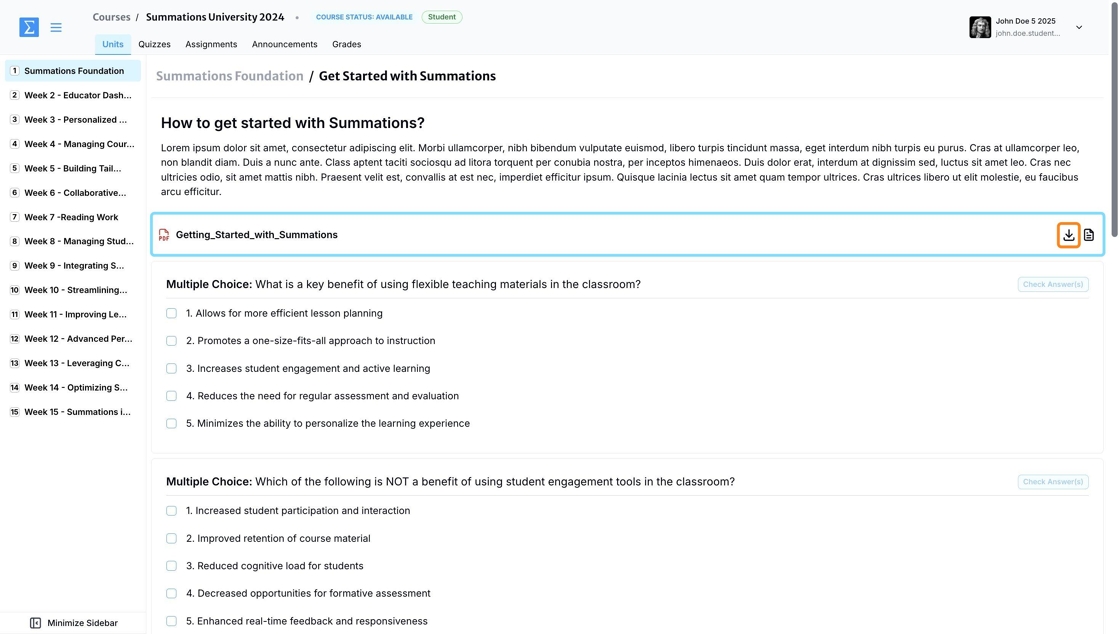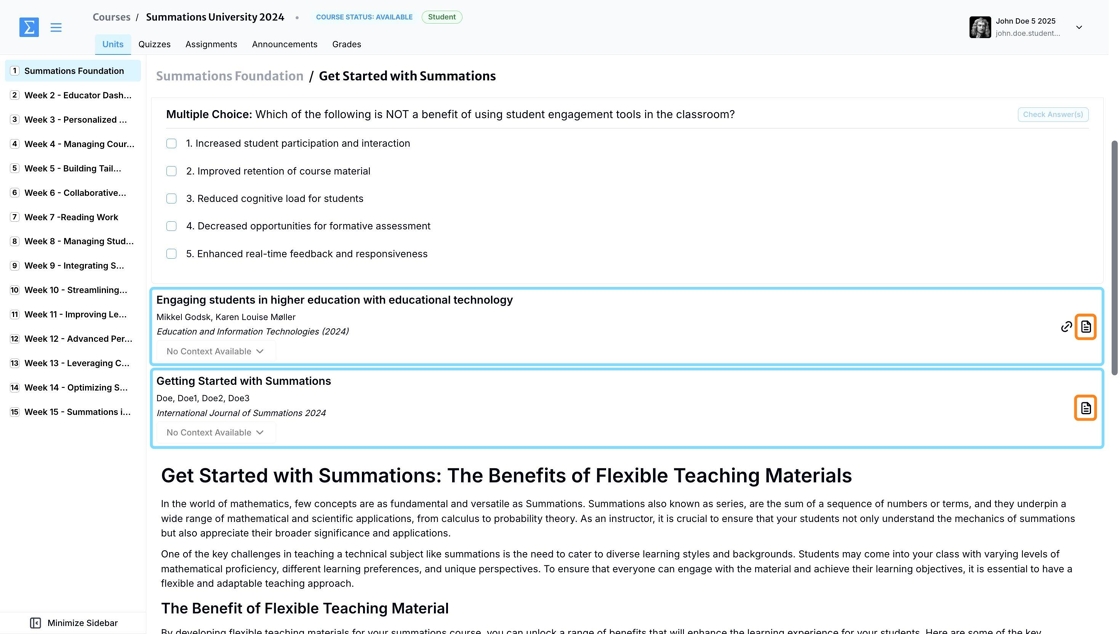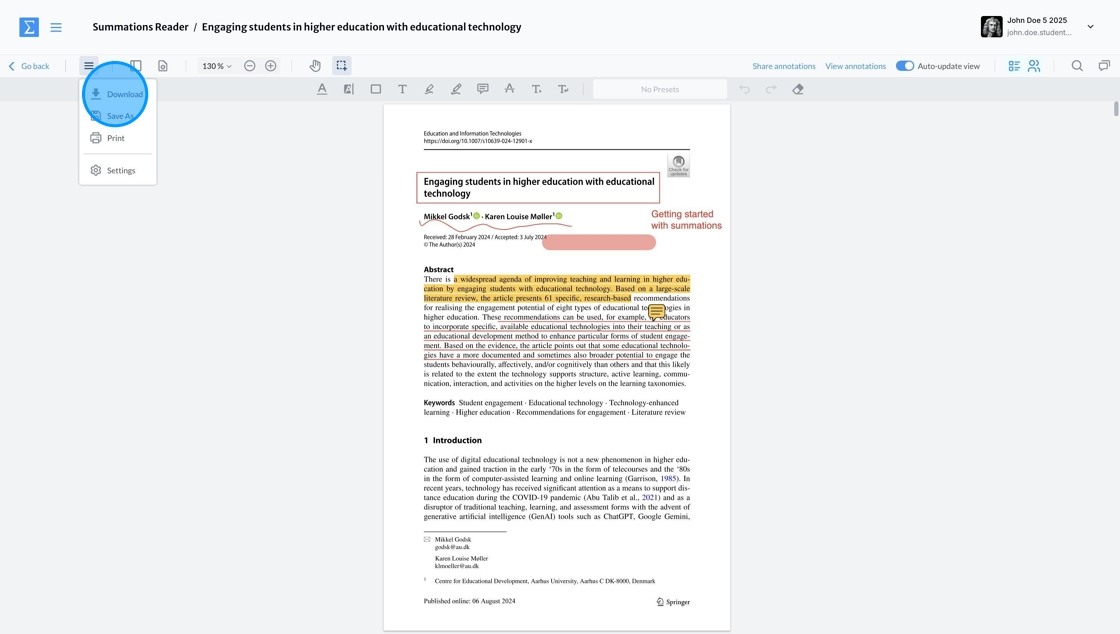Downloading Files and Readings
In Summations, you can easily download files and readings shared by your instructor to access them offline. This article will guide you through the steps to download course materials.
To download files, first select the file you want to download from the units tab.
Click on the menu button (three horizontal lines) in the Summations Reader to open the navigation options.
Select 'Download.' When you access this downloaded file, it will be available to you in the format in which it was originally uploaded by the instructor.
You can also download any files or readings assigned to you within the Materials section or as part of an assignment.
To download files or readings from the Materials section, first locate the files or readings. It may look like this:
or like this:
For files, click on the 'Download' button to save the file.
For readings, click on the 'Read' button to open the Summations Reader.
Click on the menu button (three horizontal lines) in the Summations Reader, and select 'Download.' The file will be downloaded in the same format in which it was originally uploaded by your your instructor.