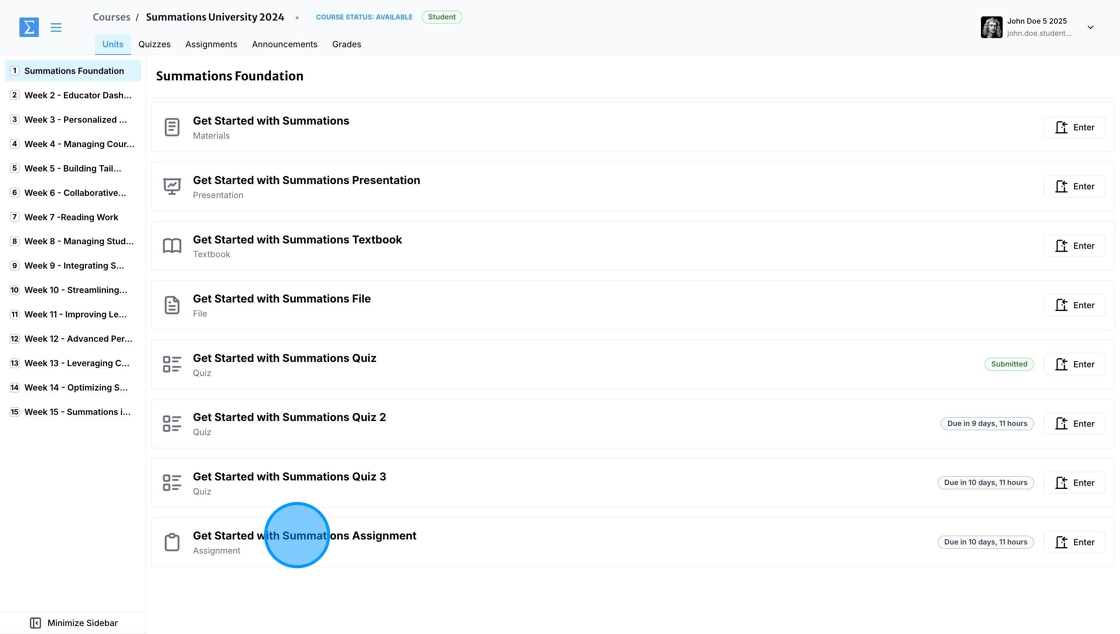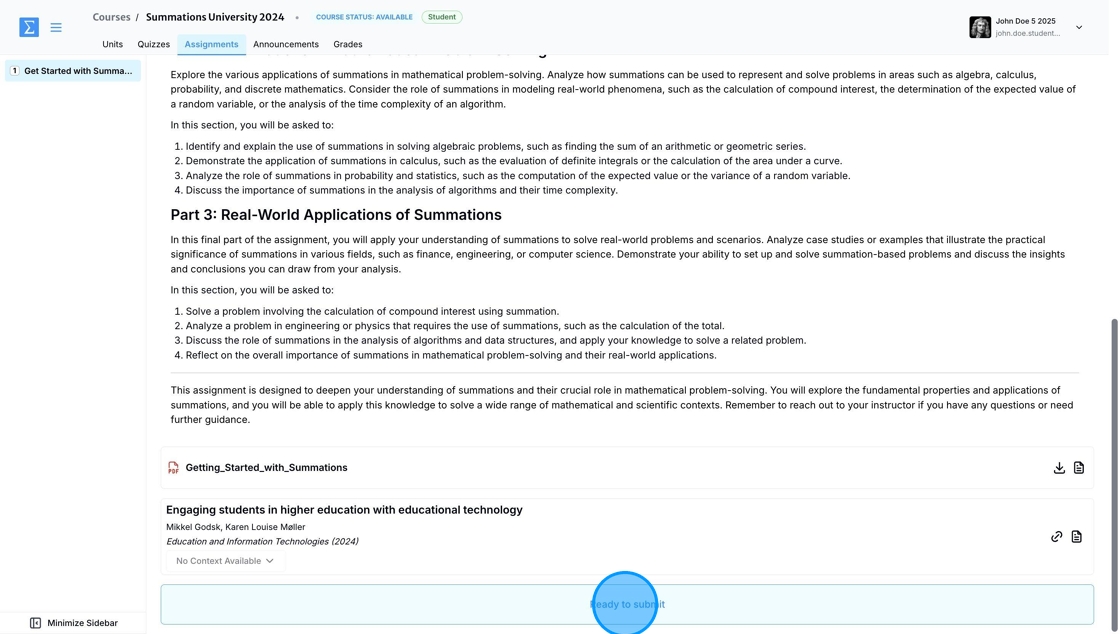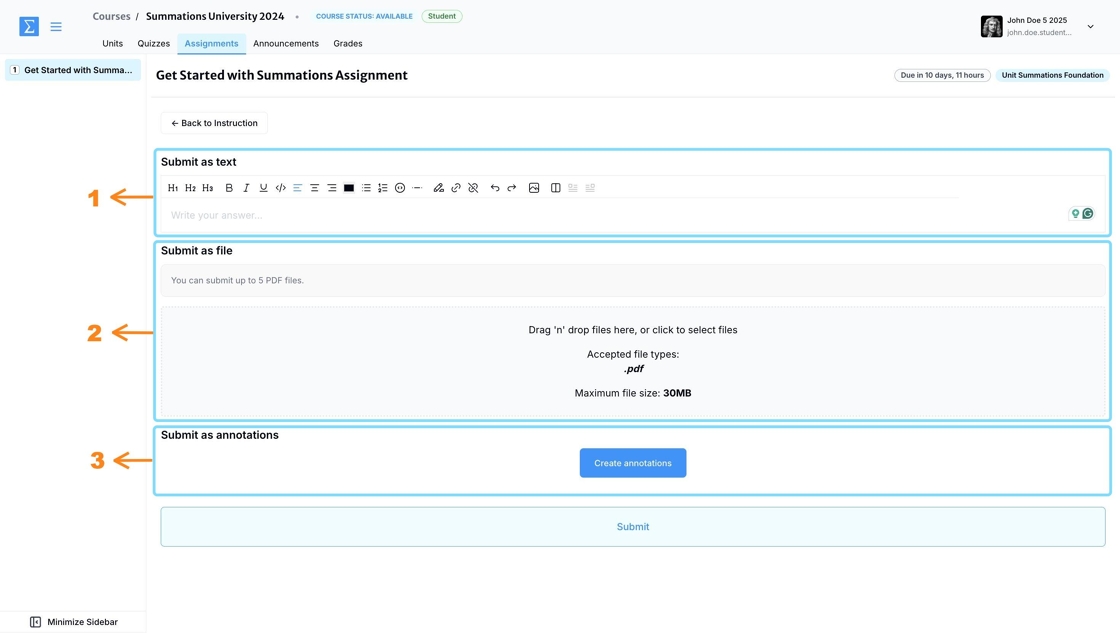Navigating the Assignment Submission Space
The Assignment Submission Space in Summations is where you upload and submit your assignments for review. To access it, navigate to the specific assignment within your course.
Here, you will find instructions provided by your instructor, including guidelines, due dates, and any attached files.
Once you have reviewed the instructions and attached readings and files, click on 'Ready to submit.'
Within the assignment submission space, you will find the following three components:
Submit as text: This option allows you to type your response directly into the provided text box. It is useful for short answers, essays, or written assignments that don’t require formatting beyond basic text. Be sure to review your response before submitting, as changes may not be allowed after submission.
Submit as file: Use this option to upload your assignment as a file, such as a PDF, Word document, or other accepted formats. This is ideal for assignments that require specific formatting, graphics, or additional attachments. The number of files you can submit is determined by your instructor, so be sure to follow the instructions carefully. Always double-check that you have uploaded the correct file and confirm it has been successfully submitted.
Submit as annotations: This feature allows you to complete your assignment by adding annotations directly to the assigned reading or document within the Summations Reader. Use this option to highlight important sections, provide comments, or respond to prompts as required by your instructor. This interactive method helps deepen your engagement with the material while fulfilling the assignment requirements.