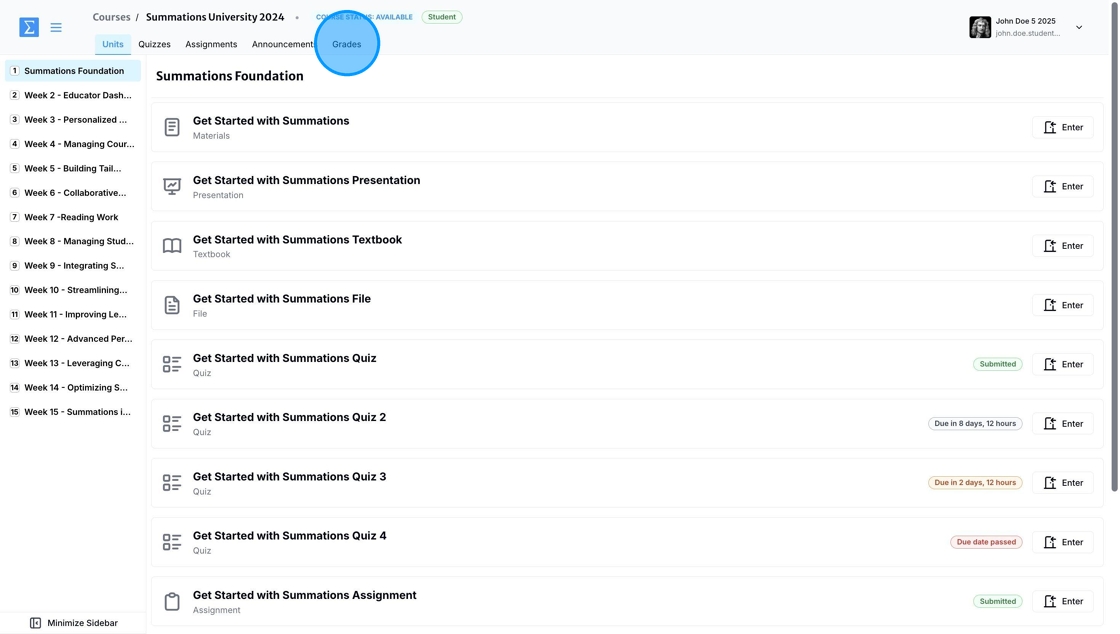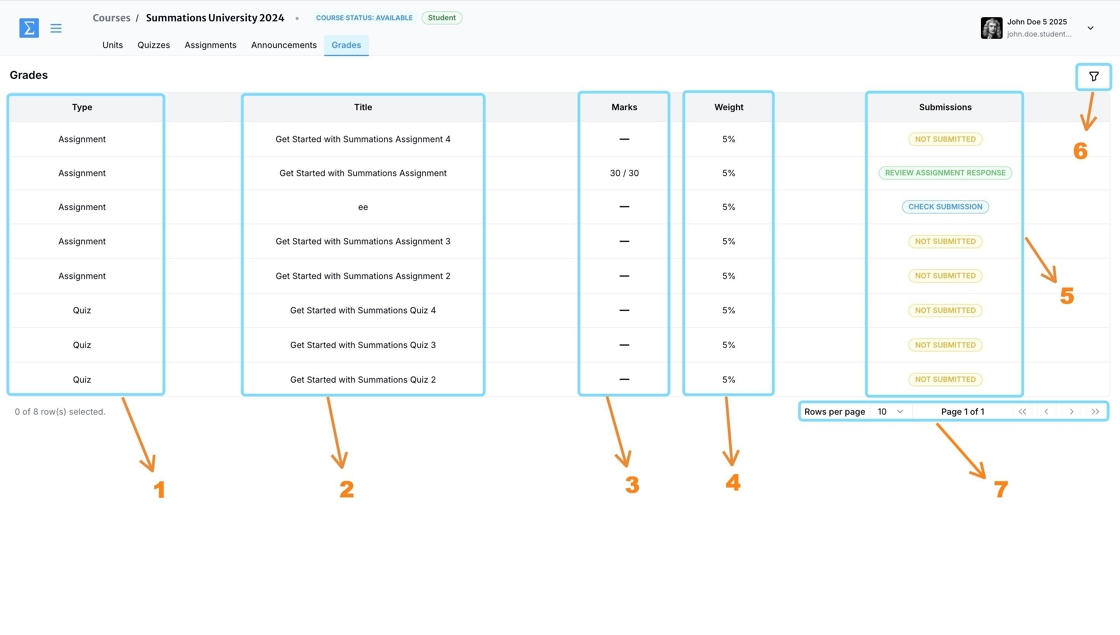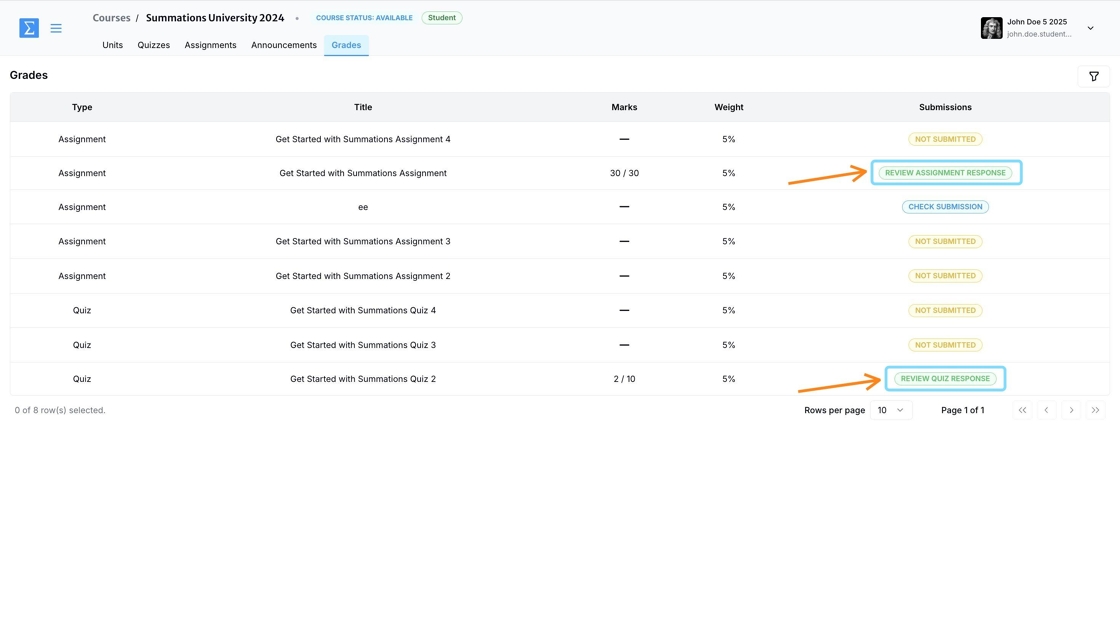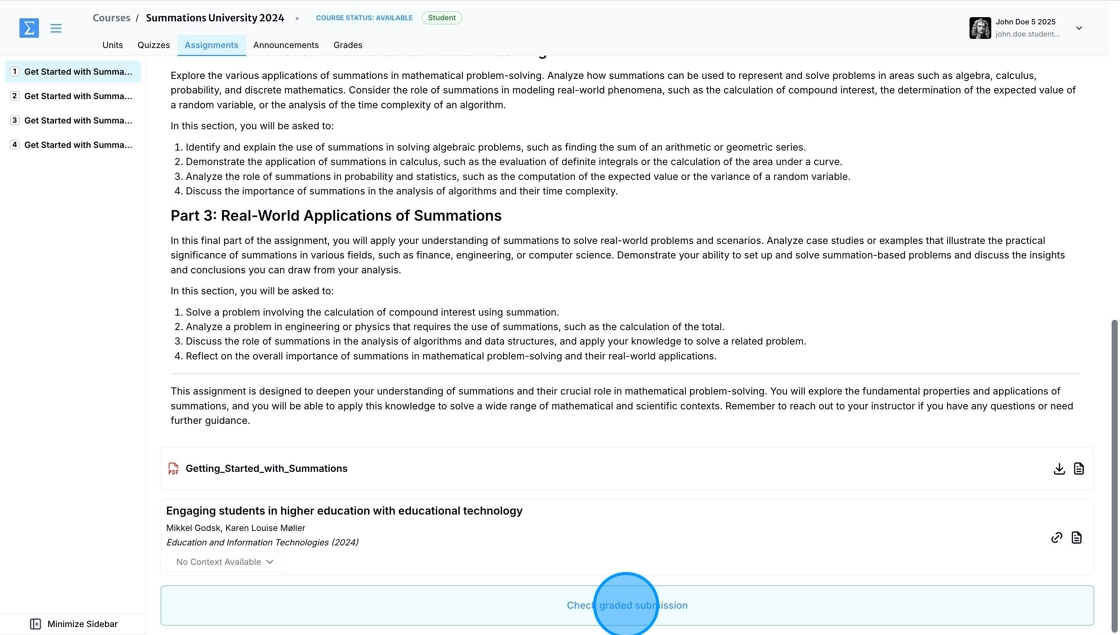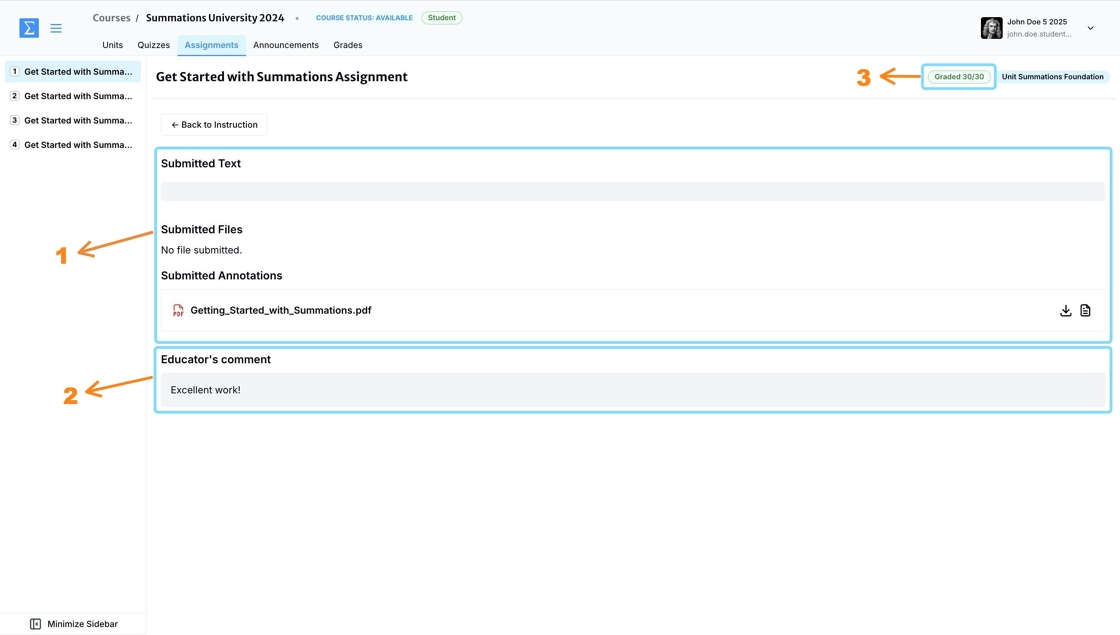Viewing Your Grades
The Grading Tab is where you can track your progress and view grades for your quizzes, assignments, and other course activities. This dedicated space keeps you informed about your performance in the course, allowing you to see scores, feedback, and any grading updates shared by your instructor. You can easily access all your grades, organized by date or category, ensuring you stay on top of your academic progress. Additionally, if a new grade is posted, an email notification will be sent to the email address you used to register with Summations.
To view all grades for your assignments, quizzes, and other course activities, click on the 'Grading' tab. Here, you can find detailed information about your scores, feedback, and overall progress, all organized for easy access.
Under the 'Grading' tab, you will see a list of all graded quizzes and assignments assigned to you by your instructor.
You can find the following components under the 'Grading' tab to help you analyze your grade:
Type of Assessment: This shows whether the assessment is a quiz, assignment, or another type of graded activity, helping you identify the nature of the task at a glance.
Title of Assessment: Displays the specific name of the quiz or assignment, allowing you to quickly locate and review the grades for each individual assessment.
Marks: Indicates the score you received for each assessment, providing insight into your performance. If you see a line instead of a score, this means either your grade has not yet been released by your instructor or you have not submitted the assessment.
Weight: Shows the percentage value of the assessment relative to your overall course grade, helping you understand the impact of each task on your final grade.
Submission: Reflects the submission status of the assessment (e.g., submitted, not submitted, check submission, review instructor comments), ensuring you can track what has been completed and what is still outstanding.
Filter: Allows you to sort and refine the grading list based on specific criteria, such as assessment type or date, making it easier to focus on particular tasks.
Rows per Page and Navigation: Lets you adjust the number of items displayed on the page and navigate between pages if you have a long list of graded assessments. This feature ensures all your grades are accessible in an organized manner.
You can review your instructor's comments after the grade is released. To view these comments, click 'Review Assignment Response' for assignments or 'Review Quiz Response' for quizzes/tests.
Review Assignment Response
For assignments, go to 'Check Graded Submission.'
You will see:
Your submitted text, file or annotations.
Your grades.
Your instructor's comments.
Review Quiz Response
For quizzes/tests, click 'Next' to review your answers for each question, compare them with the correct answers, and view your instructor's comments.