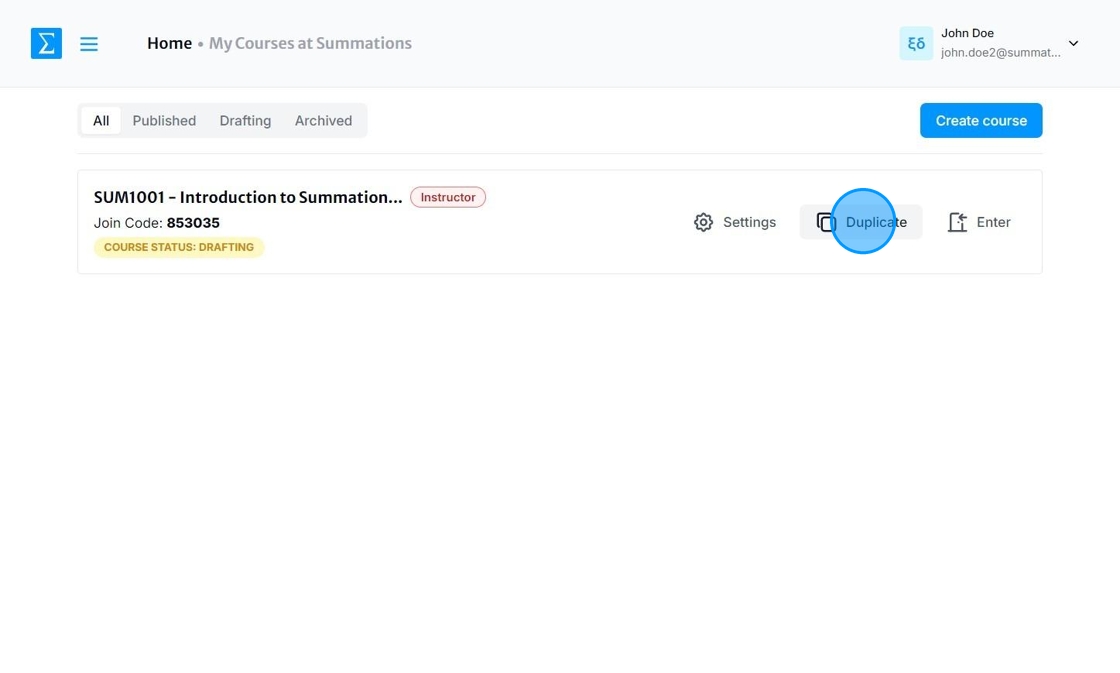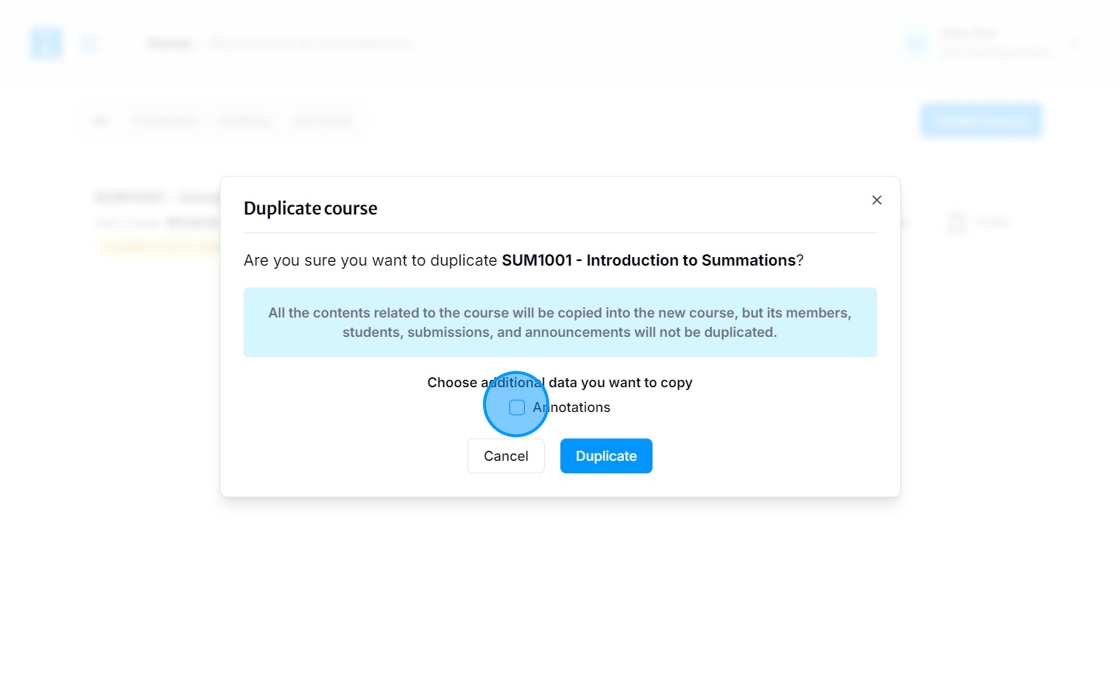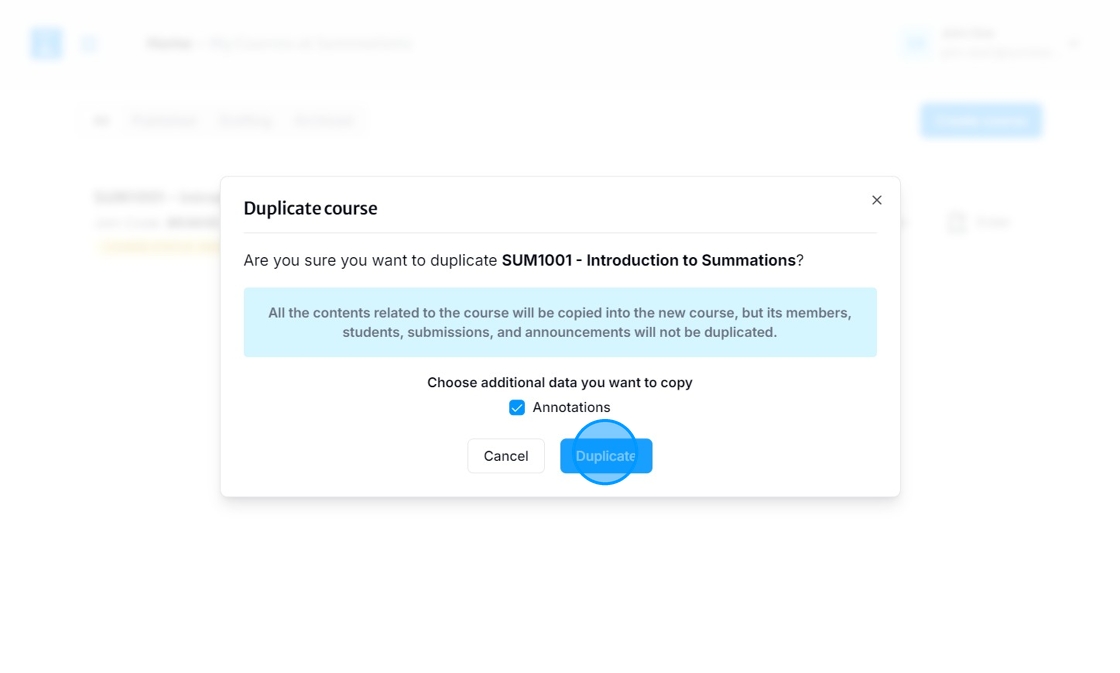Duplicating Existing Course
If you are teaching the course again next semester and want to reuse the content, the Duplicate feature allows you to easily copy your course materials and educator notes with just one click. While student data from previous semesters will not be duplicated, it will remain securely stored in the original course for your reference. This ensures a fresh start for the new term while keeping past records accessible.
To duplicate a course, go to your homepage, also known as 'My Courses,' and click 'Duplicate' next to the course you want to copy.
When duplicating a course, a confirmation popup will appear, allowing you to choose whether to include all annotations from the original course. These annotations consist of the insights you created using the Collaborative Insight Tool. For a detailed guide on how to use this tool, please refer to this article "Scaffolding Tools To Support Students' Learning". Please note that student annotations will not be duplicated. They will remain securely stored in the original course, ensuring you can reference them anytime while providing a fresh start for the new semester.
Once you have selected the option that suits your needs, click 'Duplicate' to proceed.
Your duplicated course will appear on your homepage as a draft. After clicking 'Duplicate,' you can update the settings of the duplicated course to prepare it for the next semester.