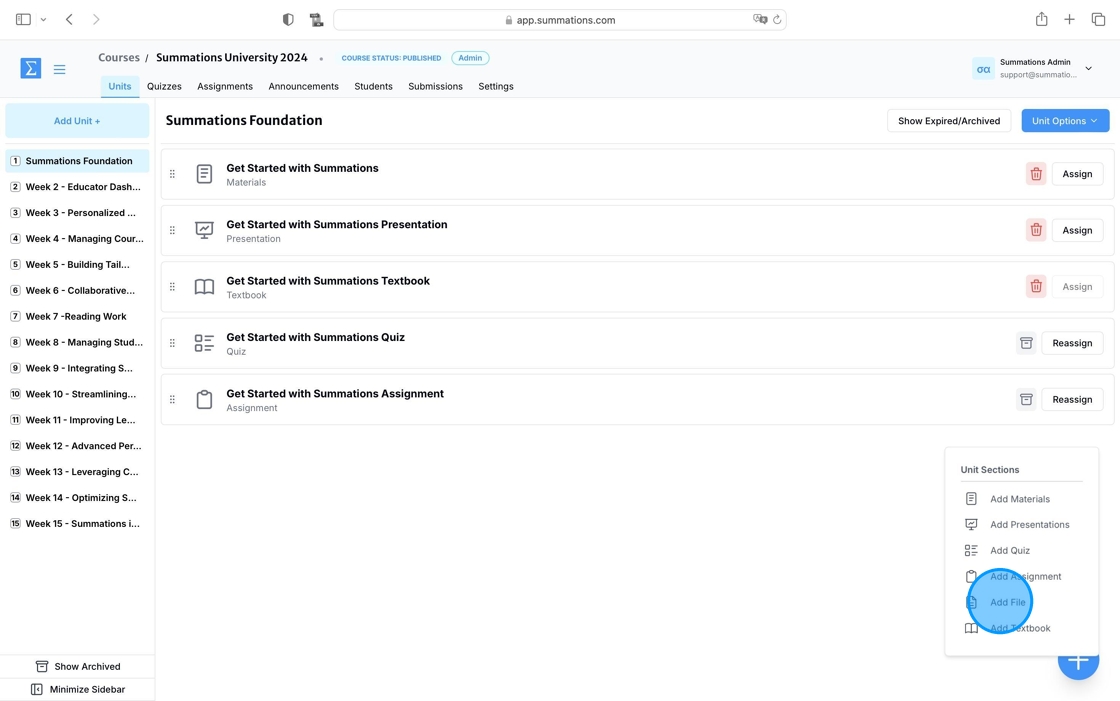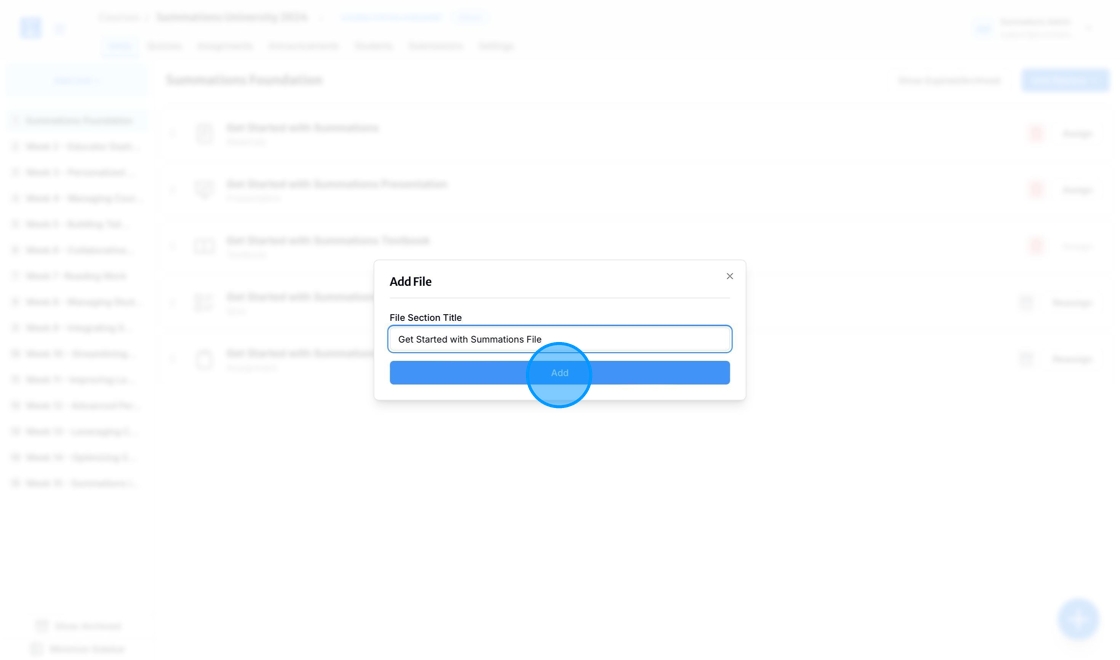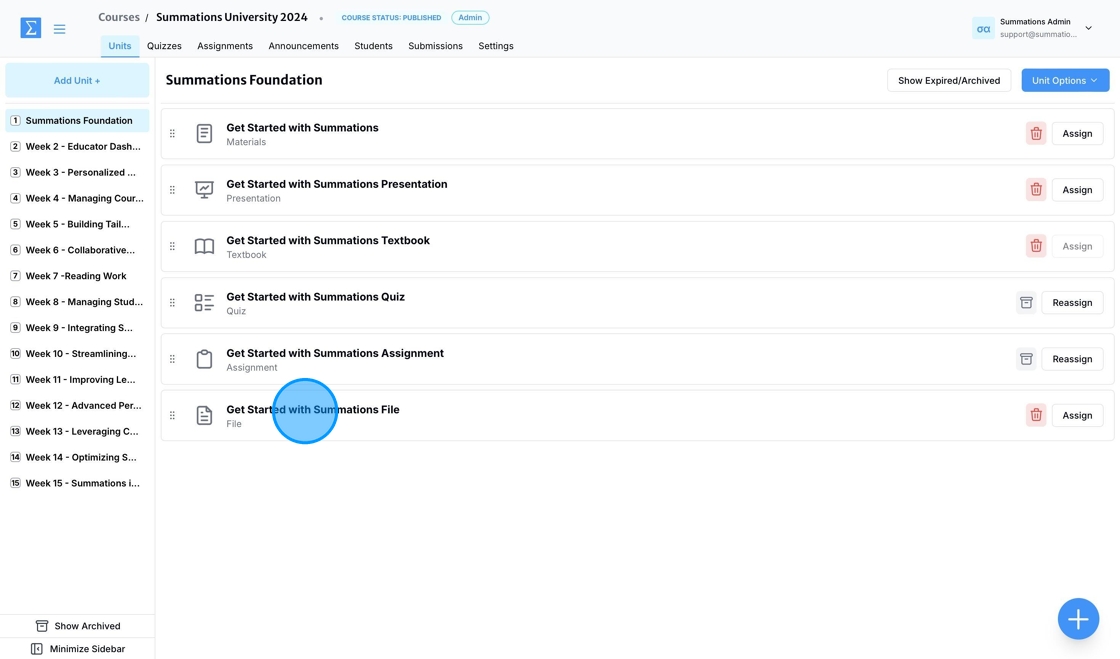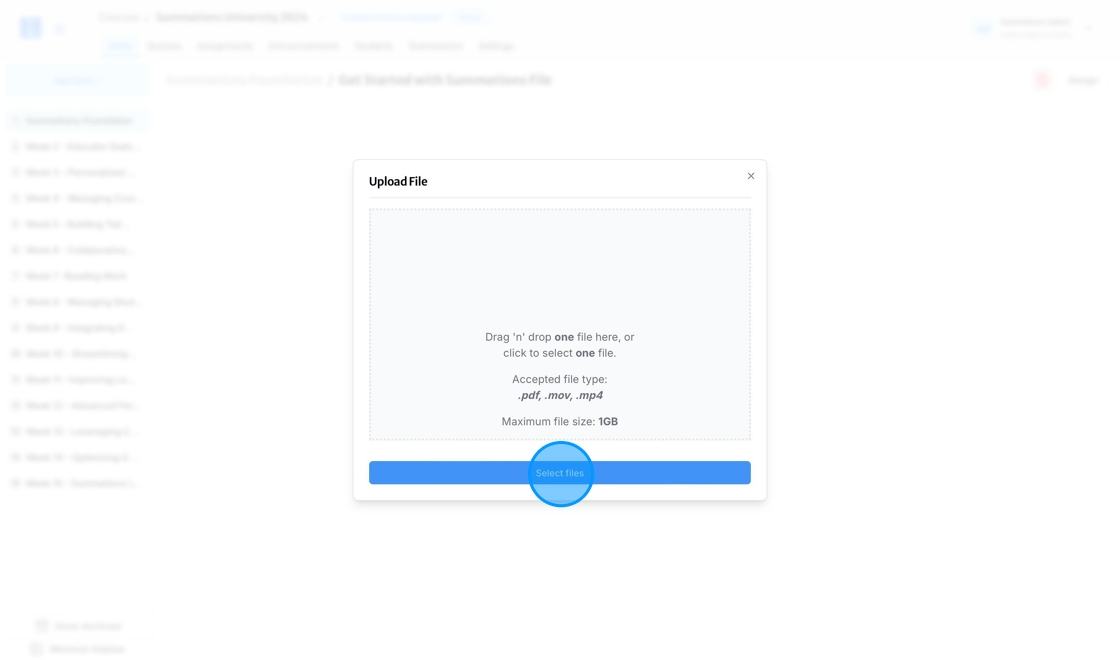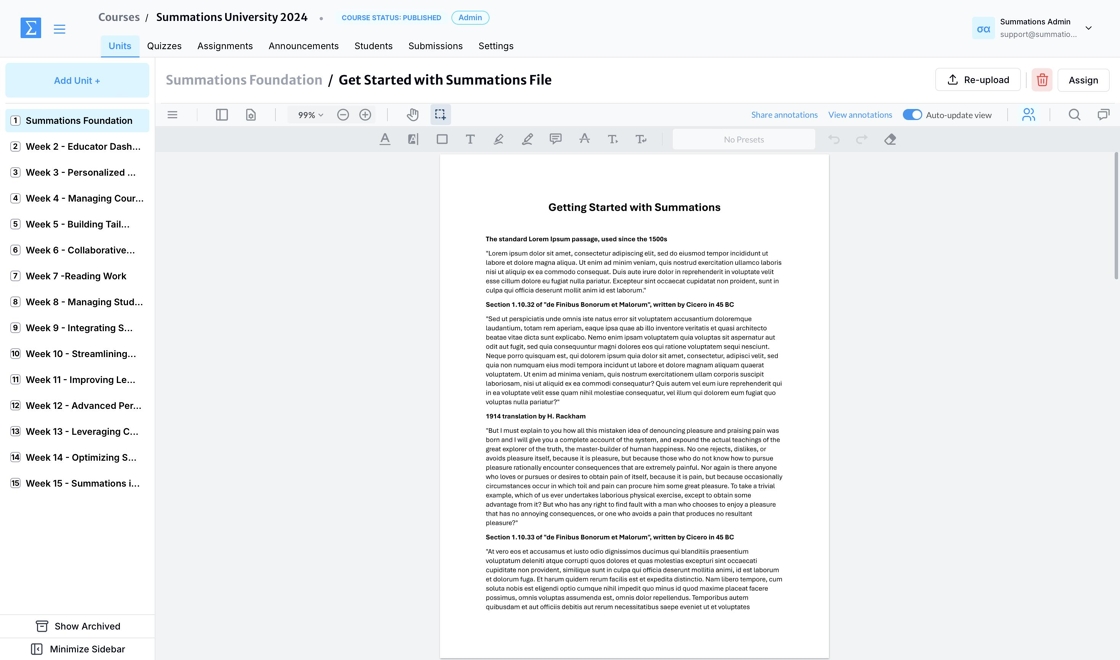Add File
The Add File feature under units allows educators to upload and share files with students, ensuring resources are accessible and well-organized. Educators can upload files in various formats, such as PDFs and videos, and link them to specific units while utilizing the Collaborative Insight Tool to enhance student engagement. For more information on how the Collaborative Insight Tool supports student engagement and active learning both in and outside the classroom, please refer to this article.
To add a file in Summations, follow these steps:
Under the selected unit (Refer to the article "Add Units" for detailed guidance on creating units), click the '+' button located in the lower right corner and select 'Add File'.
Enter the title of your file, then click 'Add.'
With the File section now created, you can begin adding your file. To add a file, click on the File section to open it.
Click 'Upload File' to add your files.
To upload a file, click "Select Files" or drag and drop the file into the upload box. The upload process will begin automatically.
The file will be accessible through Summations Reader, where instructors and students can utilize a suite of Collaborative Insight Tools. These tools are designed to enhance student engagement by transforming static or interactive content into a dynamic learning experience. For more information about Summations Reader and how to leverage the Collaborative Insight Tools to enhance student engagement, please refer to this article "Scaffolding Tools To Support Students' Learning".