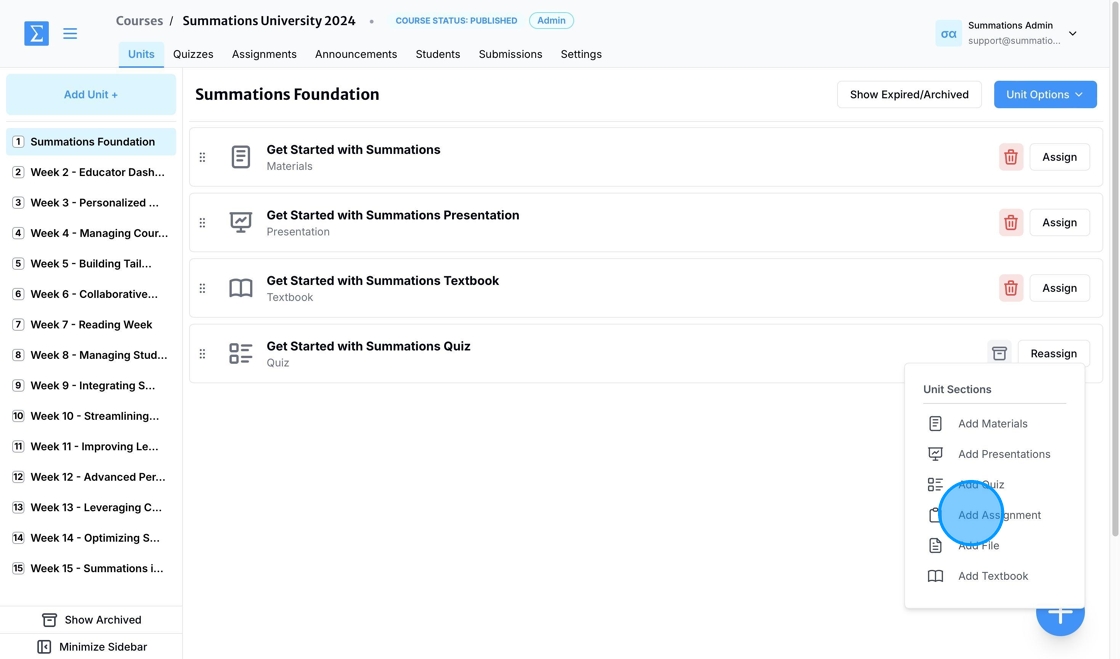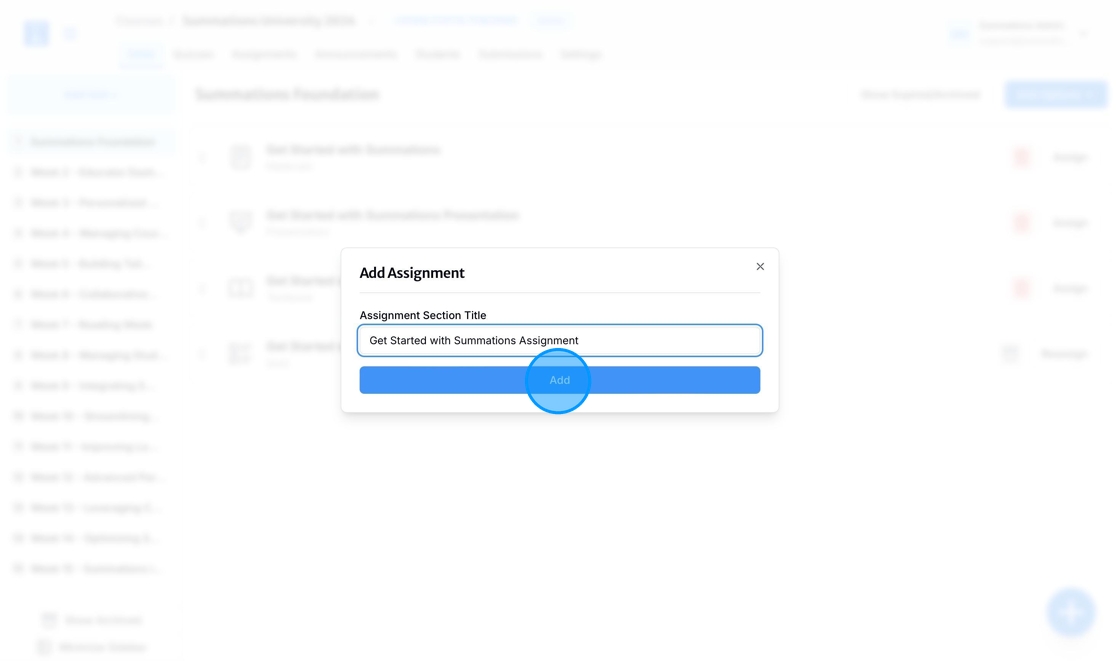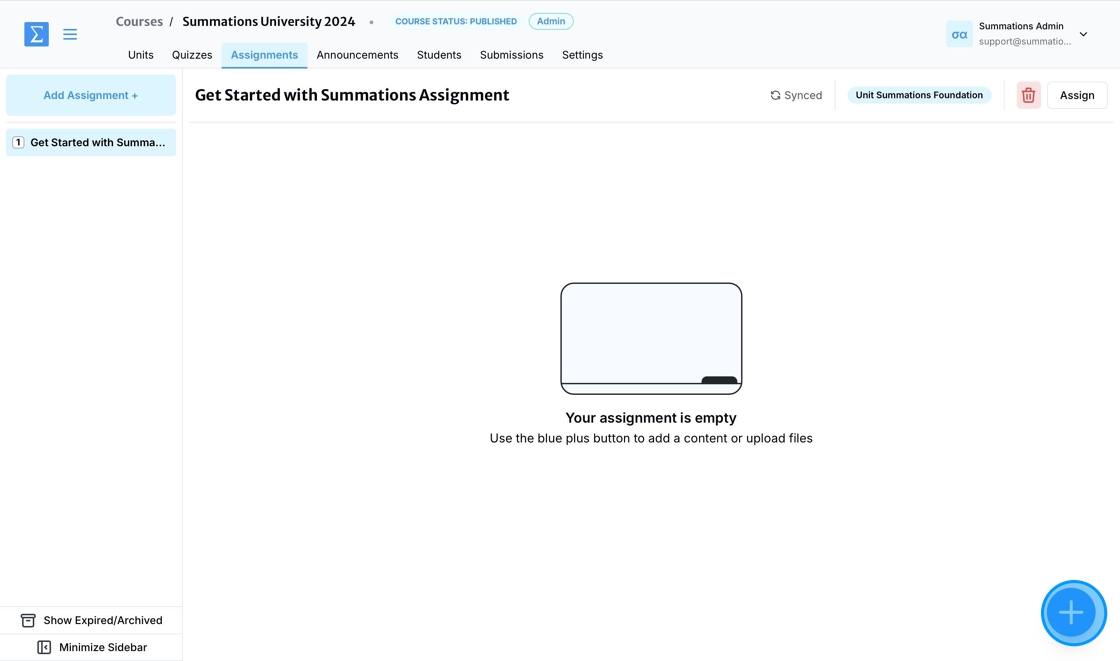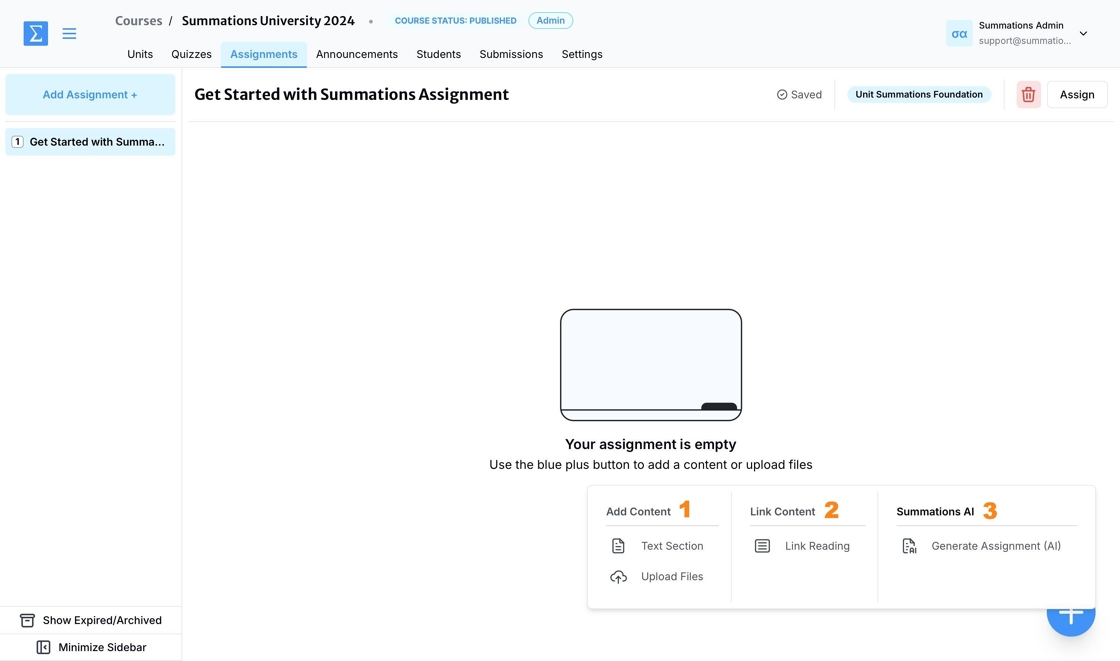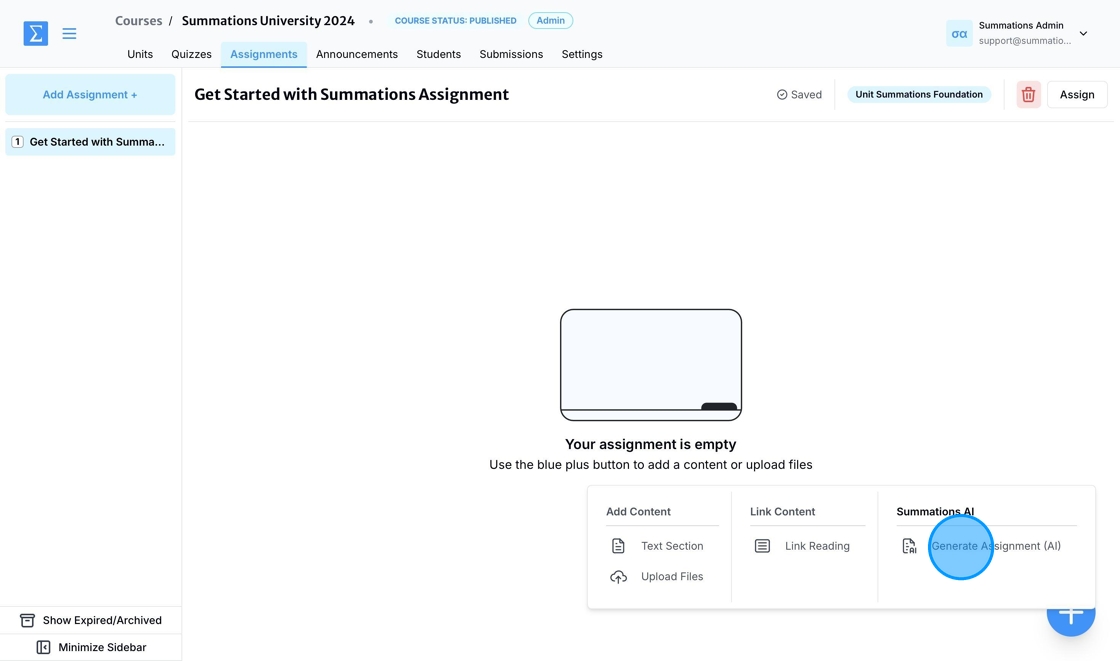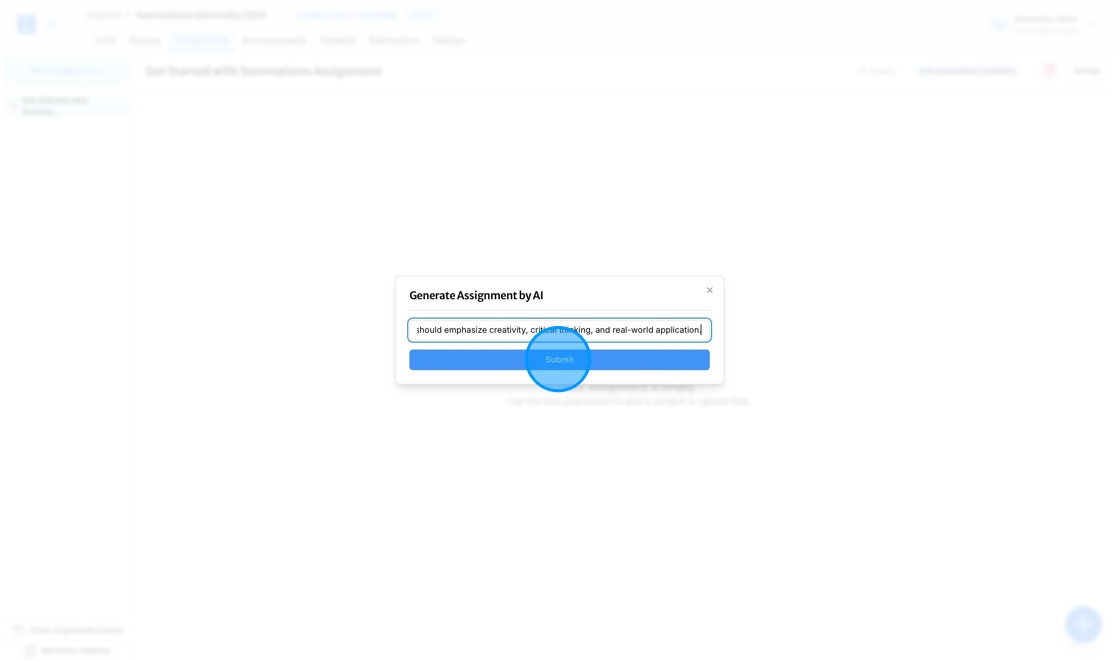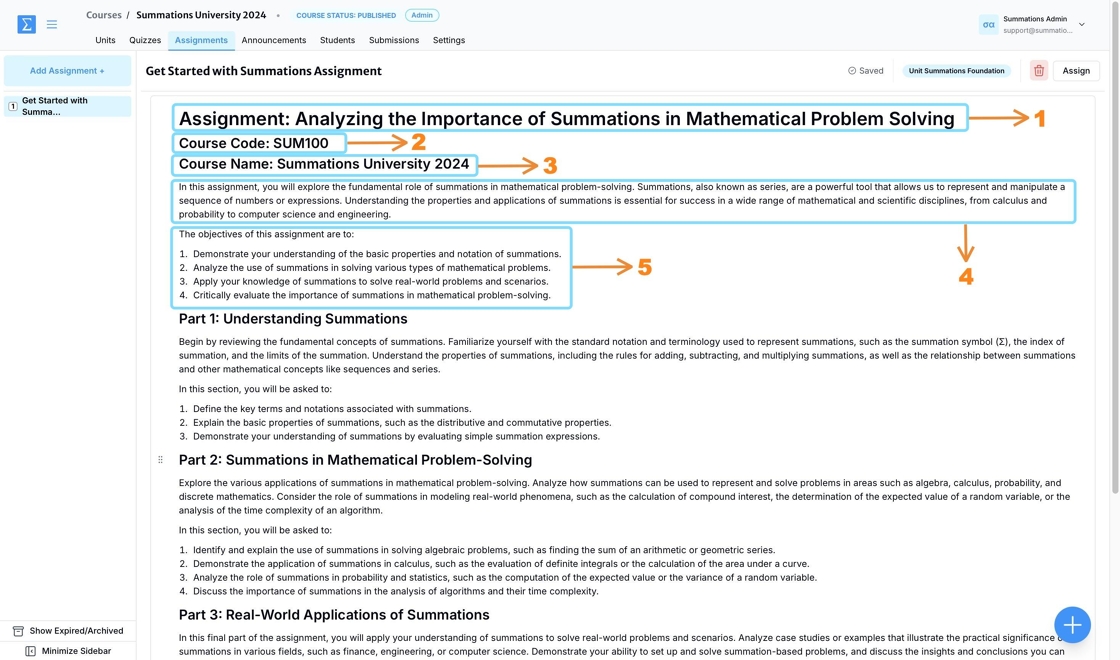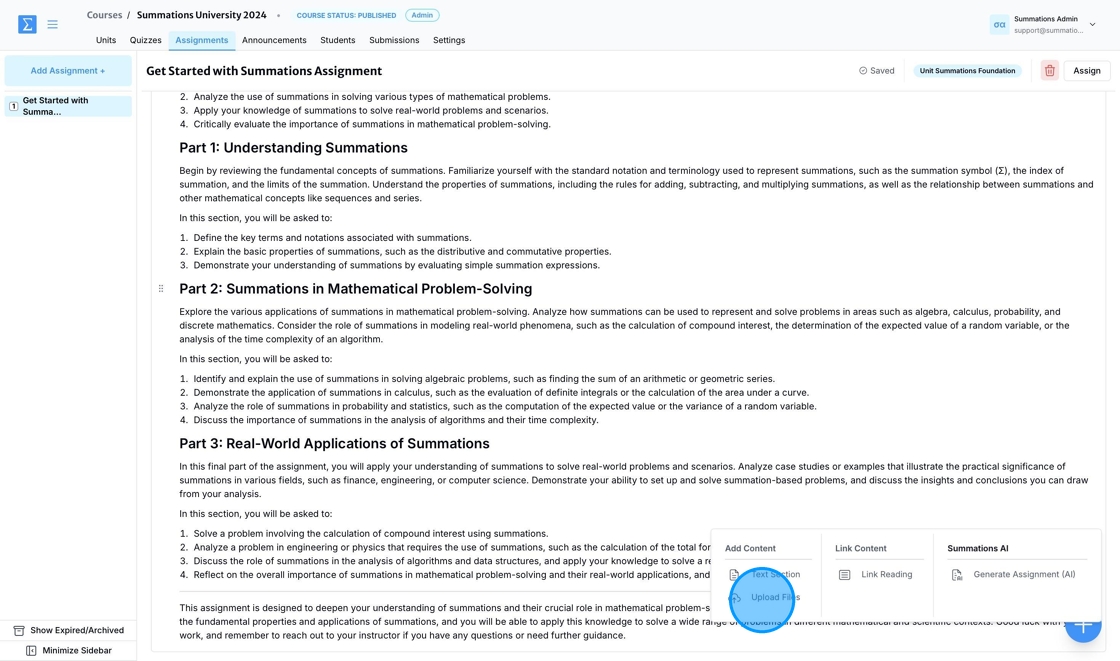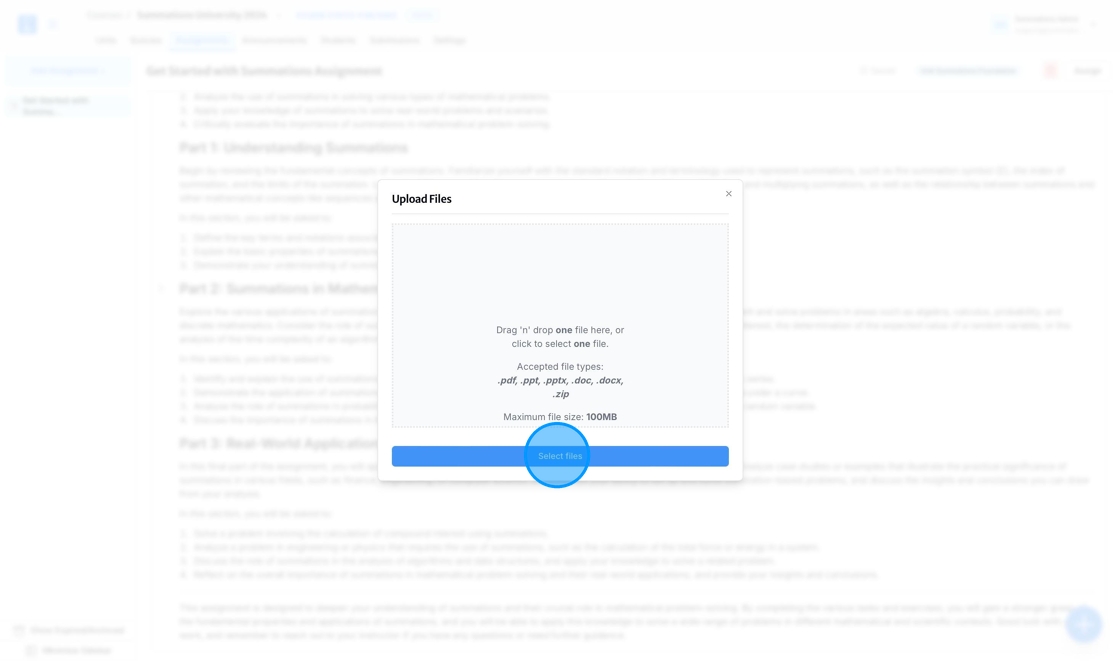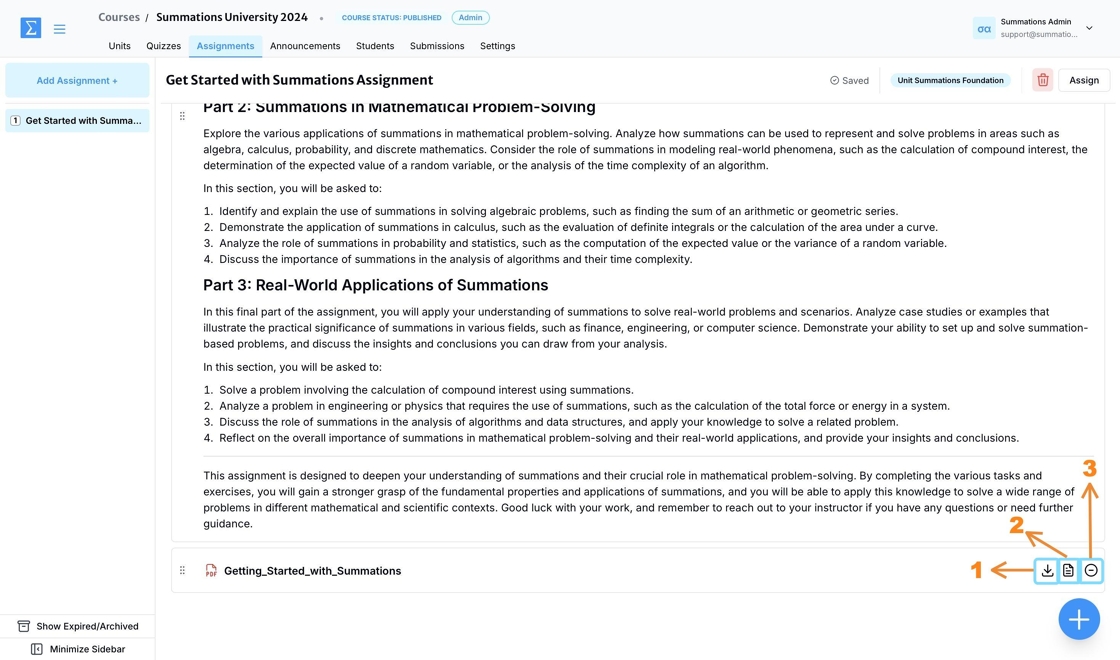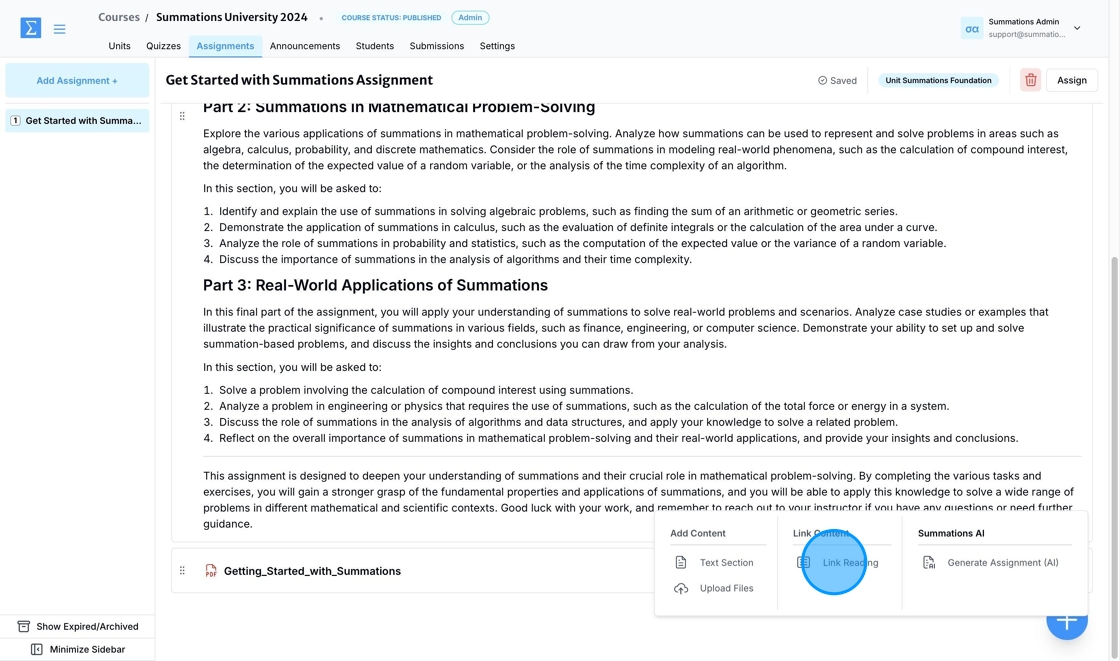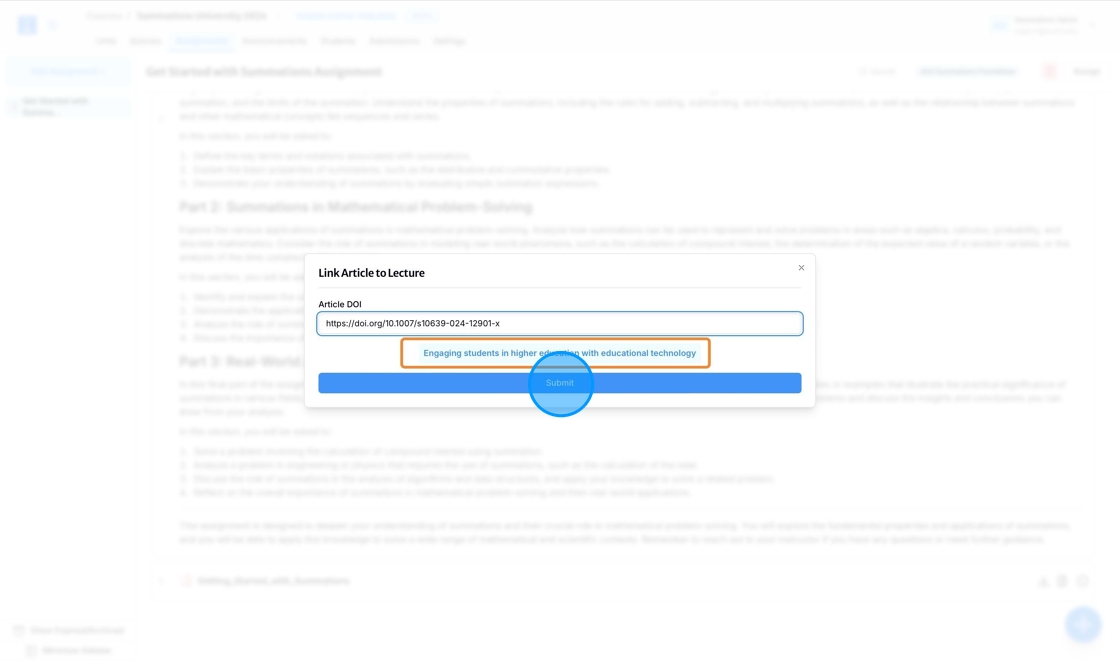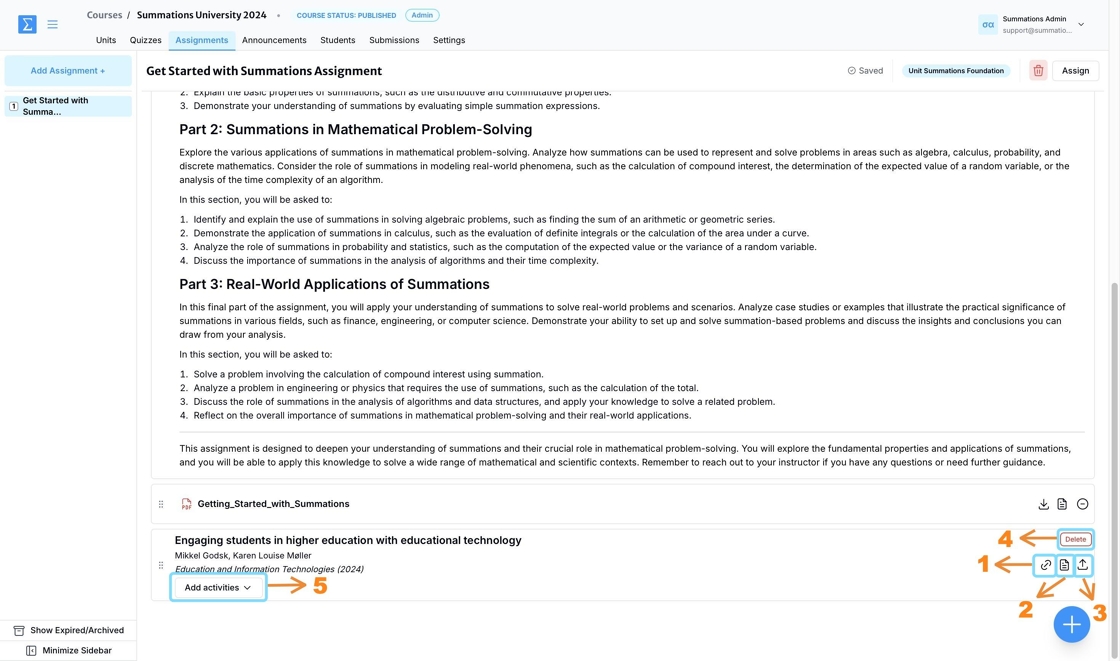Using Summations AI-Powered Assignment
The Summations AI-Powered Assignment feature enables educators to create assignments effortlessly while adhering to principles of critical thinking, student engagement, and inclusivity. Using AI, assignments are generated based on existing content within the same unit, ensuring alignment with the course's objectives and learning goals.
Educators can customize assignments by adding detailed instructions, specifying grading criteria, and assigning them to specific classes or groups. The AI supports the creation of diverse, thought-provoking tasks designed to promote critical thinking, encourage active student engagement, and cater to a wide range of learning needs, fostering an inclusive learning environment.
By leveraging AI, educators can efficiently deliver impactful assignments that challenge students, reinforce their understanding, and ensure all learners are supported, all while streamlining the preparation process.
Under the selected unit (refer to this article for guidance on creating units "Add Units"), click the '+' button located in the lower right corner and select 'Add Assignment'.
Enter the title of your assignment, then click 'Add.'
With the Assignment section now created, you can begin building your assignment. To add content, click on the Assignment section to open it and start editing.
Click the '+' button located in the lower-right corner.
When you click the '+' button, you’ll see several options to design and organize engaging assignments:
1. Add Content
Text Section: Write and format text to provide instructions, guidelines, or context for the assignment. For more details on adding assignment manually, please refer to this guide "Add Assignment".
Upload Files: Attach resources such as PDFs, PowerPoint presentations, or Word documents to support the assignment.
2. Link Content
Link Reading: Connect readings from the Summations catalog or other curated resources to the assignment, offering students easy access to essential materials.
3. Summations AI
Generate Assignment (AI): Use Summations' AI to generate assignments based on existing content within the same unit, ensuring they align with the course's objectives and learning goals.
Generate Assignment Using Summations AI
To use AI to generate an assignment based on the content you’ve created for the rest of the unit, click the '+' button and select 'Generate Assignment (AI).'
All generated assignments adhere to active learning principles and are intended to serve as inspiration for instructors when designing their assignments.
Enter the topic for this question and click 'Submit.' Please note that any AI-generated material on Summations takes into account all existing content in this unit, as long as it is relevant to the prompt you provide. In the 'Generate Assignment by AI' section, you can instruct the AI to generate a question on a specific learning topic covered in this unit or any other topic you want to quiz your students on.
The generated assignment is organized based on existing materials in the unit, as well as any uploaded or selected source materials. Each assignment includes the following components:
Title: The assignment title appears prominently, clearly reflecting the focus or objectives of the task. This sets the context and informs students about the purpose of the assignment.
Course Code: The course code is included to provide clear identification and ensure the assignment is correctly associated with the specific course. This helps both instructors and students manage assignments across multiple courses efficiently.
Course Name: The name of the course is displayed alongside the course code to ensure the assignment is easily recognizable and linked to the correct class or module.
Assignment Introduction: The introduction provides students with a brief overview of the assignment, including its context, relevance, and connection to the course material. It sets the stage for the task, helping students understand what is expected and why the assignment is important for their learning journey.
Assignment Objective: This component clearly outlines the specific goals or learning outcomes of the assignment. It explains what students should aim to achieve upon completing the task, emphasizing the skills, knowledge, or competencies they will develop. The objectives serve as a guide for students to approach the assignment with focus and purpose.
Attach Resources to Support the Assignment Using Upload Files
To attach a file, click the '+' button and select 'Upload Files.'
To upload a file, click "Select Files" or drag and drop the file into the upload box. The upload process will begin automatically.
Once your file is uploaded, you can take the following actions to ensure it is ready for your students to access:
Download: Download the file to your local device if you need to review it offline or if the original file was accidentally deleted.
Read: Open the file in Summations Reader to read, review, or annotate it. You can add insights, share them with your students, or create a collaborative learning environment where students can engage with the material and work together. For more information about our Collaborative Insight Tool, please refer to this article "Scaffolding Tools To Support Students' Learning".
Delete: Remove the file if it is not a good fit for your students.
Linking Content Using 'Link Reading'
To link a reading to the assignment using its DOI, click the '+' button in the Assignment section and select 'Link Reading.'
After pasting the DOI, the title of the article will appear below if it is available in the Summations catalog. If the displayed title matches your desired article, click 'Submit.'
Once the reading is added, you can take the following actions to ensure it is ready to be assigned to students:
Link to Article Page in the Summations Catalog: Use this option to navigate directly to the article's page in the Summations catalog. Here, you can access high-level information about the publication, including details about the journal, author, abstract, AI-generated summary, a link to the publisher's website, and related publications.
Read: Open the reading in Summations Reader to read, review, or annotate it. Add insights, share them with your students, or create a collaborative learning environment where students can engage with the material and collaborate. For more information about our Collaborative Insight Tool, please refer to this article "Scaffolding Tools To Support Students' Learning".
Upload/Replace the Reading: If you prefer not to assign this reading to students and have your own file instead, you can upload or replace the current reading with your own material.
Delete: Remove the reading if it is not suitable for your students.
Add Activities: Assign activities directly linked to the reading for your students to complete. Activities can include comprehension questions, discussion prompts, or interactive tasks designed to deepen their understanding of the material. By embedding activities within the reading, you create opportunities for students to engage actively with the content, apply critical thinking skills, and reflect on key concepts.
For more information on assigning assignments, please refer to this article "Assigning an Assignment".