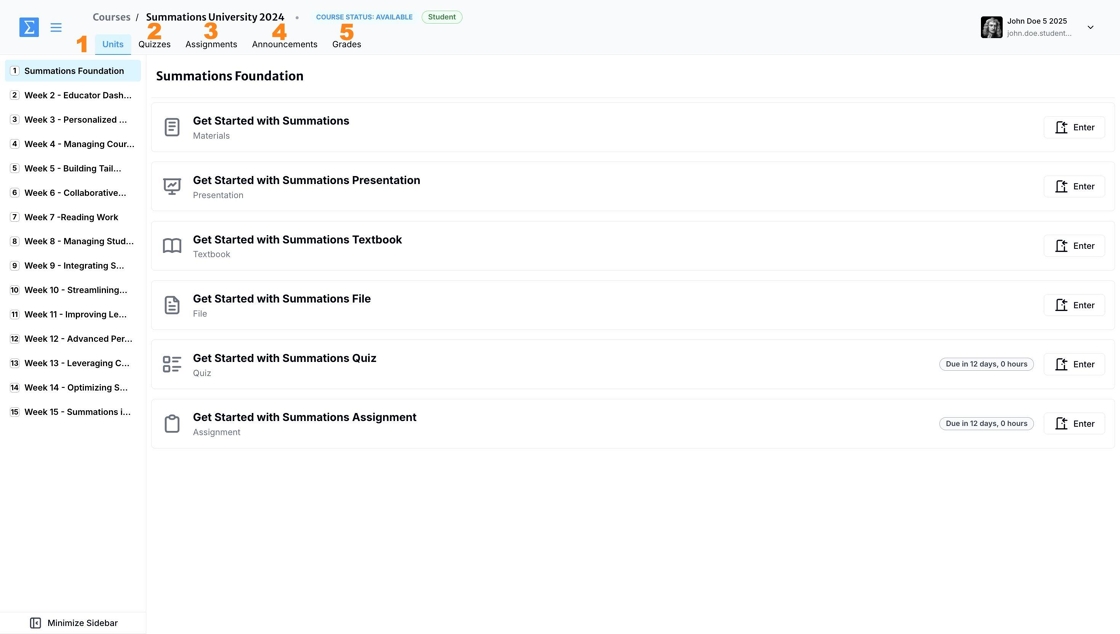Student: Navigating your Summations Course
With Summations, you can access personalized and interactive learning experiences built on reliable primary sources. This guide provides an overview of your course dashboard, including step-by-step instructions for navigating the tools and features available to enhance your learning experience.
The Summations course dashboard is designed to provide an intuitive and organized experience, with five main components to help you effectively navigate your course materials and tasks:
Units
This section organizes your course content into structured units or modules. It allows you to access readings, lecture materials, and other resources in a logical sequence. For more guidance on using the Units tab, check out this guide "Navigating Your Course Materials (The Units Tab)".
Quizzes
Manage all assignments in this section. Here, you can view quizzes or tests assigned to your course, track upcoming assessments, and prepare for evaluations. For additional guidance on taking open or closed quizzes/tests, check out this guide "Taking An Open Quiz/Test".
Assignments
Track and access assignments for your course. Use this section to view detailed instructions, deadlines, and submission requirements. For more details on taking assignments, check out this guide "Navigating the Assignment Submission Space".
Announcements
Stay updated with course announcements, reminders, or important updates. Announcements will appear prominently in your course dashboard, and an email will be sent to the institution email you used to register your Summations account. For additional details on viewing announcements, check out this guide "Viewing Announcement as a Student".
Grades
Access a record of all your grades and submissions for the course. This section provides a clear overview of your performance, helping you stay informed about your progress. For more details on viewing your grades and submissions, check out this guide "Viewing Your Grades".
Use the sidebar to navigate between different units and to minimize or expand the sidebar.