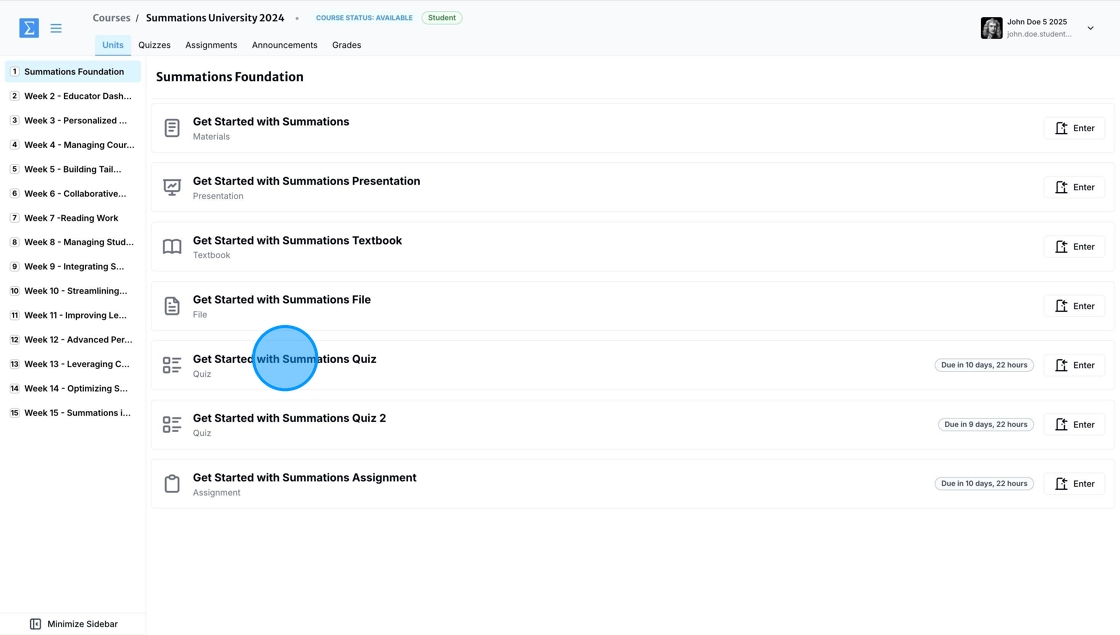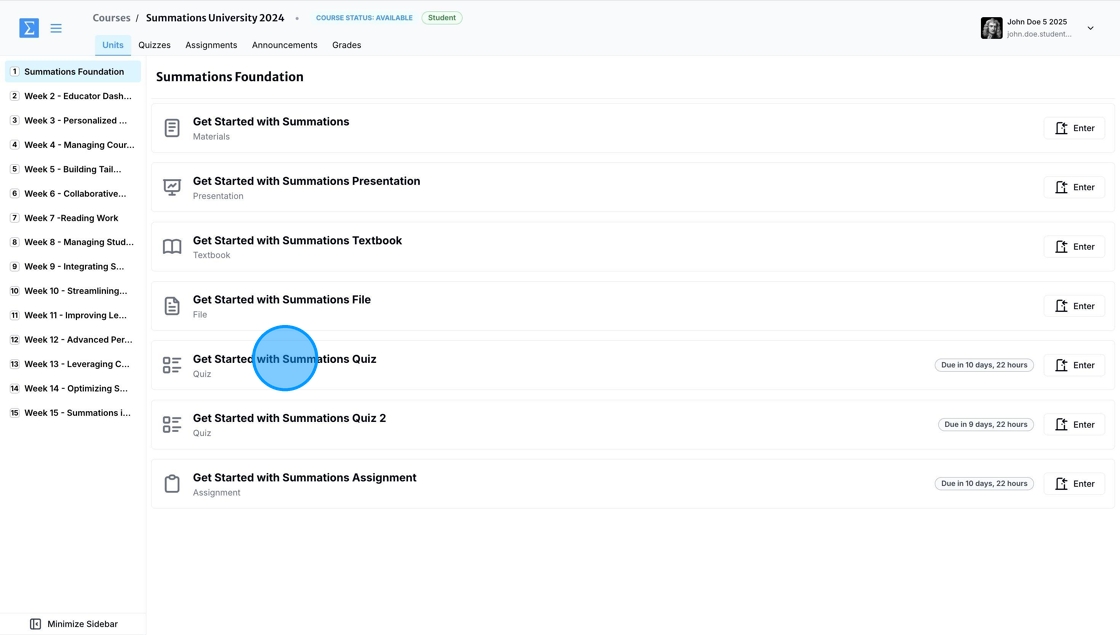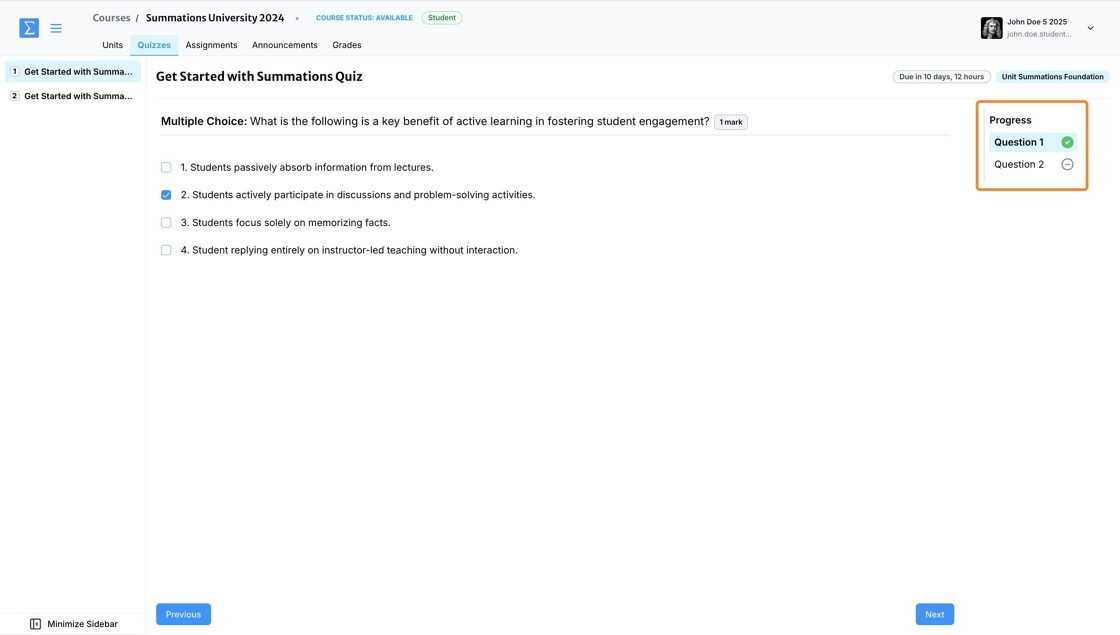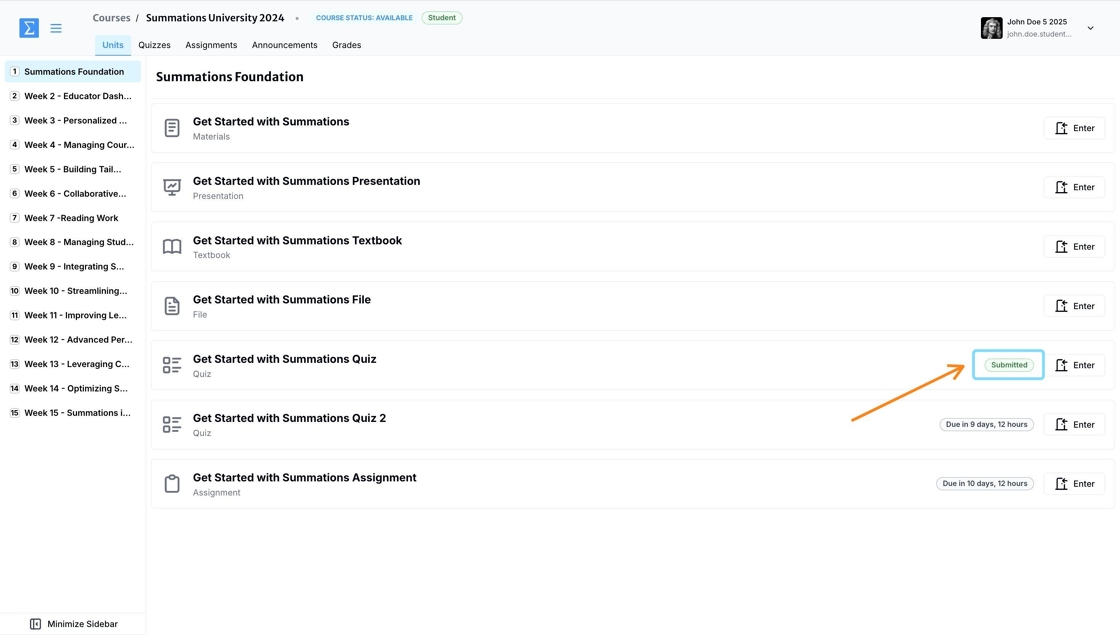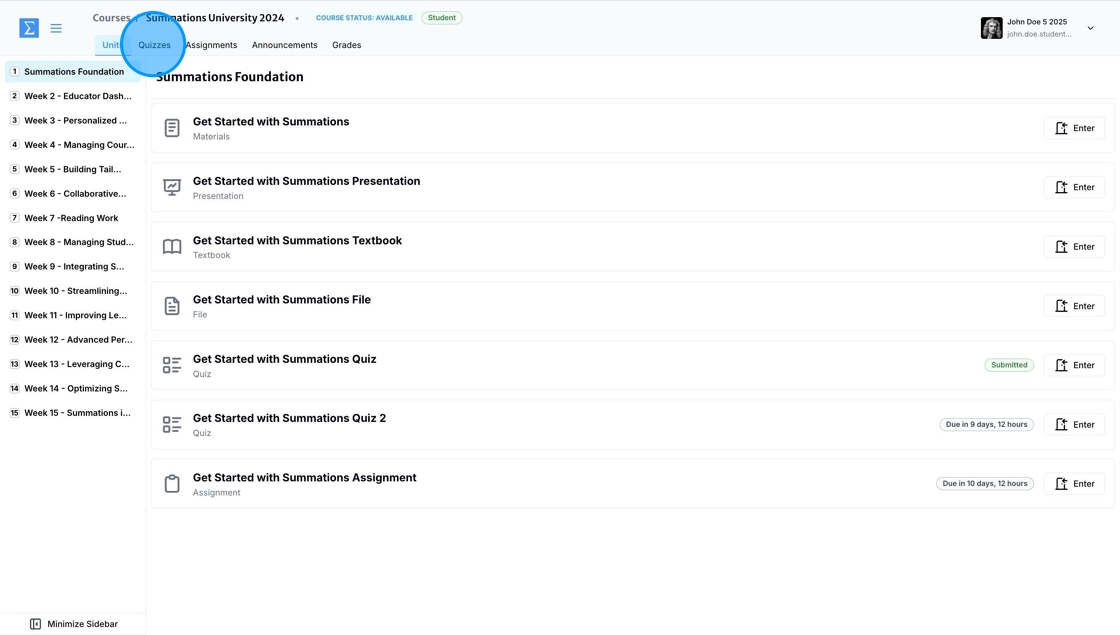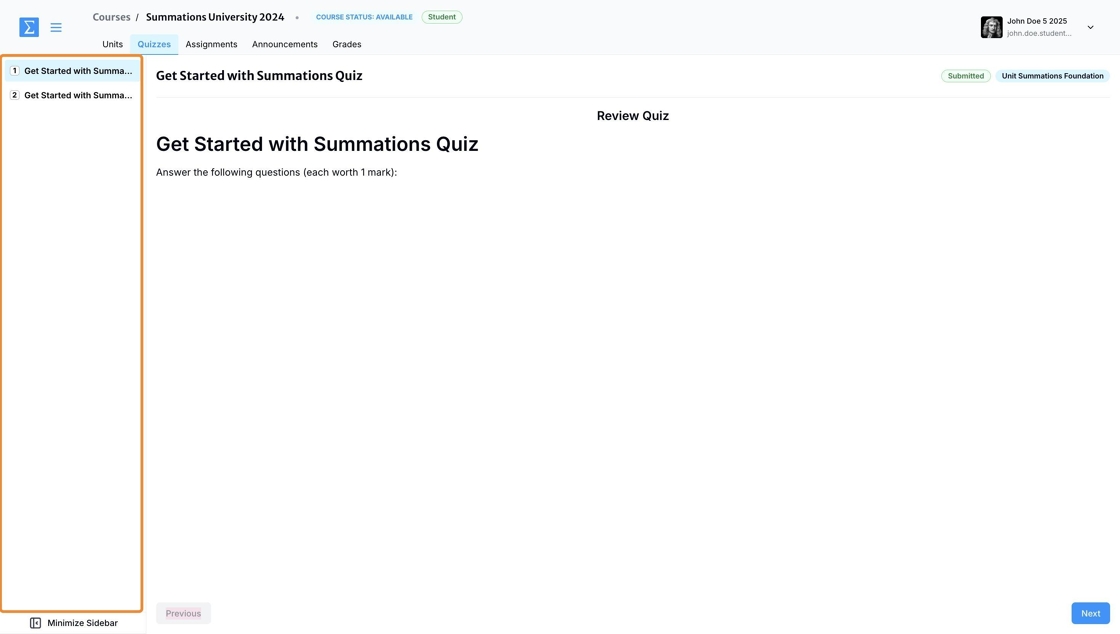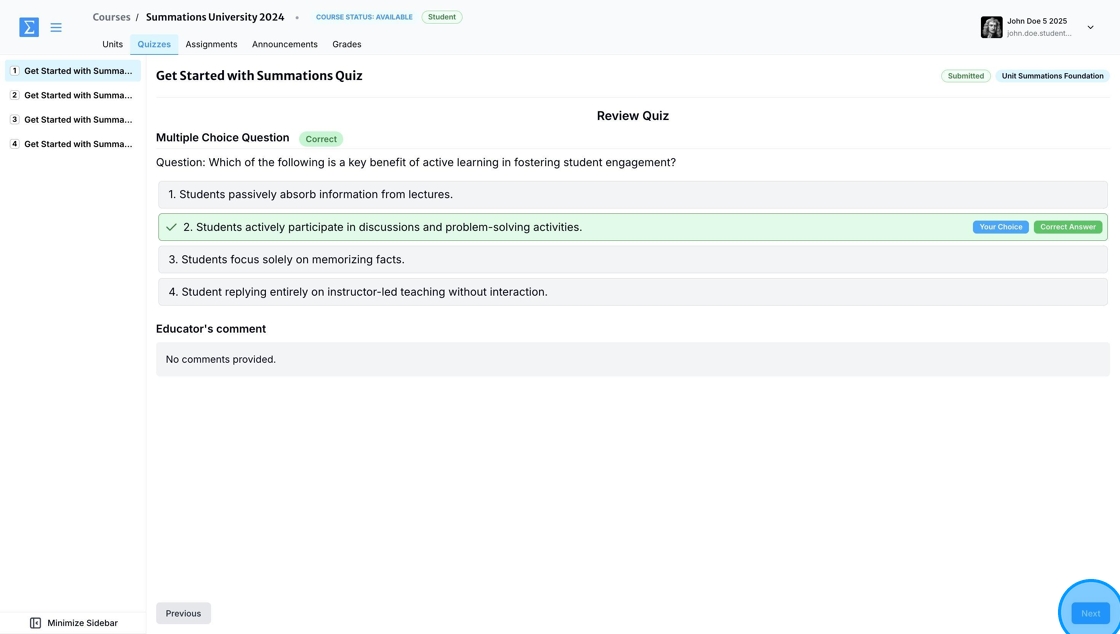Taking An Open Quiz/Test
In Summations, your instructor may assign either an open or closed quiz/test, depending on the course requirements. An open quiz/test allows you to access course materials, such as readings and notes, while completing the quiz/test. This type of quiz/test encourages critical thinking and research skills as you work through the questions.
Before starting any quiz/ test, be sure to carefully review the instructions provided by your instructor to know whether it is open or closed, so you can prepare accordingly.
For more information on how to identify open vs. closed quizzes/tests, please refer to this article "Open vs. Closed Quizzes/Tests".
Taking Quizzes/Tests from the Units tab
In Summations, you can access and take quizzes or tests directly from a specific unit within the Units tab. Navigate to the unit where the quiz or test is assigned, and click on the quiz/test to begin.
Be sure to carefully review any instructions provided by your instructor, such as whether the quiz/test is open or closed.
If you do not see a warning message indicating that the quiz/test is under the test proctoring system, it means the quiz/test is open. Click the 'Start Quiz' button to begin.
For more information about taking a closed quiz/test, please refer to this article "Taking a Closed Quiz/Test and using the Test Proctoring System".
Once you complete a question, either by selecting a choice or writing a paragraph, the progress bar for that question will turn green, indicating that you have completed it.
Once you submit the quiz, the tag next to the specific quiz section will change from the countdown of the deadline to 'Submitted.'
Please note: Open quizzes/tests, whether graded or not, are not subject to activity logging. Therefore, you can leave the quiz/test at any time, go back to the Units tab to refer to course materials, or open a new tab to research online. These actions will not affect your progress on the quiz/test.
Taking Quizzes/Tests from the Quizzes Tab
In Summations, you can also access and take quizzes or tests from the Quizzes tab in your course. The Quizzes tab serves as a dedicated space for students to manage and access all quizzes related to their course.
First, head to the Quizzes tab in your course.
You will see a list of all the quizzes/tests your instructor assigned to you in this course on the sidebar.
Select the quiz you wish to take from the sidebar, and follow the steps above to complete the quiz.
Reviewing Quizzes/Tests Upon Submission
You can review the correct answer for all open ungraded quizzes/tests immediately upon submission. For open graded quizzes/tests, you can review the correct answers after your instructor releases the grades.
To review your answers, go to the Units tab or the Quizzes tab, click on the submitted quiz/test, and then click 'Next' to navigate through each question and compare your answers to the correct ones.