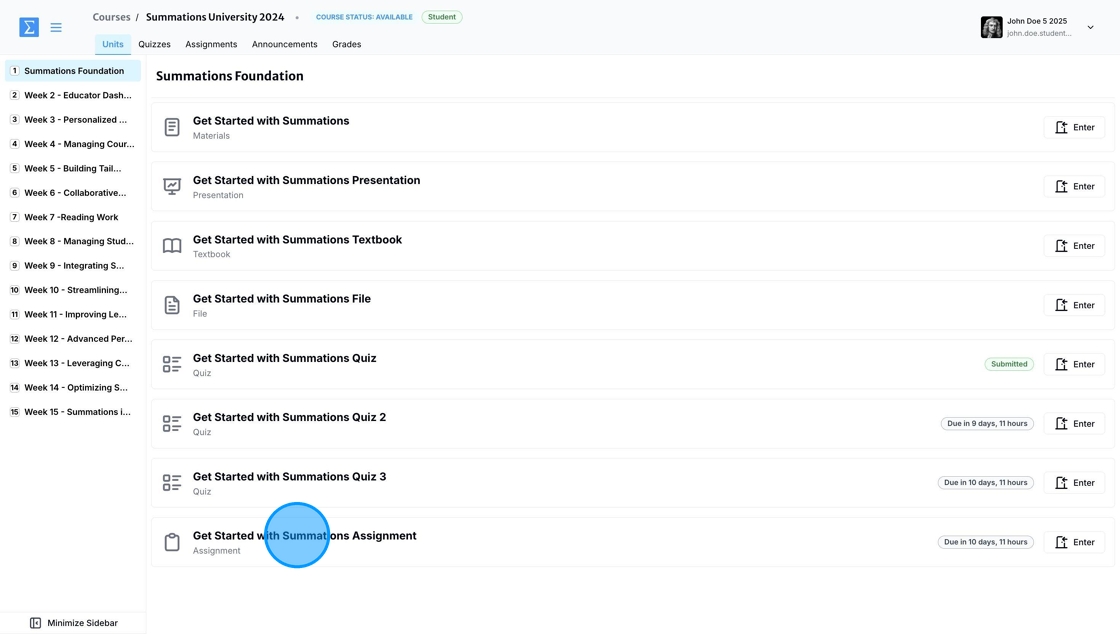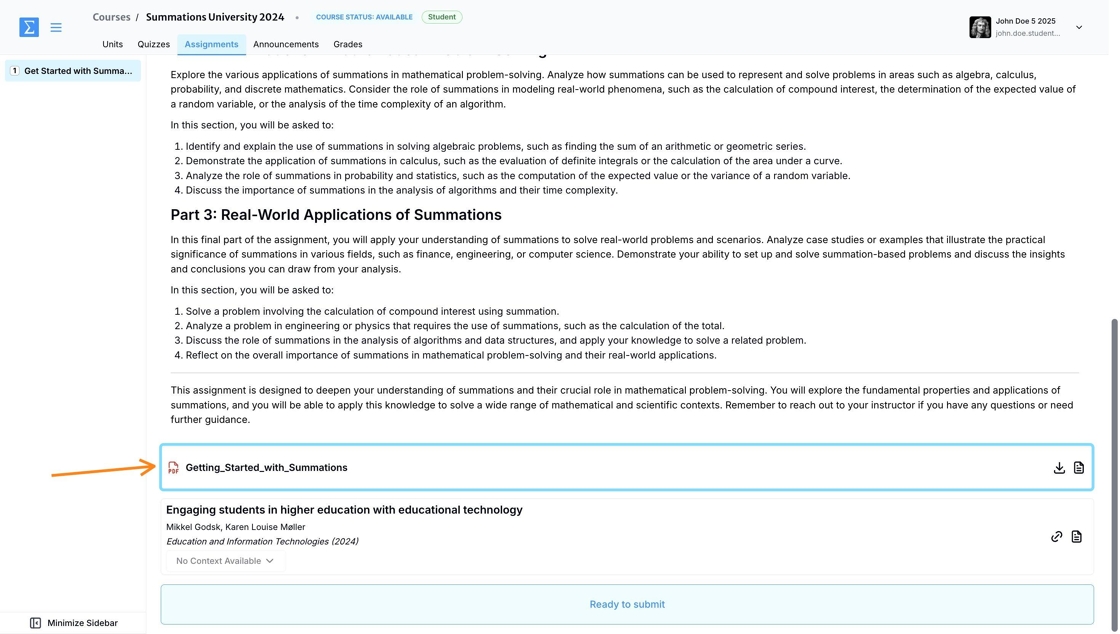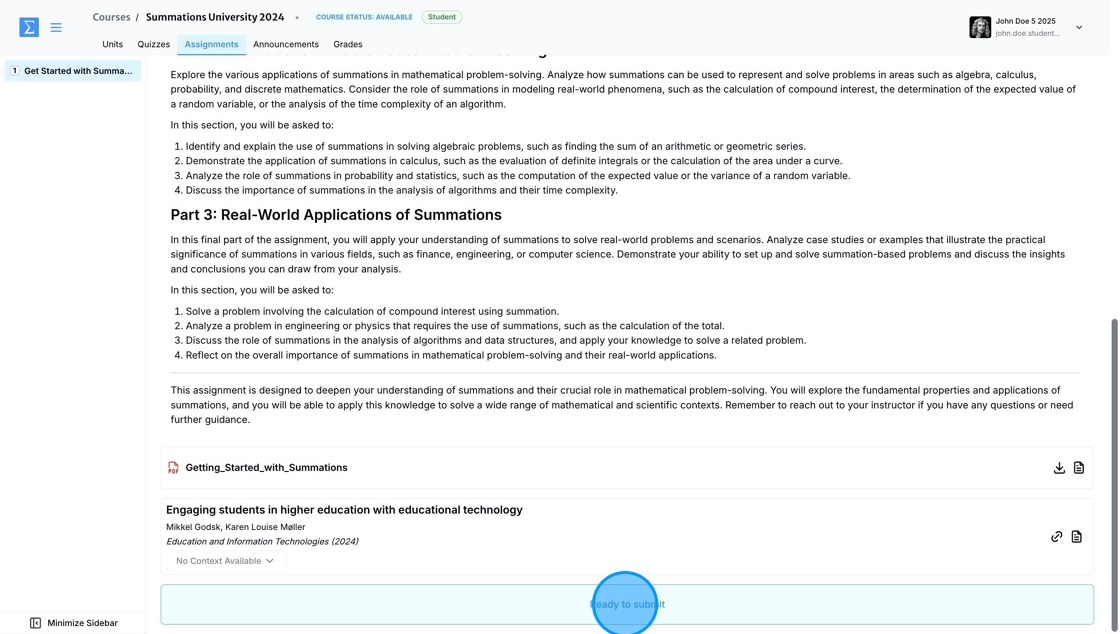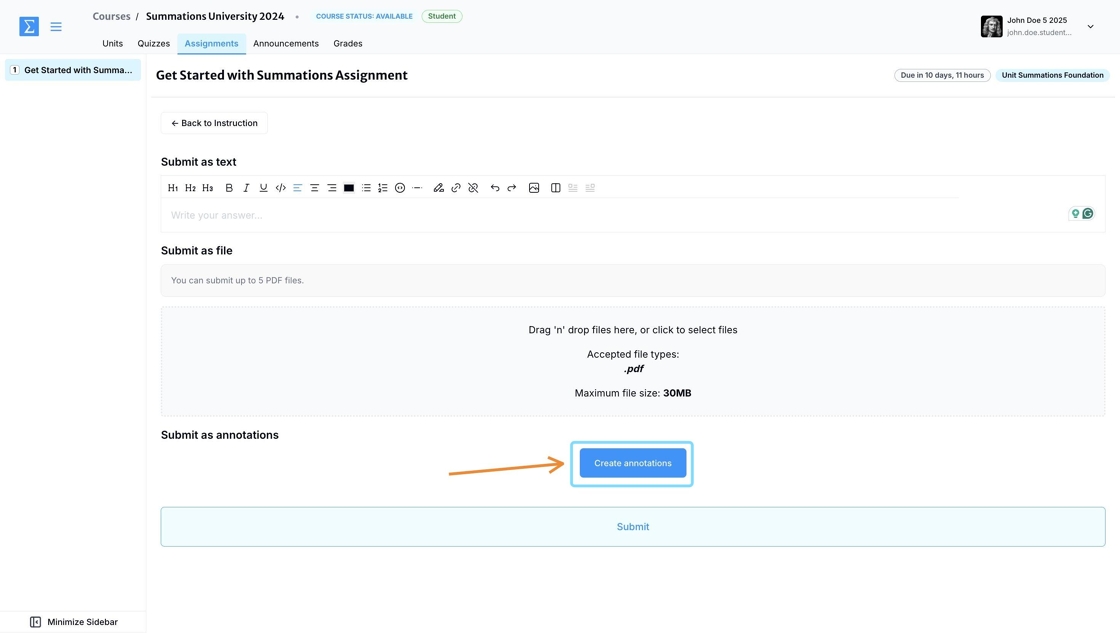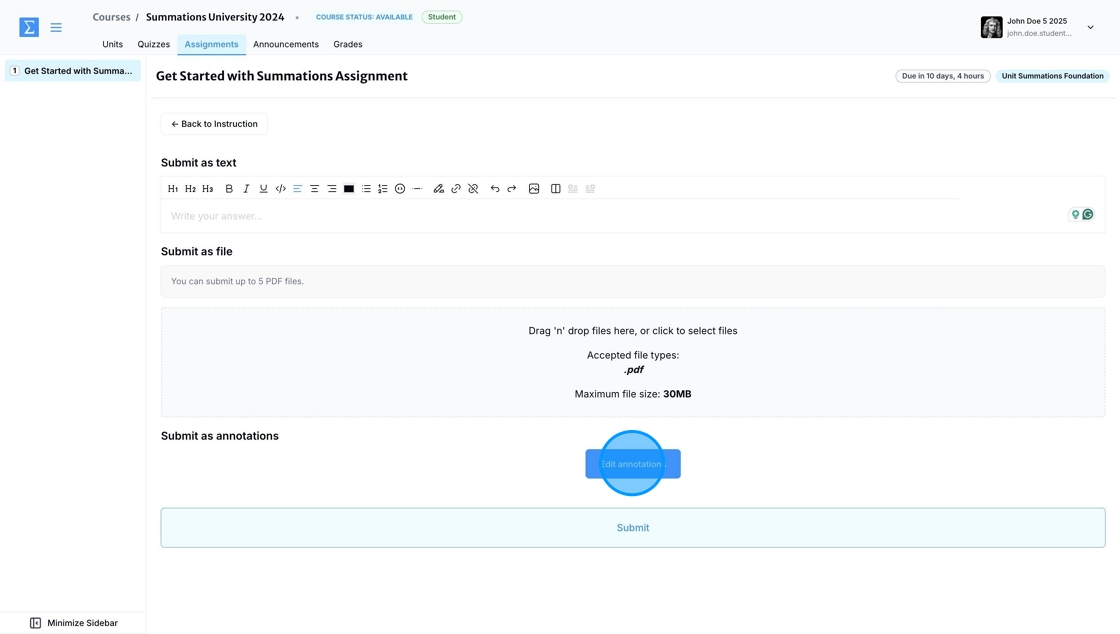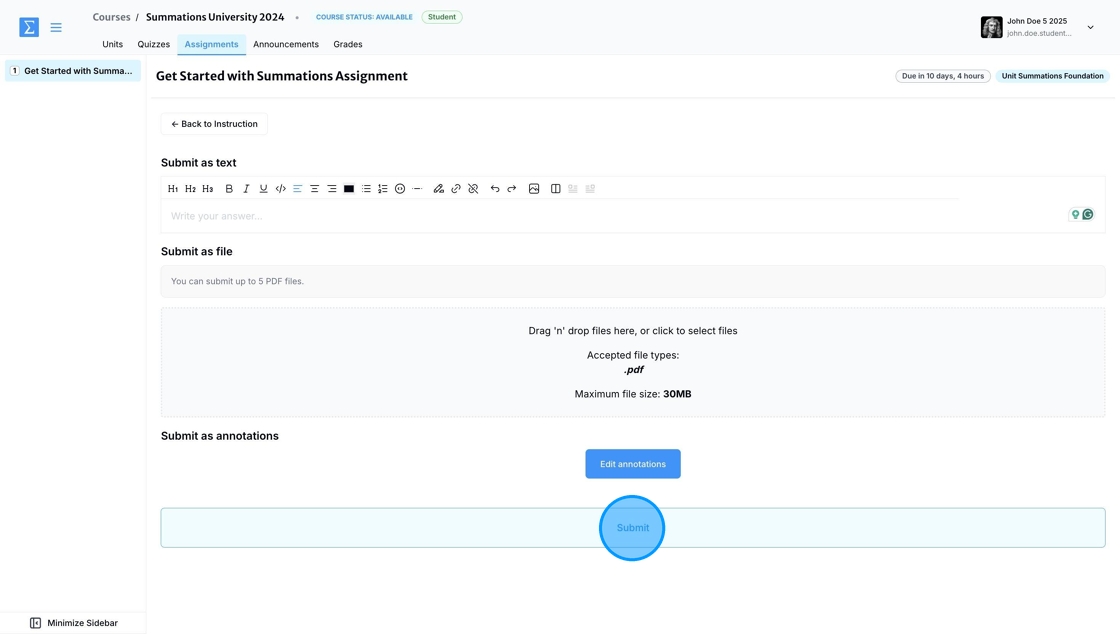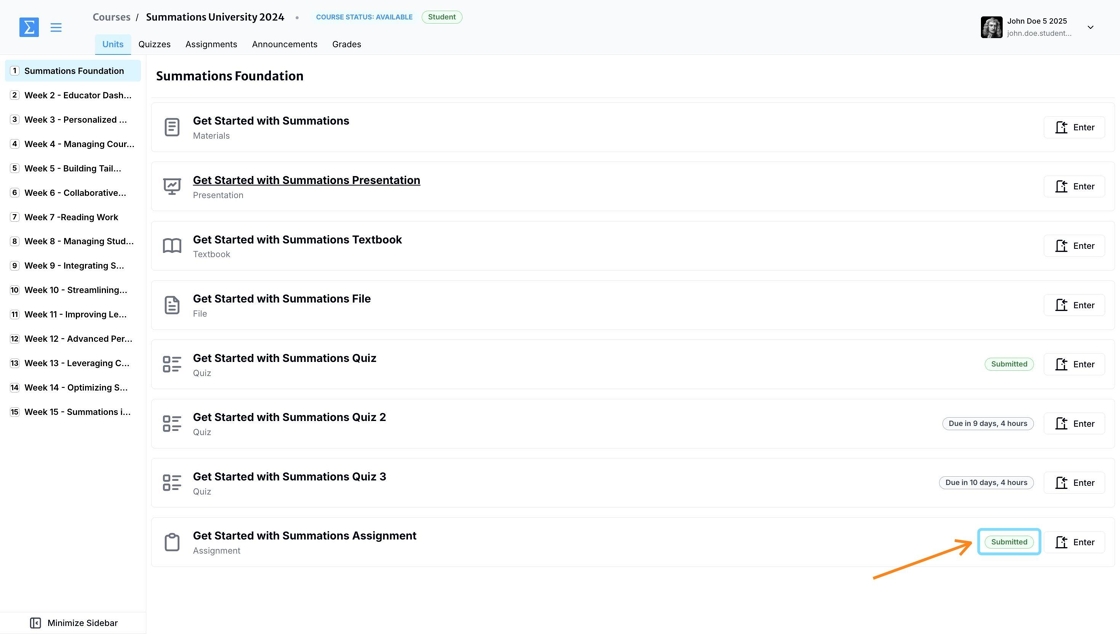Submitting an Annotation Assignment
To submit an annotation assignment, navigate to the specific assignment within your course.
Here, you will find instructions provided by your instructor, including guidelines, due dates, and any attached files.
Typically, your instructor will indicate in the instructions which file you need to use for your annotation assignment. If this is not specified, the uploaded file in the assignment section is usually the one to annotate. However, be sure to double-check with your instructor to avoid any misunderstanding.
Once you have reviewed the instructions and attached readings and files, click on 'Ready to submit.'
This feature allows you to complete your assignment by adding annotations directly to the assigned reading or document within the Summations Reader. To begin, click 'Create annotations' under the 'Submit as annotations' section.
If your instructor has uploaded multiple files for you to annotate, you will be asked to choose which file to annotate. If there is only one file, you will be directed straight to the Summations Reader.
Use the annotation tools to complete your annotation assignment. For more information on how to use the annotation tools in the Summations Reader, please refer to this article "Using Collaborative Insights Tools - Annotations". Your annotations are auto-saved and synced to the cloud.
Once you complete the annotation assignment, click 'Go back' to exit the Summations Reader.
You can always leave and come back to edit your annotations anytime, and your work will be automatically saved and synced to the cloud. This ensures you won’t lose progress, even if you need to take a break or switch devices. When you return to the Summations Reader, you can pick up right where you left off and continue working on your annotation assignment seamlessly.
Once everything is confirmed, click 'Submit' to finalize your submission.
Once you submit the assignment, the tag next to the specific assignment section will change from the countdown of the deadline to 'Submitted.'